YouCut Video Editor is a free, easy-to-use and all-round program for video editing and video production. On YouCut, you can edit your video clips with effects, music tracks, and so on. For adding music to YouCut video clips, you can find and import music to video from its free music library. Also, it allows you to add your favorite music to your video.
In this case, you may ask 'Can I add Spotify music to YouCut Video Editor & Maker?' To know the answer, you can read this post. Here you will know whether you can import music to video on YouCut from Spotify. Now, let's move on.
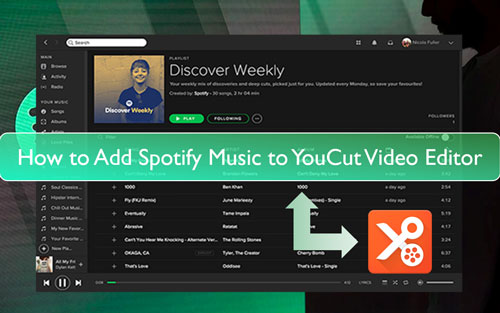
Part 1. Can You Import Spotify Music to YouCut Video Editor
Can you add music to YouCut from Spotify? Nope. When you downloaded Spotify songs and try to put them on YouCut, you will fail. The reason why it happens is that Spotify songs are in protection. You can't move and use Spotify file on Spotify-doesn't supported platforms. Besides, Spotify music is in OGG Vorbist format. While YouCut Video Editor supports MP3, M4A and other plain audio formats. So, you can't put Spotify music on YouCut for your videos.
But don't worry. There is still ways for you to use Spotify songs in YouCut video clips. In the following parts, we will show you the best solution and guide you how to add music from Spotify to YouCut step by step.
Part 2. How to Get Spotify YouCut Work - Best Tool
To import Spotify music to YouCut, first you need to remove its protection. Then you have to change Spotify OGG Vorbis to plain MP3, FLAC and more that YouCut-supported. DRmare Spotify Music Converter is such a program that can help you.
This tool can get rid of protection from the Spotify platform. And it can convert and change Spotify audio format to MP3 and else for use on YouCut. Besides, it allows to alter audio bit rate, audio channel and more for Spotify audio files. In this case, you will get a better quality audio of Spotify tracks for use and enjoy.
Also, DRmare Spotify Music Converter can work at a rapid speed which can save time. At the same time, it will retain the original quality and complete ID3 tags of Spotify audio tracks. After converting, Spotify songs are local files on your computer. And then you can go to move and add music to YouCut from Spotify.

- Support to download Spotify audio with free or premium Spotify account
- Output Spotify songs to MP3, FLAC, WAV and more for YouCut
- Alter audio format, bit rate, and so on for Spotify audio tracks
- Download Spotify songs at a fast rate and keep full ID3 tags
Part 3. How to Download and Convert Spotify Music for YouCut
How to make Spotify music compatible with YouCut? Here you can follow the steps below. We will show you how to convert and download music from Spotify for YouCut via DRmare Spotify Music Converter. Please check out the tutorial and start.
- Step 1Add Spotify tracks to DRmare Spotify Converter

- Install and start DRmare Spotify Music Converter on your computer. Meanwhile, you can get the Spotify app. If you haven't installed the Spotify app on your computer. Then you will get a message asking you to install it first when opening the DRmare tool. Next, you have to install the Spotify app to use DRmare well.
- Step 2Choose output audio format for Spotify YouCut

- To use Spotify music on YouCut Video Editor well, you need to change Spotify audio format to YouCut-compatible format. You can find the 'Preferences' section in the DRmare tool. Then go to reset the output format. In general, the default format in DRmare is MP3. You can also choose other formats you like. Besides, you can customize bit rate, channel and so on for Spotify music files. After that, click 'OK'.
- Step 3Download Spotify songs for YouCut

- Now, touch 'Convert' to start to download Spotify music to computer as local files for use on YouCut. You can then check the converted Spotify songs via the 'converted' icon on the DRmare tool. After that, you can go to add Spotify music to YouCut.
Part 4. How to Import Music to YouCut from Spotify
At last, you got common Spotify audio files on your computer. Then you can start to put Spotify music on YouCut video clips you want. Here please follow the guide and begin to see how to do that on your Android phone.
Section 1. Transfer Spotify Music to Android Device
Step 1. Using a USB cable to connect your computer to your Android phone. And then open the music folder on your device.
Step 2. Locate the converted Spotify songs on the computer. Then move them to your phone's music folder.
Section 2. Add Music to YouCut from Spotify
Step 1. Start the YouCut Video Editor on your mobile phone.
Step 2. Click on the '+' icon at the bottom on the screen to open a project.
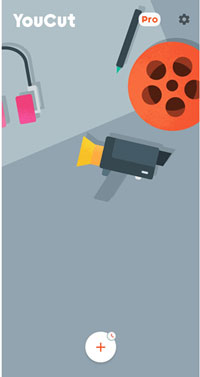
Step 3. Then choose 'New Project' or 'Last Draft'.
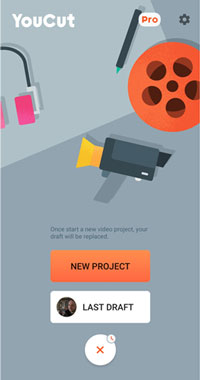
Step 4. Then import video clips to your project and adjust them you like.
Step 5. Hit on the 'Music' option from the options.
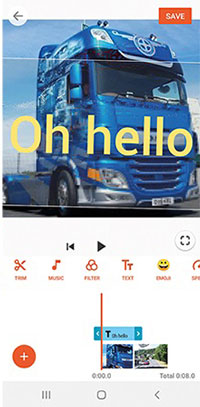
Step 6. Then choose 'My Music' to pick up the local Spotify music tracks from your phone.
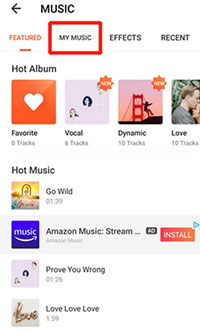
Step 7. Touch the 'Use' button at the bottom right to import Spotify music to YouCut video.
Part 5. The Verdict
Here is the best way for you to use Spotify YouCut Video Editor with ease. That's to use DRmare Spotify Music Converter to convert and save Spotify audio files to computer as plain audio. Also, you will get Spotify songs in the original quality and full metadata. Then you can add music from Spotify to YouCut for your video clips without any limits. Besides, you can add Spotify music to video programs like iMovie and so on. And you can use and enjoy the local Spotify music tracks anywhere and anytime.










User Comments
Leave a Comment