The Toniebox is a beloved device for children's entertainment, offering a screen-free, interactive audio experience that makes storytelling and music playback both fun and engaging. By simply placing a Creative Tonie or a character figurine on top, kids can instantly listen to their favorite stories, songs, or custom recordings. But what if you want to play kids' playlists from Spotify on Toniebox?
Since Toniebox doesn't support Spotify natively, many parents are looking for a way to let Toniebox hack Spotify. In this guide, we'll walk you through a proven workaround to add and play Spotify on Toniebox, ensuring your little ones can enjoy their favorite tunes anytime. Let's dive in!
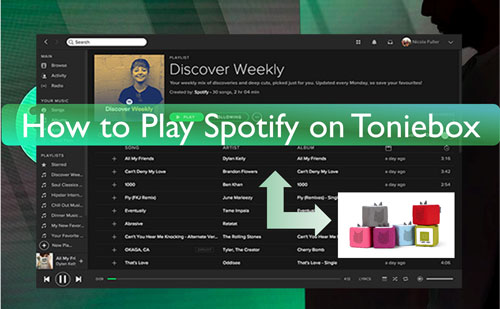
Part 1. Can You Play Spotify on Toniebox?
The Toniebox is a popular screen-free audio player designed for kids, providing an interactive way to enjoy stories and music. It operates using Tonies—small figurines that contain pre-loaded audio content. However, one limitation is that Toniebox does not support direct integration with Spotify, meaning you can't stream music from the app directly to the device.
Is there a way to add Spotify music to Toniebox? Yes! Thanks to the Creative-Tonie, which allows you to upload custom audio files, you can still use Spotify on Toniebox. The key is to download Spotify songs as MP3 files and transfer them to a Creative-Tonie for playback.
What You Need to Let Teniebox Hack Spotify?
- ✅ A Spotify Free or Premium account
- ✅ A Windows or Mac computer
- ✅ A Creative-Tonie linked to your Toniebox
- ✅ The Mytonies App (available for iOS & Android)
- ✅ A Spotify Music Converter (e.g., DRmare Spotify Music Converter)
Once you have these tools ready, you can follow the step-by-step guide in the next section to convert and upload Spotify music to your Toniebox effortlessly.
Part 2. How to Download Spotify Music to Creative Tones
As we said before, Toniebox allows users to add music to Creative Tonie. But it's a pity that you can't directly put music on a Tonie from Spotify. Because Spotify music files are protected and are encoded in a special OGG audio format, which is not compatible with Toniebox.
To hack Toniebox Spotify, you have to use DRmare Spotify Music Converter. It supports downloading and extracting unprotected audio from Spotify playlists, albums, podcasts, tracks, and so on. It can also convert Spotify tracks to FLAC, MP3, AAC, and other Toniebox-supported audio formats. The highlight feature is keeping the original quality as well as the full ID3 tags of the Spotify playlist.
To save time, it supports downloading Spotify content at a fast rate (up to 5X). Besides, it doesn't require a Spotify premium account to rip music from Spotify platform. After the conversion, you will get the local Spotify music for Toniebox on your computer and move and play Spotify songs on Toniebox.
How to Convert Spotify Music for Toniebox
Now let's see how does DRmare Spotify Music Converter work. You can follow the steps below and learn how to convert and download music from Spotify to computer for Toniebox.
- Step 1Import Spotify audio files to DRmare
Install and open DRmare Spotify Music Downloader software on your computer. And then the Spotify desktop app will open as well. You can enter the app and search for any song you want to convert. Then drag and drop it to the main screen of the DRmare tool. Or, get and put the shared link to the track into the search bar on the DRmare program. And click on the '+' icon to load the Spotify music tracks.

- Step 2Choose Spotify audio format for Toniebox
To make Toniebox Spotify hack and enjoy Spotify music on Toniebox with ease, you need to adjust the output audio format for the Spotify files. Please click on the 'DRmare Spotify Music Converter' from the top-left on your Mac system. Then choose 'Preferences' > 'Convert' and you can start to reset the Spotify output parameters for Toniebox. Or on Windows, hit on the Menu icon on the DRmare tool > then pick up 'Preferences' > 'Convert' to begin. Also, you can change the channel, audio sample rate and more for Spotify audio files. After that, touch 'OK ' to apply the settings.

- Step 3Download Spotify music for Toniebox
At last, locate and press the 'Convert' button on the DRmare program. It will then start to convert and download Spotify songs without Premium on the computer. After that, you can find the local Spotify music on your computer. And you can start to make Toniebox Spotify sync and play.

Part 3. How to Add and Play Spotify on Toniebox
Once your Spotify music is downloaded and converted into Tonienox-compatible format, you can easily transfer it to a Creative-Tonie using the Mytonies app or Mytonies website. This method ensures you can play your favorite Spotify songs on Toniebox anytime, even without an internet connection. Please follow the guide below and begin.
Add Spotify Music to Toniebox on Mac/PC via Mytonies Website
Step 1. Connect your Toniebox to a stable WiFi network. Then go to my.tonies.com on your computer and sign in your account.
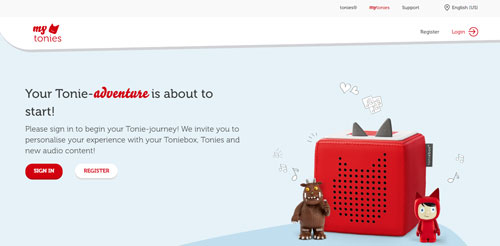
Step 2. Touch the 'Creative-Tonies' at the top menu bar. Next, choose the 'Creative-Tonie' that you like to add Spotify music to.

Step 3. Click on the 'tonie' icon at the right side. Then select 'Free Content' to upload your local audio files here.
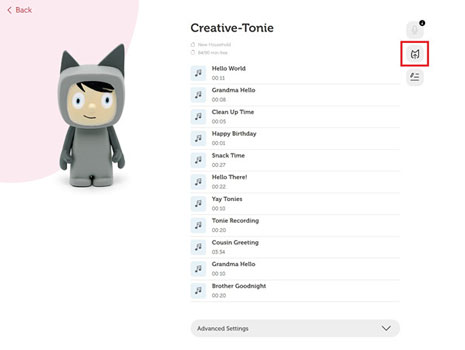
Step 4. Locate the converted Spotify music files on your computer. Then choose them and drag them to the upload files area. Next, hit on 'Save Content'.
Add Spotify Music to Toniebox via Mytonies App on Mobile
Step 1. First, you need to transfer the converted Spotify music to Android phone or iPhone from your computer.
Step 2. Download, install and open the Mytonies app on your mobile device.
Step 3. Click on the 'Tonies' option and pick up the 'Creative-Tonie' you like to import Spotify songs to.
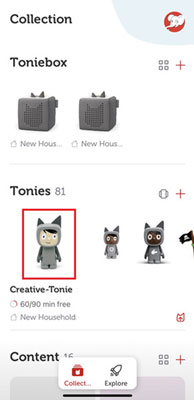
Step 4. Hit on the 'tonies' icon at the right of the screen to import Spotify music to Tonie.
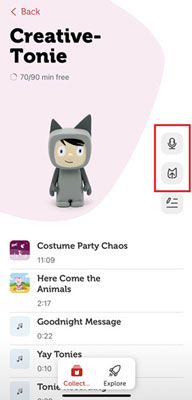
Play Spotify Music on Toniebox Offline
After adding Spotify playlists, songs, podcasts, etc. to Tonie on computer and mobile, now turn on your Toniebox and pinch one of its ears for about 3 seconds till you get a sound. Then you will notice the LED light will turn blue and it means the process of Toniebox Spotify sync and update is successful. Later, you can put the Creative-Tonie on the top of the Toniebox while the light turns green. And then it will start to play Spotify on Toniebox.
Part 4. FAQs about Toniebox Spotify?
Q1. What Is Toniebox?
A1. With the cute and whimsical design, Toniebox is one of the most popular speakers specifically crafted for kids, aged from 2 to 8 years old. Shaped like a soft, cushioned cube, the Toniebox stands out with its vibrant colors and friendly appearance.
Parents have the flexibility to curate and upload their audio content to the Toniebox, ensuring a personalized experience for their children. Besides, it features the Creative Tonie function, allowing kids to record their own stories, songs, or messages. Toniebox could be one of the best options for screen-free entertainment for kids.

Q2. What Local Audio Formats Can Toniebox Play?
A2. Toniebox can support playing music encoded in common MP3, FLAC, AAC, AIFF, M4A, M4B, OGA, and OGG formats. Besides, each file can't exceed 1 GB while adding your own music files to Toniebox for enjoying.
Q3. Will This Method Work for Spotify Free Users?
A3. Yes! Spotify Free users can also use DRmare Spotify Music Converter to download and transfer songs to Toniebox.
Part 5. In Conclusion
The Toniebox has redefined audio entertainment for children. It can not only tell stories via special Tonies but also play songs easily without using screen devices. Kids can tap the sides to change tracks, adjust the volume, or play and pause their favorite stories and songs effortlessly.
Now, with the help of DRmare Spotify Music Converter, you can hack Toniebox and Spotify. Start to create Spotify playlists for your children and let your kids control the Spotify music playback on Toniebox anytime, anywhere!











User Comments
Leave a Comment