"Can I add Spotify music to DaVinci Resolve?" Now, many people want to watch videos instead of text and pictures. More so, they like to create videos of their own with the help of editing software. Also, you might know several top-notch editing apps. But DaVinci Resolve should be the best one of them you can opt for. It combines editing, visual effects, motion graphics, or color correction features. In other words, you have your own post-production studio with the DaVinci Resolve app. It is available for Windows, Mac, or Linux users and you can use its free version with many editing features. This app would be helpful to learn if you are a beginner in editing.
Besides, adding music to the videos is another cool trend that makes the video more likable. Many editors choose Spotify music tracks to add them as background music. But Spotify songs are encrypted due to which you are unable to add them directly. In this case, you need a third-party tool to convert and download Spotify songs to local files. But how? In this article, we will introduce how to add music from Spotify to DaVinci Resolve step by step.

Part 1. How to Get DaVinci Resolve Spotify Work - Best Tool
Spotify songs have restrictions. That is why you are not allowed to add them to any app directly. Even if you are a Premium user, you can only listen to them offline in the Spotify app. Yet, DRmare Spotify Music Converter assists its users to convert and download Spotify music tracks and enjoy them anywhere as they want.
It is the best music converter that converts Spotify Ogg Vorbis songs, albums, playlists, or audiobooks. This DRmare converter rips the protection from the OGG Vorbis files and converts them into the local output audio format. It gives you a wide variety of output formats that will be suitable for DaVinci Resolve or other devices. You can choose MP3, AAC, FLAC, WAV, M4A, or M4B formats for your Spotify music tracks.
Also, DRmare Spotify Music Converter allows to convert and download Spotify songs in the original sound quality. With the advanced accelerating processor and decrypting core, this converter downloads the music tracks while retaining 100% music quality. DRmare has up to 5X conversion speed, so you can convert multiple songs at a time, which saves plenty of time. All you need to add music files to the converter, and the rest of the work will be done in minutes.
Besides, all the ID3 tags and other metadata, such as title, artist, genre, year, or album, are preserved while converting the music tracks. It will allow experiencing your favorite Spotify songs on any playback device. You can freely listen to the converted Spotify music files offline on the move. And you can add music to DaVinci Resolve from Spotify without any limits.

- Simple but clear user interface, easy to use
- Convert Spotify to MP3 and more audio formats
- Output 100% original quality with 5X speed
- Download Spotify music for DaVinci Resolve
Part 2. How to Convert Spotify to DaVinci Resolve-Supported Audio Files
To get DaVinci Resolve Spotify work well, you need to convert Spotify songs to a right audio format first. To do that, you need to download and install the DRmare Spotify Music Converter on your computer. Here's a complete user guide on how to convert and download Spotify audio for DaVinci Resolve.
- Step 1Download and Install DRmare Spotify Music Converter
- To get the Spotify songs on your device, download the DRmare Spotify Music Converter and click the icon to launch it. The Spotify app will load automatically.
- Step 2Add the Spotify songs to the DRmare converter

- Browse for the desired Spotify songs, playlists, or albums that you want to convert. Choose the required track, then copy the URL and paste it on the search box of DRmare's main interface. And then hit on the '+' button. You can also drag and drop the audio content to the converter directly.
- Note: You don't need to download Spotify music on your computer in advance. Just add them to the DRmare converter, and the rest of the work will be done automatically.
- Step 3Edit Spotify output settings for DaVinci Resolve

- When you have added the Spotify songs to the converter, then go to the menu bar and click the 'Preferences' option. A new window will appear where you see the output formats like MP3, AAC, WAV, FLAC, M4A, or M4B. And then you can choose the desired one. You are also allowed to edit the output audio parameters like bit rate, sample rate, frame rate, or channel. Also, if you have an unstable internet connection, then change the conversion speed to 1X.
- Step 4Start the conversion of Spotify songs for DaVinci Resolve

- Now you are all set to convert the Spotify music as a local file. Please click the 'Convert' button so the conversion process will start. Once it is finished, then you can locate them in the destination folder on your computer. After then, you can transfer Spotify music to DaVinci Resolve or any device for use offline.
Part 3. How to Add Music from Spotify to DaVinci Resolve
After converting the Spotify songs into a local format, you can import music to DaVinci Resolve for editing purposes. Follow the below steps to see how to add music to DaVinci Resolve from Spotify.
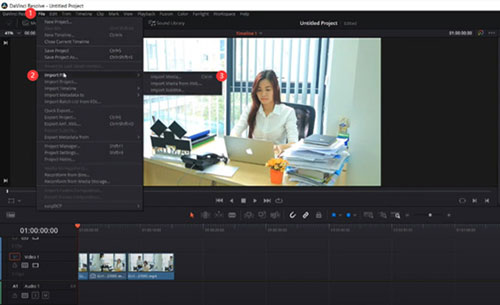
Step 1. Go to the DaVinci Resolve App
On your desktop, open the DaVinci Resolve editing app. Now create a new video project.
Step 2. Import the Spotify Music
Go to the 'File' and then choose the 'Import File' tab. From there, go to the 'Import Media' to search for the Spotify song. After selection, add it to the media box.
Step 3. Add and Edit Spotify Audio on DaVinci Resolve
Drag the chosen Spotify file and drop it to the timeline. Now you can edit it as you want.
By following the above steps, you can easily add your desired Spotify songs as background music using the DaVinci app.
Part 4. FAQs about DaVinci Resolve Spotify
Q1: What Kind of Audio Formats Does DaVinci Resolve Support?
A1. DaVinci Resolve can support MP3, AAC, AIFF, WAVE and Broadcast Wave audio formats.
Q2: Why I Can't Add MP3 Music File to DaVinci Resolve?
A2. DaVinci Resolve requires a fixed bit rate MP3 file. If you have variable bit rate MP3 files generated by smartphones or online recording tools, then you can add them to DaVinci Resolve.
Q3: Can I Use DaVinci Resolve for Free?
A3. Yes. DaVinci Resolve offers a free version that provides very similar feature to its paid version for users. And it doesn't have watermark on the video.
Q4: Can You Add Spotify Music to DaVinci Resolve?
A4. Yes. You can use DRmare Spotify Music Converter to convert Spotify to DaVinci Resolve-supported audio files first. Then you can import music to DaVinci Resolve from Spotify without any limitations. Besides that, you can enjoy the converted Spotify audio files on any device you like without an internet connection.
Besides that, you can enjoy the converted Spotify audio files on any device you like without an internet connection.










User Comments
Leave a Comment