"How to connect Spotify to Samsung Music?" Many Samsung mobile phone users find that they can browse Spotify playlists on Samsung Music app. Yet, they can't enjoy the music even if they have a Spotify premium account. Why? In fact, Samsung Music will recommend Spotify playlists for you. But, you can't play Spotify music on Samsung Music due to copyright protection.
Please don't worry. In this post, we will introduce a powerful tool to you to convert Spotify music for use in the Samsung Music app. And then you will see how to add music to Samsung Music from Spotify. Then you can enjoy songs from Spotify on Samsung Music without any limits.
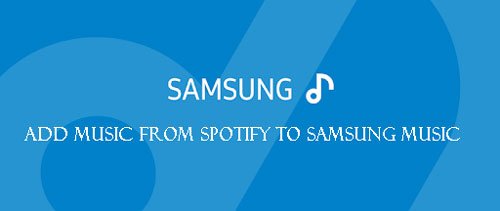
Part 1. How to Connect Spotify to Samsung Music - Official Way
Samsung Music app is an in-built music player on Samsung devices. On this app, you can explore music content and listen to them with ease. Also, Samsung Music has integrated with Spotify. With the latest version of the Samsung Music app, you can view songs on Spotify. But the songs are not based on your Spotify listening history and you need to have a Spotify account. Moreover, you can't listen to Spotify songs on the Samsung Music app. And the Spotify option only works in countries where Spotify is in service.
No matter what, you can still use Spotify in Samsung Music. Here we will show you how to link Spotify to Samsung Music to browse music.
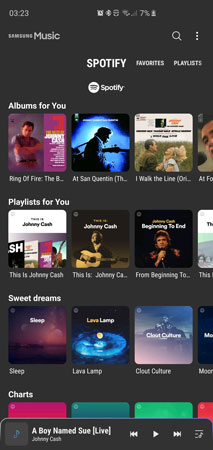
Step 1. Open the Samsung Music app from your Samsung device.
Step 2. Touch the 'Spotify' option on the screen to view Spotify recommendation music.
Step 3. Then look for Spotify music you like by using the search feature.
Part 2. How to Get Spotify on Samsung Music - Tool Needed
From the above, we know that Samsung Music only allows you to browse Spotify music not play Spotify songs. But it supports to import local files for managing and streaming. So, we can add Spotify audio to Samsung Music for use. Yet, you can't do that in a direct way. Spotify songs are protected and can't be moved to other platforms. In this case, we need to break these limits and then put Spotify music on Samsung Music app without any issues.
So, here we'll recommend a professional tool to help you remove the protection from Spotify and download Spotify music as local files. The tool we are going to show you is DRmare Music Converter for Spotify. It is the best choice for you. It can decrypt the right protection from Spotify audio with ease. And it can convert Spotify music to MP3, FLAC, WAV, AAC and more plain audio formats.
This tool can batch-convert Spotify files at a fast speed without touching the original quality. You can also define the audio parameters like bit rate, sample rate, channel, and more for Spotify music. Later, you will get Spotify music to Samsung Music-compatible audio files. And then you can transfer music from Spotify to Samsung Music for playing offline.

- Download Spotify playlists to MP3, M4A, M4B, AAC, FLAC, and WAV
- Convert hundreds of Spotify songs at a 5X high speed
- Personalize and edit output formats, bit rate, sample rate, and more
- Keep full ID3 tag info, metadata, album cover, and more for Spotify songs
Part 3. How to Download Music from Spotify to Samsung Music
DRmare Spotify Music Converter offers a free trial for users. And it can work well on both Windows and Mac systems. So, here you could download and install it on your PC and try it out. Below are the steps on how to download Spotify songs to Samsung Music app. You can check and follow. After then, you can see how to add Spotify to Samsung Music for playing in the next part.
- Step 1Import songs from Spotify to DRmare

- Open DRmare Spotify Music Converter on your computer. To import Spotify tracks to the DRmare program, there are two methods to do that. You can find and copy the link to the Spotify track to the DRmare main interface. Then paste it into the search bar of the DRmare program. Next, touch the '+' button. Or you can drag & drop the playlists, albums, or songs from Spotify to DRmare. Then DRmare program will load the tracks to its main screen.
- Step 2Customize audio format for Spotify on Samsung Music

- Here you could define Spotify output audio parameters according to your needs. On the Mac system, you could click the menu bar on the top left. Then touch 'Preferences' > 'Convert' to start to set the output audio format. And you could personalize the channel, bit rate, and sample rate if you like.
- Step 3Export Spotify music for Samsung Music

- Now, please press the big 'Convert' button from the bottom right. Then DRmare program will start to convert Spotify music to the right format for Samsung Music. After then, you could check the Spotify files in the target folder on your computer. Please click on the 'Converted' button and you will find the folder.
Part 4. How to Transfer Spotify Playlist to Samsung Music
How to add music from Spotify to Samsung Music? After getting the local Spotify music, you can start to import Spotify music to Samsung Music. To do that, there are two fast ways for you. One is using the USB cable, the other is using the SD card. Now let's see how to make it.
Via USB Cable
If you are on a Mac system, you need to have the Android File Manager installed in advance. After then, you check how to add Spotify songs to Samsung Music via USB cable.
Step 1. Connect your Samsung phone or tablet to your computer via the USB cable.
Step 2. Find and open the Samsung Music app folder on your PC.
Step 3. Locate the converted Spotify music and transfer them to the Samsung Music app folder.
Via SD Card
If there is an SD card on your Samsung device, then you can move Spotify files to your SD card. Then you can use Spotify music on Samsung Music via the SD card. Here let's check how to sync Spotify to Samsung Music through an SD card.
Step 1. Connect your SD card to your computer via the card reader.
Step 2. Once your computer detects your SD card, then open it and create a new folder on it.
Step 3. Find the local Spotify music files on your computer. Then move Spotify songs to your SD card. You can also do that by copying and pasting.
After syncing, you can start to play Spotify on Samsung Music. Please open the Samsung Music app on your device. Then locate the folder that contains the local Spotify music. And then you can choose a track and start to listen to it.
Part 5. In Conclusion
In this post, you know how to link Spotify to Samsung Music to browse Spotify songs. Yet, you can't listen to Spotify tracks on Samsung Music. In this case, we show a way to help you download and transfer Spotify playlist to Samsung Music. That is, you can use DRmare Spotify Music Converter to make it. With it, you can save Spotify music as local files on your computer. Then you can move and add Spotify music to Samsung Music for listening offline.










User Comments
Leave a Comment