Did you know that Spotify enthusiasts can now share their favorite tunes, albums, or playlists on Snapchat, similar to Instagram's feature introduced a year ago? When your friends see these shares in their Snapchat feed, they can easily swipe up to listen to the music.
Sounds cool, right? If you're curious about how it works, keep reading. We'll guide you through how to share Spotify on Snapchat and add Spotify music to Snapchat Video.
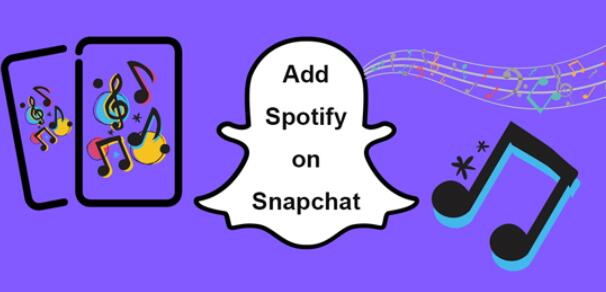
Part 1. How to Add Spotify Music to Snapchat [Official Way]
Snapchat offers a convenient feature that lets you search for songs directly and get them on your Snaps—whether you're recording a new video or working with an existing one. To add Spotify to Snapchat, simply search for the desired track in your Spotify library and incorporate it into your Snaps.
![]()
Step 1. Launch Snapchat and navigate to Camera tab.
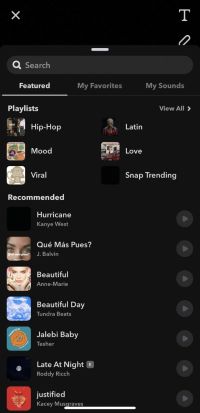
Step 2. Tap on the Music icon on the right sidebar tool.
Step 3. In the search bar, type in the name of your Spotify song and search.
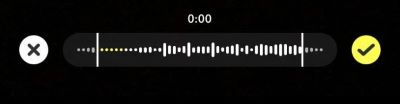
Step 4. Then drag the slider to select the part of song that you want to embed into your Snaps.
You can also select footage from your camera roll to create Snaps with Spotify music in the background using the same process described above.
Part 2. Ultimate Way to Add Spotify Music to Snapchat
While Snapchat's feature to directly search and link Spotify songs to Snaps is convenient, many songs aren't available on the platform. This is especially true for Spotify, one of the world's largest music services with 110 million songs in its library. You might sometimes find that the Spotify track you want to put on Snapchat isn't available when searching. In such cases, you'd need to upload your own music.
However, Spotify music is protected by DRM (Digital Rights Management). To upload these tracks to Snapchat, we need to use a music converter like DRmare Spotify Music Converter. This tool can convert Spotify music into DRM-free formats such as MP3, WAV, and FLAC.

- Download Spotify tracks without premium restrictions for Snapchat use.
- Convert Spotify music to MP3, M4A, and FLAC for compatibility with video editors.
- Maintain the original ID3 tags and album info for clean organization.
- Batch convert multiple tracks at once, saving time for large playlists.
Here’s how to convert Spotify music into DRM-free formats:
- Step 1Add Spotify tunes or playlist

Download the software with the button above and launch it on your computer. To select songs to convert. You can drag & drop the songs you want from Spotify to DRmare Spotify Music Converter.
- Step 2Choose an output format

You can click the menu icon on the top and then choose "Preferences" to open the Spotify preferences window. From there, you can choose a new format such as MP3 and change the channel, sample rate, bit rate.
- Step 3Download Spotify tracks

After that, you can click on "Convert" to save all the Spotify songs offline as MP3 or other formats. With the 5X converting speed, it won't take you long to download the songs.
How to Link Local Spotify Music to Snapchat
Now you can transfer the Spotify songs to your mobile phone. Snapchat doesn't support direct audio file uploads, and you'll need to use video editing tools like Adobe Premiere Pro to embed the Spotify music as background music in a video. Then, on Snapchat, follow these steps add your local Spotify music to Snapchat:
Step 1. Click the music icon on the camera page
Step 2. Select "Create Sound"
Step 3. Choose "Upload From Camera Roll"
Step 4. Select the video with your embedded Spotify music
Step 5. Name your sound and tap "Save Sound"
Step 6. Return to the camera page and tap the music icon again
Step 7. Choose your Spotify music from "My Favorites" → "My Sound"
Part 3. How to Share Spotify Song on Snapchat
Spotify integrates with many Social media apps, and you can share Spotify music to Snapchat directly from Spotify as well. The process is straightforward, here’s how:
Step 1. On Spotify, open the now playing page of your Spotify music.
Step 2. From there, tap on the three dots on the top right corner.
Step 3. In the menu that pops up, select “Share”.
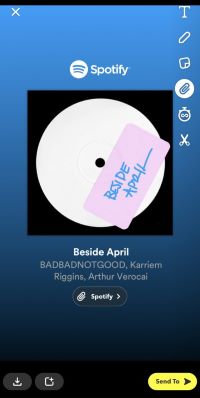
Step 4. Now you will see a Snapchat icon at the bottom, Click on it and you can now send the Spotify music to your Snapchat friends.










User Comments
Leave a Comment