"How do I add Spotify music to Magisto video editor?" Magisto is a nice choice for you to edit video clips. With it, you can add video effects to your video. Moreover, the Magisto tool is available for both Android and iOS devices. So, it is easy for you to edit your video anytime.
For video, the best thing is to add some wonderful soundtracks to it. This will make your video stand out from others. Also, Magisto offers some songs in its media library for you to choose from. Yet, you may want to add your favorite songs from other platforms like Spotify or else.
Today, we will focus on Spotify Magisto and show you how to add music to Magisto from Spotify. Now, you can follow the guide below and see how to make it.
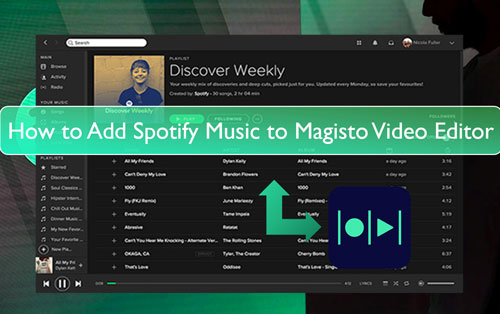
Part 1. How to Get Spotify Magisto to Work - Best Tool
Now, Spotify music is not compatible with Magisto or other platforms. It is because there are strict limitations on the Spotify music tracks. So, to add music from Spotify to Magisto, you need to remove the limits from Spotify songs. Also, you need to alter the Spotify audio format to Magisto-supported audio files. The Spotify songs are in a special audio format that can't be recognized by other devices and platforms.
So, to get Spotify music for Magisto, here we will introduce the DRmare Spotify Music Converter to you. It is able to remove the restriction from Spotify music files and download Spotify music to local computer. And it can help convert and output music from Spotify to FLAC, WAV, MP3 and more plain audio formats for use on Magisto or other platforms.
Also, the conversion speed of DRmare Spotify Music Converter is quite fast. It can work at a 5X speed to convert Spotify music tracks. Besides, it can keep the original sound quality and full ID3 tags of the Spotify music songs. And it supports to change the sample rate, audio channel and more for the Spotify tracks before converting.
When finished the conversion, you will get the local Spotify music files on your computer. Then you are ready to add Spotify music to Magisto for you video without any limit.

- Download Spotify podcasts, albums, playlists, etc. to computer
- Output Spotify music to MP3, M4A, and more for use on Magisto
- Support to edit channel, sample rate, etc. for Spotify Magisto
- Allow to add music to Magisto from Spotify without any issue
Part 2. How to Download and Convert Spotify Music for Magisto
How to save Spotify music to Magisto-compatible audio formats with DRmare Spotify Music Converter? Please don't worry. In this section, we will show you how to use DRmare Spotify Music Converter to download Spotify music for Magisto step by step. Please move on reading and follow the steps below.
- Step 1Add Spotify playlists or single song to DRmare Spotify Music Converter

- Download, install and start the DRmare Spotify Music Downloader on your computer. You will see its main screen and some buttons on it. Also, the Spotify music app will be opened at the same time. It is here for you to find and add music to DRmare for converting.
- Now, enter the Spotify app to search for the song you want to download for Magisto. Then drag and drop the song from Spotify to DRmare Spotify Music Converter. Alternatively, you can copy and put the song's link address onto the search box on DRmare program. Then hit on the '+' icon. This also will help you import Spotify music to DRmare tool.
- Step 2Set audio format for Spotify to Magisto

- To add Spotify music to Magisto successfully, here you need to change the output audio format for Spotify songs. Please find and open the Preferences window on DRmare Spotify Music Converter. Then tap the 'Convert' option. Next, you can start to choose and set the output format, audio channel, bit rate and more for Spotify Magisto. After that, click on the 'OK' button to apply the settings.
- Step 3Convert Spotify music for Magisto

- Press the 'Convert' button on the DRmare Spotify Music Converter. It will then download Spotify music to computer for you. After the conversion, you will find the converted Spotify to Magisto music in the History window. Next, you are ready to import music to Magisto from Spotify.
Part 3. How to Add Spotify Music to Magisto
Now, you got the local Spotify songs on your computer for use on Magisto. But how to add music from Spotify to Magisto? No worries. In this part, we will guide you on how to import and use Spotify music in Magisto in two ways. Please take a look at it below.
Method 1. On Magisto Online Video Editor

Step 1. Go to the Magisto official website. And then sign it it with your Google account.
Step 2. Hit on the 'Start creating' button. Then tap 'Add Media' to make a new project to import photos and videos.
Step 3. Head to choose where you want to add photos and videos from. You can add them from Google Photos, Stock or Recent uploads. Or you can upload media files by touching the 'Upload' button.
Step 4. Once chosen the footage and video style you want, then hit on the 'Upload your music' option to choose the converted Spotify music tracks.
Step 5. To upload your own music to Magisto, you need to read and agree to its music submission terms first.
Step 6. At last, select the Spotify music you want to add and hit on 'Preview'. Then you can add Spotify music to Magisto for your video project.
Method 2. With Magisto Mobile App
To add music to Magisto from Spotify with Magisto mobile app, you need to transfer the converted Spotify songs to your iOS or Android devices in advance. Please connect your mobile device to your computer and move the Spotify music to it for use on Magisto. After that, you can start to use Spotify in Magisto video editor.
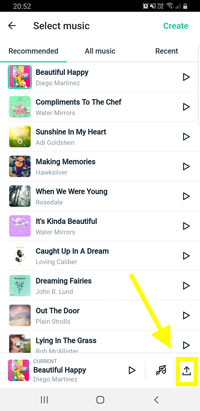
Step 1. Launch the Magisto video editor on your iOS or Android device. Then click on the '+' icon to create a new video.
Step 2. Here you can add footage, text and so on for your video. After that, click on the 'Next' button.
Step 3. Hit on the 'Upload music' icon to choose the Spotify music tracks on your device.
Step 4. Once agreed to the music submission terms and selected the Spotify songs, then hit on 'Create' for Android or 'Next' for iOS device.
After that, the Spotify music will be added into your video on Magisto on mobile phone.
Part 4. In Conclusion
It is easy to add Spotify music to Magisto by the way above, right? With DRmare Spotify Music Converter, you can easily download and convert Spotify music for Magisto video editor. And you can save Spotify songs as local audio files in MP3, FLAC, M4A and more audio formats. Besides, you can alter the output audio parameters for Spotify audio tracks with this tool. At last, you can add music to Magisto from Spotify without any limitation. Also, you can use Spotify music on other video editor you are using with ease.










User Comments
Leave a Comment