Keynote is a stunning program that allows you to create extraordinary presentation slides on Mac, iPhone, iPad, Windows or Android devices. You can add music to your presentations as background music. It will then catch others' interest and make them curious about the presentation.
There is many software with a great number of songs but among all of them, Spotify is the best. Spotify is an app that has millions of incredible beautiful songs and podcasts. Yet, Spotify doesn't allow downloading songs without a premium account and the downloaded songs can't be used anywhere, for which you cannot easily use Spotify song in Keynote. But no worry. In this article, we are talking about how to add Spotify music to Keynote on iPhone/iPad/Mac. Please check out the detail and learn more.
See also: How to Use Apple Music in Keynote
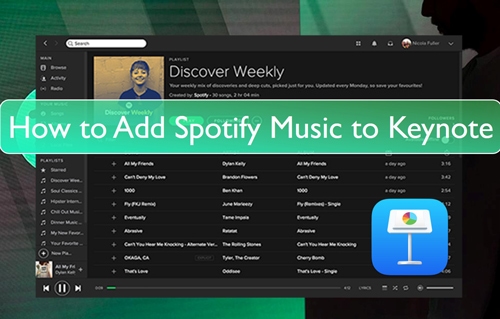
Part 1. Can You Add Music to Keynote from Spotify
Keynote is a presentation program that can create presentations with a lot of slides or multi-medias. It can also add songs as background music to the presentation to leave an impact on the audience. There are a great number of music tools but Spotify is the perfect one with millions of music.
Apart from this, the important query is "can you add music to Keynote from Spotify". However, it is not easy to add music to Keynote from Spotify because of its restrictions. It doesn't allow adding its file to any outside app without Spotify. To add music to Keynote from Spotify, you will need an outstanding tool. In the next part, we are proposing a wonderful tool to insert Spotify in Keynote.
Part 2. How to Get Spotify Music to Keynote - Tool Needed
DRmare Spotify Music Converter is one of the best Spotify music converters and downloaders. It is quite easy to download Spotify music for use on Keynote. If you don't have a Spotify Premium subscription, no need to worry because the DRmare Spotify Music Converter will help you to download OGG Vorbis songs from Spotify for free. Also, it downloads Spotify music without any quality loss and keeps the original ID3 tags.
Besides, within this tool, you can alter the audio parameters like audio channel, bit rate and more for Spotify music on Keynote and other platforms as you want. After the conversion, you will get the local Spotify music files and then you can move them to any platform and device for use offline.

- Transform Spotify music to various formats like WAV, FLAC, MP3, M4A, M4B, etc.
- Download Spotify songs without losing its authentic quality and works with 5X rapid speed
- Changeable audio parameters like audio channel, bit rate, etc.
- Straightforward and easy to use
Part 3. How to Convert Spotify Music to Keynote Compatible Audio Files
In this part, we will show you how to use the DRmare Spotify Music Converter to convert and download music from Spotify to use on Keynote. Please check whether you had downloaded and installed the Spotify app on your computer or not. If not, then going on to install it first. Then you can follow the detailed steps below and start to convert Spotify music for Keynote.
- Step 1Open the DRmare Spotify Music Converter

- Download and install DRmare Spotify Music Converter on your computer. Click twice on its shortcut icon and launch it on your desktop. Then the Spotify app will appear as well. Next, go to the Spotify app and find the songs, playlists or albums you want to download and use on Keynote. Then drag them into the main interface of the DRmare tool.
- N.B: You just have to add the Spotify songs to the DRmare tool and it will handle all the work. You don't need to early download the OGG songs, playlists or albums on your desktop.
- Step 2Reset output format for Spotify to Keynote

- Once you load the OGG songs to the DRmare Spotify Music Downloader, click on the "Menu" and select "Preferences". You can choose the output format to convert Spotify OGG Vorbis to MP3, WAV, FLAC, AAC, M4A and M4B in the next window. You can also change the output audio parameters like audio channel, bit rate, frame rate, etc. for Spotify music on Keynote.
- N.B: If you don't have a stable internet connection, we would recommend you to work with 1X speed.
- Step 3Convert Spotify music to Keynote-supported audio files

- Now to convert the file, click on "Convert" and automatically the software will start to download and convert the Spotify OGG songs to your desired format for use on Keynote. Once completed, go to the 'history' icon to locate all the downloaded Spotify music files on DRmare program or on your computer local folder.
Part 4. How to Embed Spotify Playlist to Keynote Presentation and SlideShow
If you want to embed Spotify playlist to Keynote, then this part is the sole guideline for you. After converting the Spotify music to Keynote-supported format, you can simply follow the below methods on how to add music to Keynote from Spotify.
Insert Spotify in Keynote Presentation
On Mac
Step 1: To add music, firstly launch the presentation on Keynote.
Step 2: From the toolbar, click on "Document" and choose "Audio" from the top of the right sidebar. Then click on the "+ Add" option and open the folder where the downloaded Spotify songs are kept.
Step 3: Now you have to drag and drop the songs that you want as background music into the soundtrack box. After doing these steps, select "Play Once" or "Loop" to play the track in the entire presentation.
On iPhone and iPad
For this method, you first need to move the converted Spotify songs to your iPhone/iPad from your computer. To do that, connect the iPhone/iPad to the computer with a lightning cable and simply copy/paste or transfer the local Spotify music files to the device. Then follow the steps below to add Spotify music to Keynote.
Step 1: Open Keynote app on your iPhone/iPad device and launch the presentation. Now choose on which slide you want to add Spotify music as the background song.
Step 2: Press the "More" option and choose "Soundtrack" from below the pop-up page. Click on "Choose Audio" to add a Spotify track from your iPhone/iPad. Browse the Spotify songs kept on your device.
Step 3: Click on the "Add" and "Done" buttons to locate the track file that you want to add as background music.
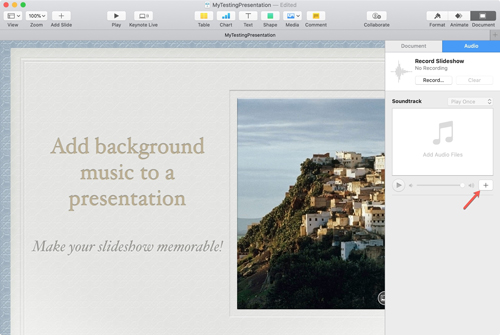
Use Spotify Song in Keynote Slideshow
On Mac
Step 1: First, choose the slide where you want to put the Spotify song as background music.
Step 2: For launching the media browser, click on "Media" from the toolbar. Now tap on "Music" and browse your Spotify songs.
Step 3: To drag your favorite Spotify music, find the location of the folder where you kept all Spotify songs. If you locate the folder, drag and drop the Spotify music to your desired place on the slide.
On iPhone and iPad
Same as before, you need to move the converted Spotify music to your iPhone and iPad first. Then, here is how to add Spotify music to Keynote slideshow on iPhone and iPad step-by-step.
Step 1: You need to open the slideshow file where you want to add Spotify music. Just tap on the "+" sign from the top of your display.
Step 2: Now select the location of the Spotify song that you have copied/transferred to your iPhone/iPad. Click on the "Insert from" button to proceed.
Step 3: Next, you should select the file and it will show you like a round play button when added to the Keynote slideshow. Try to play or pause the song from the file to check. If you want, then simply move the song to any position of the slide. Simply tap on the song, hold on to it, and then drag and drop the file to any part of the Keynote slideshow.
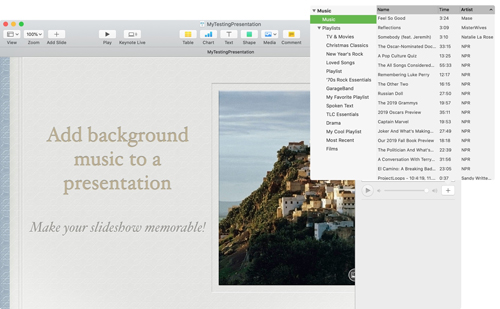
Part 5. Conclusion
Presentations are pretty much important in our life. Keynote helps us to make beautiful presentations with slideshows and multimedia. We can make the presentations more encouraging to the viewers by using background music. There are many music tools from which you can add background music to Keynote. But among all of them, Spotify is the best with a bunch of popular songs. But we cannot add Spotify music to Keynote directly. For this, we need to use tools.
In this article, we suggested you use DRmare Spotify Music Converter and learn how to add music to Keynote from Spotify. It is one of the most amazing tools to download music from Spotify to computer and convert it to any common format of your choice and use Spotify song in Keynote presentations or slideshows.










User Comments
Leave a Comment