Blender is an open-source and free 3D computer graphics software. It is aimed to help users to create animated films, motion graphics, video games, visual effects and so on. It can work on Windows, Linux, macOS, Haiku, and BSD. With it, you can edit videos, add soundtracks, add animation and more to your project. But how to add music to Blender from streaming music services like Spotify, Apple Music, and so on?
In today's post, we will focus on Spotify to Blender video editing tool. And we will show you how to convert Spotify music and add Spotify music to Blender for your videos step by step. Please follow it and see how to make it.
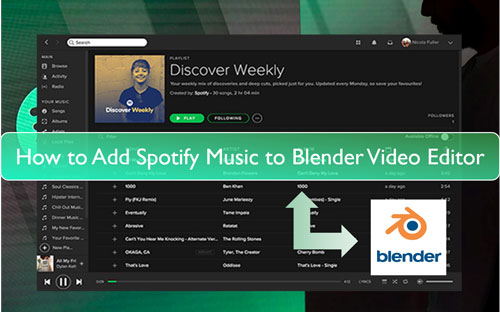
Part 1. How to Get Spotify Music on Blender - Tool Required
To use Spotify music on other platforms, you should note something in advance. That is Spotify music files are protected and they are in a special audio format. In this case, most devices and platforms can't accept its audio format. So, to put music from Spotify on Blender without any limits, you should break the restrictions from it and change its audio format first.
Here we will introduce the DRmare Spotify Music Converter to help you. This program can work on both Mac and Windows computers. With it, you can bypass the limits on Spotify for use anywhere. Also, it will help convert and keep Spotify music to MP3, WAV, FLAC and other plain audio files. You can choose the Blender-supported audio format within this tool. Besides, it allows you to alter the sample rate, bit rate and so on for Spotify music tracks.
Moreover, DRmare Spotify Music Converter will run at a fast rate but can still keep the original quality of Spotify songs. And the ID3 tags on the Spotify track will be kept well at the same time. After the conversion, you will find the local Spotify music tracks on your computer. And then you can go to move and add music from Spotify to Blender for use with ease.

- Download Spotify albums, podcasts, playlists, etc. to computer
- Output Spotify music to several audio formats like MP3, M4A, and more
- Support to alter channel, sample rate, and so on for Spotify on Blender
- Allow to use Spotify music in other platforms without any issue
Part 2. How to Download and Convert Spotify Music for Blender
Here follow our tutorial guide to learn how to use DRmare Spotify Music Converter to download and get Spotify songs for Blender. Please check as below.
- Step 1Add Spotify audio file to DRmare Spotify Music Converter

- Click on the 'Download' button above to download, install and start DRmare Spotify Music Converter on your computer. You can do that on your Windows or Mac computer. And then you will see the main screen of this DRmare tool. Also, you can get the Spotify app on the screen of your computer. Then you need to log in to your Spotify account. After that, find the Spotify song you like to convert and drag & drop it to the DRmare tool. Or, copy the track's URL and put it into the blank box on the DRmare tool. And then tap the '+' icon. At last, you will get Spotify song loaded into the DRmare program for converting.
- Step 2Set audio format for Spotify music to Blender

- Now, click on the 'Menu' icon > choose 'Preferences' on the main screen of the DRmare tool on Windows computer. Or, find the 'Preferences' option on your Apple menu if you are using a Mac computer. Then click on 'Convert' on the new window. Next, you can head to change Spotify output audio format, bit rate and so on. After that, tap on the 'OK' button.
- Step 3Convert Spotify music for Blender

- Now, click on the 'Convert' button to download and save Spotify songs to computer for use on Blender. After the conversion, go to the 'converted' icon on the DRmare tool to find and locate plain Spotify audio files on your computer.
Part 3. How to Import Music from Spotify to Blender
As you got the local Spotify songs for Blender, now, let's check how to add Spotify music to Blender video editing tool.
Step 1. Download, install and open the Blender video editor on your computer.
Step 2. Then click on 'Video Editing' on the pop-up window.
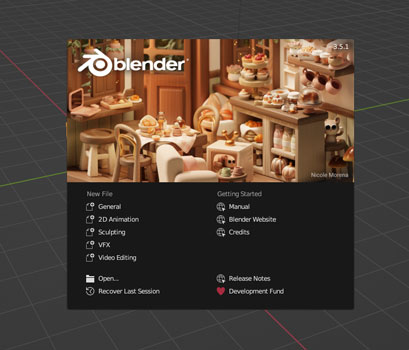
Step 3. Head to the timeline section under the video project. Then find and click on the 'Add' option.
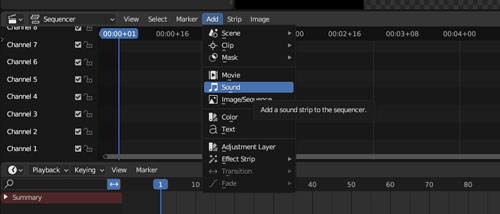
Step 4. Choose 'Sound' from the list to browse converted Spotify music on your computer.
Step 5. Once picked up, click on the 'Add Sound Strip' button to put Spotify music on Blender.
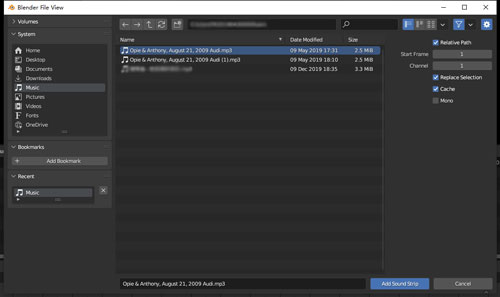
At last, you can edit Spotify audio track for your video project.
Part 4. In Conclusion
After reading this post, you knew how to use Spotify music in Blender video editor in detail. With DRmare Spotify Music Downloader, you can download and convert Spotify music to Blender-supported audio files. And you can alter output audio parameters for your Spotify music files with this smart tool. After the conversion, the Spotify songs are saved as plain audio files on your computer. Then you can move music from Spotify to Blender and more platforms for use with ease.















User Comments
Leave a Comment