A familiar song was played at your friend's party. You often hear this song and fall in love with the lyrics. But wait! You neither know the artist nor the title of the song. Remember that you are at a flashy party and you have to act sophisticated like the rest. Therefore, you can not stay in a corner chewing your nails and wondering how to know the artist of this song. It is time to opt for Shazam. This phone app uses song recognition technology to pinpoint a currently playing song. And you can connect Shazam to Spotify.
Once you open it, put it next to the music system and it will identify the artist, lyrics, and the name of the song currently playing. More so, all you need is to capture about 20 seconds of the song whether it's the chorus, intro, bridge, or verse. And the app will brief you on the necessary details. By this, you can search and play the song on Spotify as Shazam has integration with Spotify.
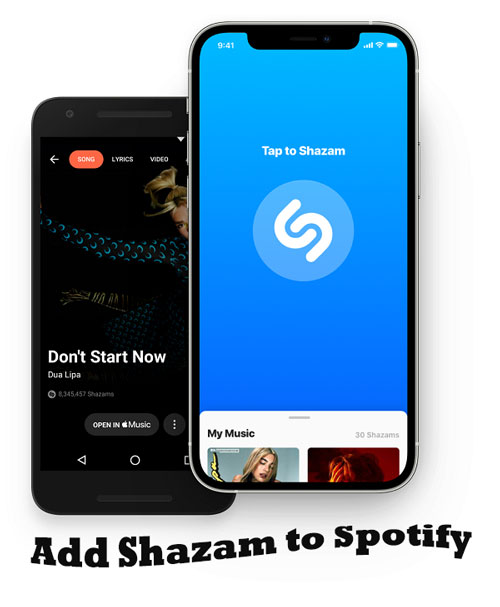
Part 1. How to Add Shazam to Spotify
Shazam can link to Spotify but you cannot play the whole Shazam playlist freely. So, you have to operate a Spotify Premium account to enjoy its songs. First, let's check out the following steps on how to connect and sync Shazam songs to Spotify.
How to Connect Shazam to Spotify
Step 1. First, ensure both Spotify and Shazam apps are installed on your iPhone or Android device.
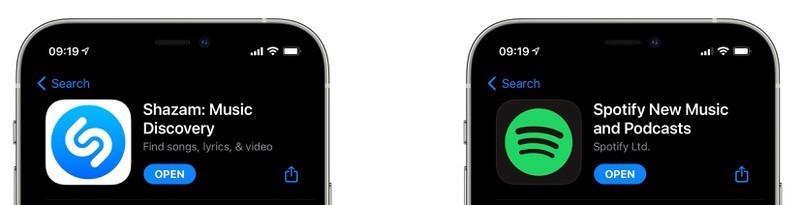
Step 2. Then, launch the Shazam app on your device and swipe up to the "My Music" section. Tap on the "Settings" button.
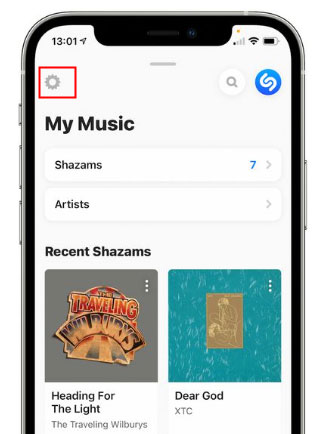
Step 3. Next, hit the "Connect" tab next to Spotify. Wait for the Spotify app to open.
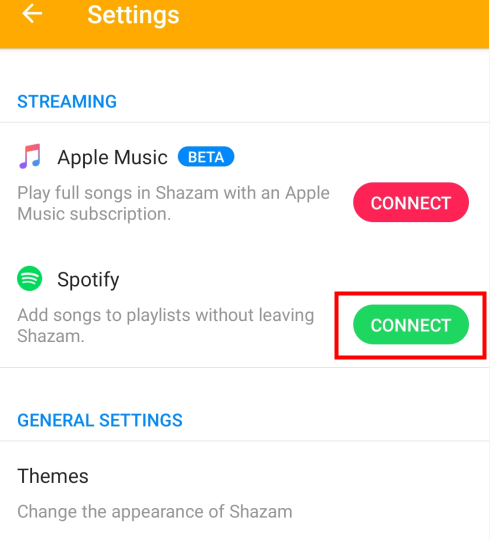
Step 4. Then, scroll down and tap the "Agree" button to authorize the link.
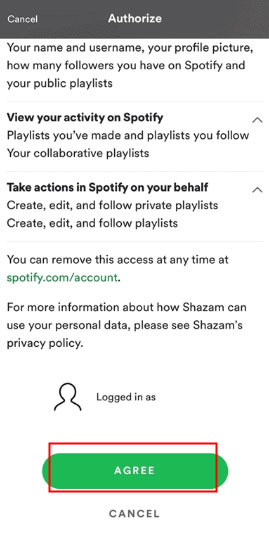
How to Sync Shazam Spotify
Step 1. Once the Shazam app has connected to your Spotify account, you can create a "My Shazam Tracks" playlist in Spotify. To do so, go into Shazam's "Settings" and toggle on the "Sync Shazams to Spotify" section.
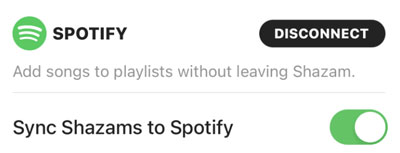
Step 2. After that, you are able to identify songs which you would like to know. And then you will get brief songs info in Shazam.
Step 3. Tap the "Play" button next to songs. Shazam songs will be added to "My Shazam Tracks" playlist. Then, you can play them from Shazam on Spotify.
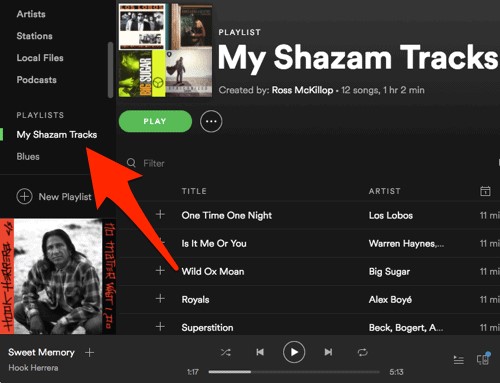
Part 2. Shazam Songs Not Syncing to Spotify: How to Fix?
Even though Shazam should be synced to Spotify seamlessly with a Premium subscription account, you may sometimes experience Shazam Spotify can't sync issues. Please arrest the situation by fixing it through the following solutions.
1) Reset Shazam and Spotify link
This solution will help in the case when you can sync a song from Shazam to Spotify.
Step 1. Launch Shazam and head to the "Settings" option. Then, tap on the "Disconnect" tab to stop the syncing feature.
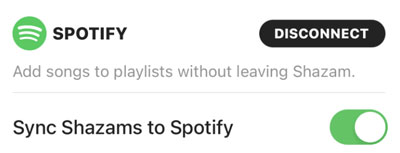
Step 2. Next, open the Spotify app and go to "My Shazams Track playlist". Then tap the three dots in the upper-right corner to delete the playlist.
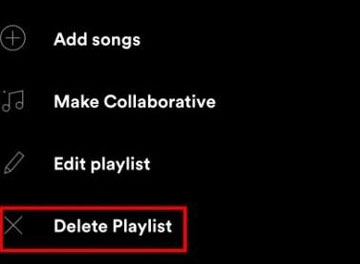
Step 3. Finally, connect Shazam to Spotify again.
2) Enable the "Auto-add" in Shazam
It is better to enable the "Auto-add" feature to make your playback in Shazam play automatically on Spotify.
Step 1. First, launch Shazam on your phone then open the library.
Step 2. Tap on the "Settings" gear and switch the "Auto-add" Shazam feature Spotify "ON". This step will enable the feature for automatic playback.
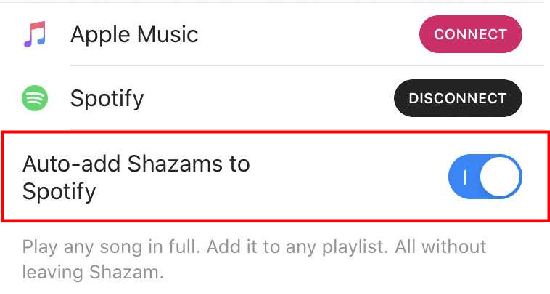
3) Check your Spotify Premium subscription
You have to know whether you cancel Spotify Premium subscription or not. Syncing Shazam to Spotify requires you to have a Spotify Premium plan.
4) Update your Shazam and Spotify
Some functions are used by the latest app version. Therefore, to connect and sync Shazam songs to Spotify, you should remember to update your Shazam and Spotify apps.
5) Check your Internet connection
You have to make sure that you are in a stable Internet connection to sync Shazam to Spotify. If you cannot sync it successfully, please be patient and try again when the Internet recovers.
Part 3. How to Get Shazam Songs on Spotify without Spotify Premium
With a Spotify Premium subscription, you can enjoy unlimited downloads and play of songs offline. However, this will not be business as usual for free subscribers. Because Spotify encrypts its files and limits access, you need to download and convert your Shazam playlist after adding Shazam songs to Spotify. DRmare Spotify Music Converter will step in the gap, downloading and converting over 100 million OGG Vorbis playlists, albums, songs, etc to playable formats like WAV, AAC, MP3, among others.
This app will also keep 100% lossless quality ID3 tags and metadata information. These include genre, album, artist, title, etc. You can also change audio parameters like sample rate, codec, bit rate, among others. And once the conversion is completed, you can save and sync your albums, and playlists to any mobile device and player.

- Keep ID3 tags and customize output parameters as you like
- Has a clear interface and a safe and stable system
- Convert Spotify to MP3, AAC, M4A, and more
- Import songs directly by copying links or dragging
How to Use DRmare Spotify Music Converter to Convert Shazam Spotify Playlist Offline
Follow these steps to download, convert, and enjoy Shazam Spotify for offline playback.
- Step 1Download and launch the DRmare app on your device
- First, download the DRmare app and install it on your Mac or Windows OS device. Next, launch the app and you will notice the Spotify app also loading immediately.
- Step 2Add Spotify playlist to DRmare Spotify Music Converter

- To add songs, just drag and drop your favorite playlist from Spotify to DRmare's interface. You can, alternatively, copy and paste the Spotify song URL to the search box.
- Step 3Customize the output parameters for Shazam to Spotify

- To adjust output settings, click on the "Menu" bar and select "Preferences" > "Convert". Then, continue to adjust the output format and parameters like bit rate, codec, and channel, among others.
- Step 4Convert Shazam playlist

- Confirm that your selections are as you need and then click on the "Convert" button. DRmare app will convert your files as set. You can then access the converted playlist by clicking the "Converted" icon at the left corner of the interface. Then, you will stream Shazam songs on Spotify without Premium.
Part 4. FAQs about Shazam to Spotify
Q1: How do I transfer my Shazam Library to Spotify?
A1: Open Shazam on your phone and tap "Library" in the top-left corner. Locate the song you want to transfer from Shazam. Then, hit the "Spotify" button below the track info and click the three-dot > "Add to playlist". Finally, choose and click the Spotify playlist you want to transfer to.
Q2: Does Shazam still work with Spotify?
A2: Yes. You still can add Shazam to Spotify following our leading steps. But only Spotify Premium can play the Shazam playlist on Spotify. So, we recommend you use the DRmare Spotify Music Converter to download Shazam songs or playlist offline.
Q3: How do I automatically add Shazam tracks to Spotify?
A3: You have to switch on the "Auto-add Shazams to Spotify" button on the "Settings" on Shazam.
Q4: I removed the "My Shazam Tracks" playlist. How can I get it back to add Shazam to Spotify?
A4: In this situation, you should create a new one again. And you cannot find the previous tracks on the new playlist.
Q5: What happens when I rename the My Shazam Tracks playlist in Spotify?
A5: When you sync Shazam songs to Spotify, you will note that a new "My Shazam Tracks" playlist will be created in Spotify. And the new Shazam songs will still be added to the playlist named "My Shazam Tracks".
Part 5. Conclusion
That's it! How to add Shazam to Spotify has been proven easy via the aforementioned ways. And don't let any sync problems deter you from enjoying Spotify Shazam. Go to solve the issues with the listed solutions in Part 2. In addition, if you run a free Spotify subscription, you are not left out either. Use DRmare Spotify Converter to quickly convert your Shazam playlist to common playable formats that are compatible with any device or player.










User Comments
Leave a Comment