Click the below "Download" button based on your computer operating system to download the DRmare M4V Converter on your computer. Follow the instructions to install it on your computer. If you have downloaded this tool before, you can directly click the icon of this tool to open it from your desktop.
Click the "Menu" icon from the top-right corner and then choose the "Register" option to open the registration window. You can enter the licensed email and registration code, which you can find in your purchase email to activate the full version. Notes: Free trial version of DRmare M4V Converter can only convert the first one-third of each added video file.
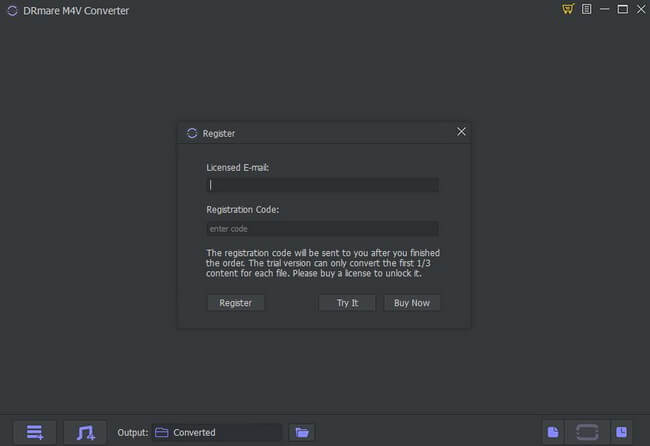
There are two different ways provided by DRmare M4V Converter for you to import iTunes M4V movies and episodes. The first method is that you can simply drag the downloaded M4V movie rentals or purchases to the software main screen. The other method is to click the 'Load iTunes Library' button to browse and choose the M4V video files you want to convert or the 'Add Files' button to select media files from your computer folders.
Tips: Before adding iTunes videos, make sure you have downloaded them on your computer, authorize your iTunes account on your computer, and allow other applications to share the iTunes library XML.
Hit on the "Load iTunes Library" button to find and import the video files you want to convert into DRmare M4V Converter.
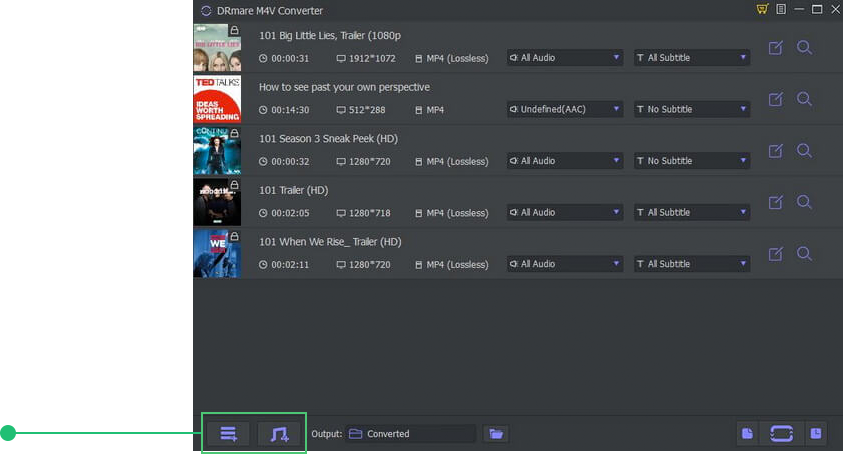
Click the "Format" icon to open the setting window. You can see the options to adjust the settings of the output videos, including the output format, folder as well as the audio tracks and subtitles. DRmare M4V Converter for Windows and Mac support lossless MP4 and M4V and lots of other popular formats and profiles like MOV, MPEG, MOV, AVI, 3GP, etc. If you want to make your movie more personalized, you can also click the "Edit" icon of each added video to trim and enhance it.
Click on the "Format" icon to reset output video formats for your video files.
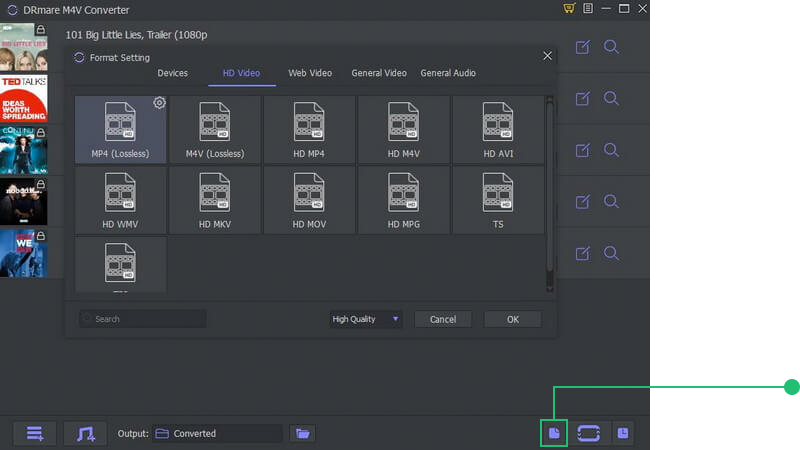
When everything is ready, you can press 'Convert' button at the right-bottom corner of DRmare interface. It will start converting the M4V videos from protected M4V format to non-protected MP4 or M4V or any other formats you selected. It will show you the converting progress bar on the video which is converting.
Touch on the "Convert" button and then DRmare will start to convert M4V videos to plain video files.
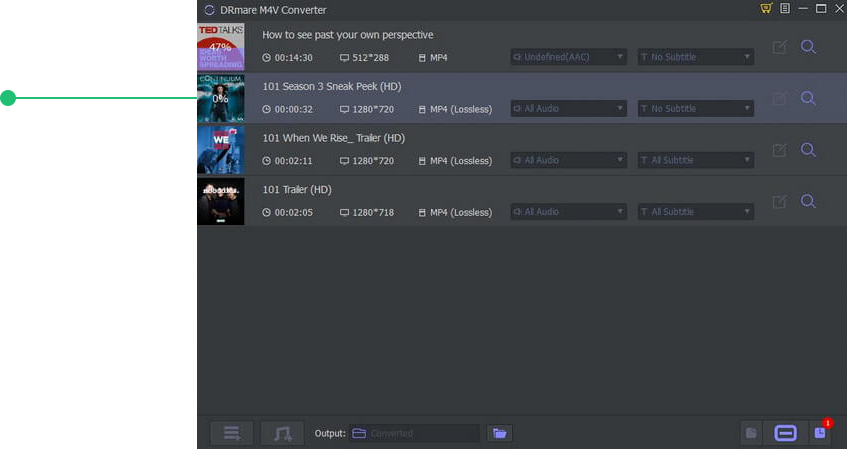
When the conversion is done, you can find the converted M4V movies without encryption from the history folder by clicking the 'Converted' button. Then you can preview it or directly transfer the converted M4V videos to common devices for playback at anytime.
Hit on the "Converted" icon to check the converted video files on the computer.
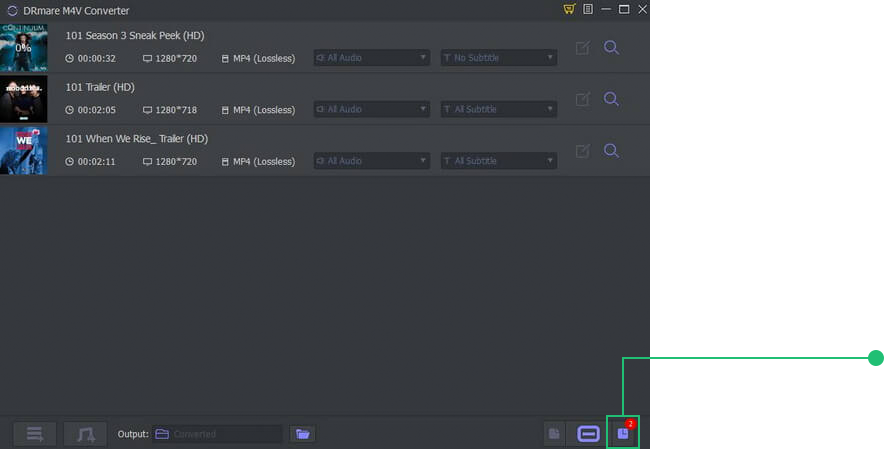
Here's the intuitive video guide of DRmare M4V Converter to convert iTunes M4V videos to MP4 and other formats step by step.