- From discussion.apple.com
Experiencing a black screen when playing movies on iTunes can be incredibly frustrating. If you've recently streamed iTunes M4V movies and encountered an error where the playback initializes but then shows 'iTunes has stopped working,' you're not alone. In this article, we'll help you troubleshoot and resolve these iTunes movies won't play issues.
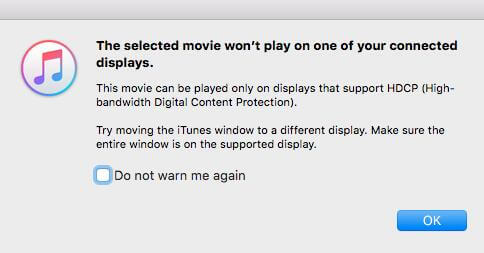
Why Is My iTunes Movies Not Playing?
There are a lot of circumstances you might encounter iTunes video playback errors. There are several reasons why my iTunes movie won't play on my computer correctly. Understanding these common issues can help you diagnose the problem:
Internet Connection Issues:
iTunes movies often require an internet connection to verify DRM (Digital Rights Management) authorization. If your connection is unstable or slow, the movie might not play, like iTunes movies streaming black screen on a PC. This issue can be particularly problematic for iTunes Extras, which require a good internet speed to load properly.
Expired Rentals:
If an iTunes movie you rented doesn't play, it may be because the movie has expired. If you rent a movie and don't start watching it within 30 days, or don't finish watching it within 48 hours of starting to watch it, the movie will expire and you won't be able to play it.
HDCP Compatibility:
If you're trying to watch HD movies (720p, 1080p, or 4K) and your display doesn't support HDCP (High-bandwidth Digital Content Protection), the movie won't play in iTunes.
Authorization Issues:
iTunes movies won't play if it's not authorized on your iTunes account or if you're not signed in with the correct Apple ID and password.
Old iTunes or Computer OS:
If you are using an old version of iTunes or an outdated computer operating system, it could have some playback issues because of compatibility. Sometimes, older versions of iTunes may not work well with the latest OS updates or movie formats, or vice versa.
DRM Protection:
All iTunes movie purchases and rentals have DRM protection, which can be playable on Apple-authorized devices and players. If you transfer and view them on unauthorized one, downloaded iTunes movies won't play and are showing a black screen.
Solution 1. Check Your Internet Connection
Checking your internet connection is an essential step when troubleshooting playback issues with iTunes or any other online service. Here's a step-by-step guide on how to check and troubleshoot your internet connection:
Check Cables: Ensure that all cables, including your modem and router cables, are securely connected. If you're using an Ethernet cable, make sure it's properly plugged into both your computer and your router or modem.
Check Wi-Fi Signal Strength: Click the Wi-Fi icon in the menu bar. Ensure you're connected to the correct network and check the signal strength indicator. If the signal is weak, you might be too far from the router or there may be interference.
Solution 2. Check the Expiry Date of iTunes Rentals
Verify that your rentals are still valid. Expired rentals will not play and need to be re-rented. To check the expiry date of iTunes rentals and ensure they are still valid, follow these steps:
On macOS/iPhone/iPad:
- Launch the Apple TV app on your Mac, iPhone, or iPad. (For macOS Mojave and earlier, use iTunes.)
- In the Apple TV app, click on the Library tab located in the sidebar.
- Click on Movies or TV Shows (depending on what you rented). Look for a section labeled Rentals.
- Locate the rented movie or show you want to check. You should see information about the rental, including the expiry date or remaining time to watch the content.
on PC:
- Launch iTunes on your Windows PC.
- Click on Movies or TV Shows under the Library section.
- Find Rentals option. Locate the rented content and check the details for the expiry date or remaining viewing time.
Solution 3. Re-download iTunes Movies
If your iTunes movie is showing black screen on your PC or Mac, it could be that your movie file might be corrupted. Verify that your downloads are complete and not corrupted or directly re-download all iTunes movies.
Before doing this, please find the downloaded movies on iTunes, tap and hold the movie thumbnail, and select Remove Download to remove it only from your device or from your entire library. After that, you can follow these steps to redownload iTunes movies that you've previously purchased or rented:
On macOS/iPhone/iPad:
- Open the Apple TV App on your device, and tap on Library at the bottom of the screen.
- Choose Movies from the options. Locate the movie you want to redownload and tap the download button (a cloud icon with an arrow).
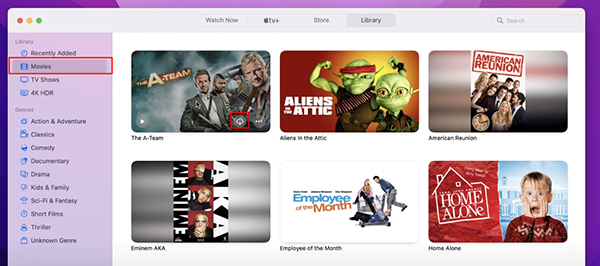
on PC:
- Launch iTunes on your Windows computer.
- Click on Store in the top menu. Ensure you're signed in with the same Apple ID you used to purchase the movie.
- Navigate to the Movies section, find the movie you want to redownload, and click the download button (a cloud icon with an arrow).
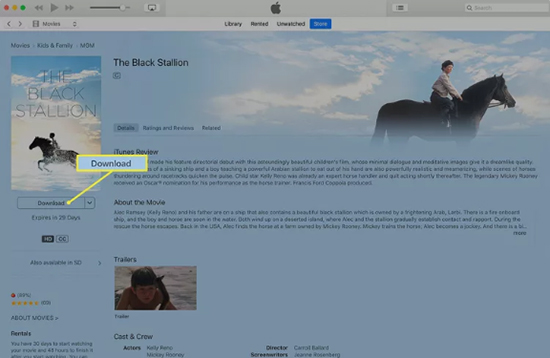
Tips:
You can choose the target video quality before downloading movies on iTunes according to your device preferences.
Solution 4. Re-login Your Apple Account
Sign out and sign back into your Apple account to refresh your authorization. Go to iTunes, select "Account," then "Sign Out." Sign back in and reauthorize your computer if needed.
Sometimes iTunes might automatically sign you out, making it impossible for the DRM server to verify the authorization. Ensure you're signed in by going to "Account" > "Sign In."

Solution 5. Reinstall or Update iTunes to the Latest Version
If you're running an outdated version of iTunes, it could have some bugs, like iTunes movies won't play. It's highly recommended to update your iTunes to the latest version. You can click the 'Help' menu in iTunes > 'Check for Updates' to get the latest version.
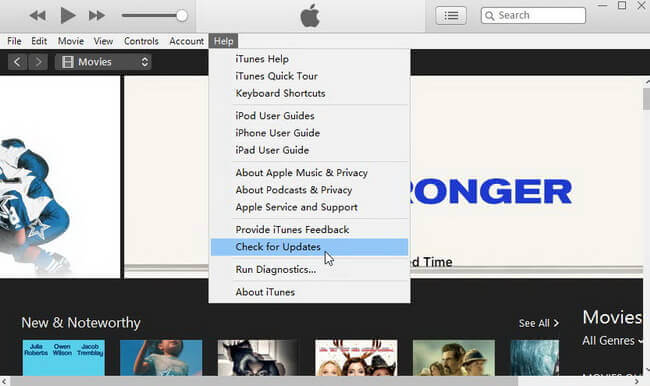
Solution 6. Remove DRM from iTunes Movie to Solve Black Screen on PC
DRM protection can often be the root cause of iTunes movies showing black screens on PC and Mac. To resolve these issues permanently, consider removing the DRM protection from your iTunes movies.
DRmare M4V Converter is designed to get rid of protection from iTunes videos in the form of iTunes movies, TV shows, and Extras. After multiple updates and optimization, it supports converting iTunes movies to MP4, MOV, MKV, etc. at 30X speed while keeping the 1:1 original quality. With the assistance of this software, you can play iTunes movies on all popular devices and media players without a problem.
How to Fix iTunes Movies Showing Black Screen
- Step 1Import iTunes video files

- Start by downloading your iTunes purchases or rentals to your computer. Open the DRmare M4V Converter and drag & drop your iTunes movie files into the DRmare interface.
- Step 2Customize output formats of iTunes movie

- DRmare M4V Converter allows you to convert iTunes videos to various formats like MP4, M4V, AVI, MKV, MOV, etc. Click the "Format" icon to choose the format that suits your needs. You can also adjust other video settings such as subtitles, audio tracks, codec, and bit rate in this window.
- Step 3Removing DRM protection and convert iTunes movies

- Click the "Convert" button to start removing DRM from your added movies. Once the process is complete, you will get your movies without any DRM-related issues. All iTunes movies are compatible with other devices and players without black screen issue.
In Conclusion
Experiencing iTunes movies won't play, like showing a black screen can be annoying, but following these troubleshooting steps in this post should help you resolve the issue. From updating software and reauthorizing your computer to deleting and re-downloading the movie, these solutions cover common problems and their fixes.
If the issue persists, you can use the ultimate solution by using the DRmare M4V Converter. It can convert iTunes movies to common files without protection for playing them anywhere. Furthermore, don't hesitate to reach out to Apple Support for further assistance.











User Comments
Leave a Comment