As for this issue, it may be quite difficult for people who have never used it before. But please take it easy. Actually, there is a code in the gift card and you can use it to redeem iTunes movies, music, etc. by entering the code into iTunes. In order to let you learn more about it, in this post, we will show you the way on how to redeem movie on iTunes on computer. Please look at the post below and see how to do.

Part 1. Steps on How to Redeem a Movie on iTunes
There are many media files on iTunes for you. You could choose your favorite movies to redeem with iTunes gift card. Below are the detailed steps for you on how to use iTunes gift card to redeem a movie. Please check it out.
Step 1. Launch iTunes App on your computer and the login with your account information.
Step 2. Click on "Account" at the top of the main interface and then you will see "Redeem" button in the drop-down menu.
Step 3. Then click "Redeem" button. Here you have to enter the password of your account again and you will be navigated to the Redeem Page.
Step 4. Find the code from the back of your iTunes gift card and enter it into the box. Or you can also scan the redeem code on the gift card.
Step 5. Touch on "Redeem" button to apply the code to your account. Then you can go to redeem movie on iTunes Store.
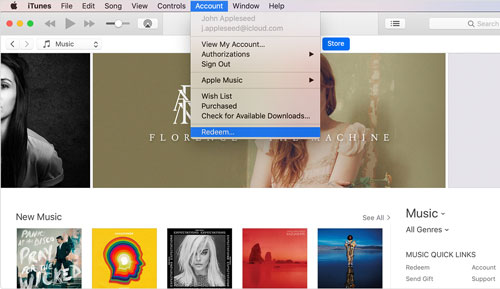
For more detailed tutorial to redeem iTunes gift card, you can refer to this page: How to Redeem iTunes Gift Card to Use on Android.
Part 2. How to Make iTunes Videos Playback on Any Devices
According to the above tutorial, you had known the way on how to redeem movie code on iTunes. Maybe you had redeemed movies, TV shows, Extras and so on and wanted to play them on other devices anywhere and anytime. But please note that iTunes will not allow you to stream iTunes media files to the devices outsides Apple devices, because those kind of files are under the protection. But please don't worry, here we will introduce a powerful tool for you to solve this issue.
You could use DRmare iTunes Video Converter. It is a professional and powerful video converter, which can help you convert your iTunes movies to common formats and then you can play them back on other devices. With it, you can choose the output video formats for your video files as you like and then you can trim and edit them. After that, you can save the video files to your computer forever and watch them offline on other portable devices.

- Convert iTunes movies to plain video formats
- Can edit and trim for the iTunes video files
- Keep original audio tracks, ID3 tags, metadata, etc.
- Supports lots of output devices like mobiles, media players, etc.
Before you use to convert iTunes video files to other non-Apple device, please make sure that you had downloaded iTunes videos on your computer first and these files can be played well on iTunes. After that, you can follow the tutorial below to start convert the redeem movie on iTunes.
- Step 1Launch DRmare iTunes Video Converter
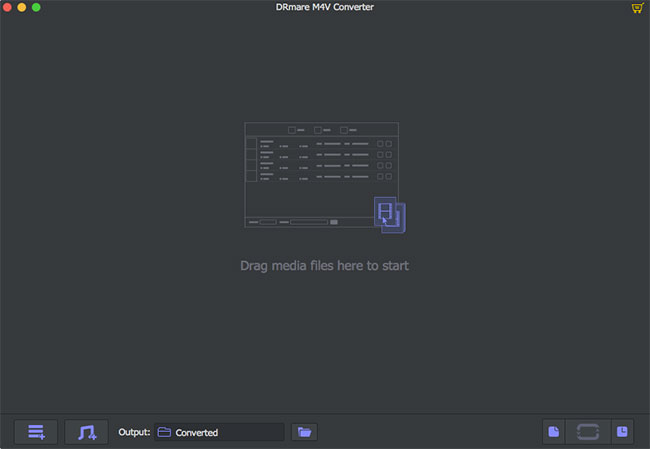
- Click the "Download" button in the last part to download and install DRmare program on your computer. Once installed, you can click the software icon on the desktop of your computer to launch it. Then you will see the main interface of this program.
- Step 2Import redeemed iTunes video files

- You can directly drag and drop the iTunes videos from your iTunes library to DRmare software main interface. Or you can click the "Add Files" button at the bottom left of the main interface and then choose the media files you would like to add and convert.
- Step 3Adjust the video files

- In order to make the output iTunes videos work best for your devices, you can personalize them according to your needs. Please click "Format" button at the bottom right of the program main interface to launch the setting mode. In the new window, you can select devices and output video formats for your videos. Then you can go to edit the files by clicking the "Edit" icon to trim and beautify the videos.
- Step 4Start to convert

- At this step, just click the "Convert" button from the bottom right. Then it will start to convert the iTunes videos to the new files you have set. Finally, you will get the videos on your computer. Please check the converted files by click the "Converted" button.
Part 3. Conclusion
In this post, we had showed you the way on how to redeem movie on iTunes on your computer. Now, you could start to follow the above guidance on how to redeem a movie on iTunes. Besides, we also gave you an extra tip on how to play iTunes on other devices. The tool we introduced can help you convert iTunes movies, TV shows, etc. with ease and you can customize the media files as you want. With the help of this tool, you are able to stream iTunes videos to any other devices for playback without any limitations.
If there is still any other issue, please feel free to write down at the comment area to let us know and we will do our best to help you.










User Comments
Leave a Comment