Missing iTunes movies you've purchased in your library can be incredibly frustrating. Even worse, Apple typically doesn't offer refunds for missing purchases. If you're facing this problem, don't worry! This guide will walk you through the possible causes, and effective fixes to get your iTunes movies back in your library and prevent this issue in the future.
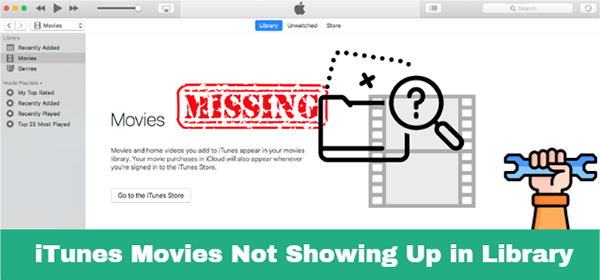
Part 1. Why Are My Purchased Movies Not Showing Up in iTunes Library
Some users experience a frustrating issue: purchased or rented iTunes movies are not showing up in their library. While Apple doesn't delete purchased movies from your account, there are specific circumstances that can cause your movies to disappear:
1. Signed in with the Wrong Apple ID
iTunes purchases are tied to the Apple ID used at the time of sale. If you've switched accounts, you won't see your purchases in the new account. To resolve this, sign out of the current Apple ID and log back in using the original one.
2. Hidden Purchases
Sometimes, purchased movies in iTunes are accidentally hidden. Check your account's hidden purchases section to ensure this isn't the case.
3. Changed Country/Region Settings
iTunes content availability varies by country due to licensing agreements. Certain iTunes movies may disappear if you've changed your Apple ID's country. Reverting to your original region can often restore access.
4. Changes in Licensing Agreements
Most iTunes content is provided by third-party publishers. If a licensing agreement expires, the content may be removed from the store—even for users who've purchased it. Unfortunately, this can occur without warning or compensation.
5. Download Interruptions
If you didn't complete downloading a movie, it might not appear in your library. You'll need to redownload it from your purchase history.
Part 2. How to Fix iTunes Movies Not Showing Up in Library
After learning why your purchased movies are missing from your iTunes library, there are multiple ways to resolve this issue. Below, we've outlined step-by-step solutions to help you recover your iTunes missing content and enjoy your movies hassle-free.
1. Ensure You're Signed in with the Correct Apple ID
Your iTunes library is tied to your Apple ID. Follow these steps to verify you are using the right account:
Step 1. Open iTunes or the Apple TV app on your device.
Step 2. Go to Account > Sign In and log in with the Apple ID used to purchase the movies.
Step 3. If you're already signed in, ensure it's the correct Apple ID by checking your iTunes purchase history under Account > View My Account > Purchase History.
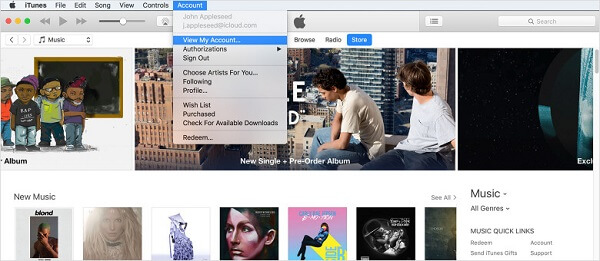
2. Check for Hidden iTunes Purchases
Apple allows you to hide purchases from your library. You can unhide them to fix iTunes movie library not showing up:
Step 1. Open iTunes or the Apple TV app. Go to Preferences > Store tab.
Step 2. Scroll to iTunes in the Cloud and click Manage. Click the Movies option to look for the missing movies and click Unhide.
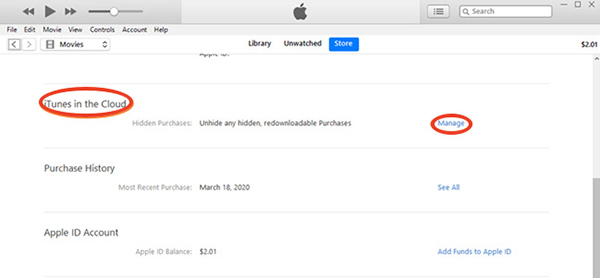
3. Verify Regional Availability
Content availability varies by region. If you've moved to a new country, update your Apple ID region:
Step 1. Go to Settings > Apple ID > Media & Purchases > View Account > Country/Region.
Step 2. Update your region and re-check your library.
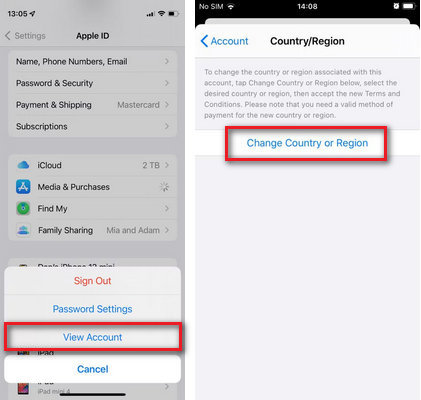
4. Redownload Missing iTunes Movie
If a download was interrupted, the movie might not appear. Apple stores all purchased media in the cloud, allowing users to redownload items as long as they remain available in the store. Here's how:
On Windows or Mac
Step 1. Open iTunes and sign in with your Apple ID.
Step 2. Click Account > Purchased (or Family Purchases if Family Sharing is enabled).
Step 3. Select the Movies tab to locate your missing items. Click the Download icon next to the movie to restore it.
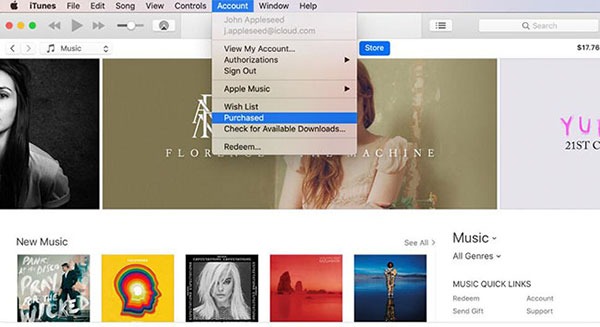
On iPhone, iPad, or iPod Touch
Step 1. Open the iTunes Store app.
Step 2. Tap the More icon ("...") at the bottom of the screen, then select Purchased.
Step 3. Tap Movies and find the film you want to redownload. Tap the download icon to restore the movie to your library.
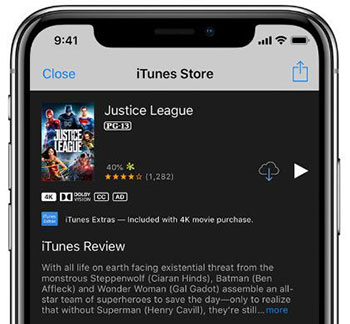
Tips:
Movies imported into your iTunes library from sources other than the iTunes Store are often categorized as Home Videos unless you manually change their media type. If you can't find them, the Home Videos section might be hidden. To reveal it:
- Navigate to the Movies section in iTunes.
- Enable the Sidebar if it isn't already visible.
- Move your cursor to the word Library at the top of the sidebar, and click Edit (it will appear next to "Library").
- Check the box next to Home Videos and click Done.
Part 3. How to Prevent iTunes Movies from Going Missing Again
Now that you've learned how to fix iTunes movies not showing up in your library, you might assume your collection is entirely safe. Unfortunately, that's not guaranteed. Imagine if your Apple account were hacked or you lost access to your Apple ID and password. What would happen to your iTunes movies and TV shows? The harsh reality is that all your purchased items would become unplayable without iTunes authorization due to DRM protection. In such cases, your entire collection could be lost forever.
Is there a way to prevent this from happening? The good news is yes! With the help of the DRmare iTunes M4V Converter, you can safeguard your purchases. This powerful software allows you to remove DRM from iTunes movies, including purchases, rentals, and extras. In just a few clicks, you can bypass iTunes restrictions and convert iTunes M4V movies to MP4, AVI, or MPEG, making them playable on any device without limitations.

- Remove DRM from iTunes protected M4V. After that, there won't be any limitation
- Convert M4V videos to MP4 format and other formats at a 30X faster speed
- Retain 100% original audio quality such as the tracks, subtitles, AC3 5.1 audio tracks
- Support to convert iTunes videos to various mobile devices and media players
Step 1. Drag and drop downloaded iTunes movies into the DRmare M4V Converter.
Step 2. Select MP4 or another desired format by clicking the "Format" icon at the bottom-right corner. You can also adjust other video output settings as needed.
Step 3. Now you can click "Convert" to export iTunes movies to MP4. Once converted, the movie is free from iTunes restrictions and can be played anywhere. You won't encounter the problem that movies are not showing up in the iTunes library anymore.

Tips:
Highly recommended to rent iTunes movies and use DRmare software to convert rented iTunes files to MP4. This method removes the 30-day rental restriction and allows you to save a significant amount of money compared to purchasing the movies outright.
Part 4. In Conclusion
iTunes movies not showing up in your library can be inconvenient, but the solutions above should help you resolve the issue and enjoy your content without disruption. By understanding the reasons behind missing purchases and employing DRmare M4V Converter, you can ensure your iTunes movies remain accessible and playable — no matter what.










User Comments
Leave a Comment