-- From discussion.apple.com
You can browse and watch videos on the Apple TV app, from movies and TV shows to exclusive Apple Originals. Whether you subscribe to Apple TV+, or buy and rent movies and TV shows on the Apple TV app, it provides an easy way to download content for offline viewing. Here's a comprehensive guide on how to download movies and shows on Apple TV.
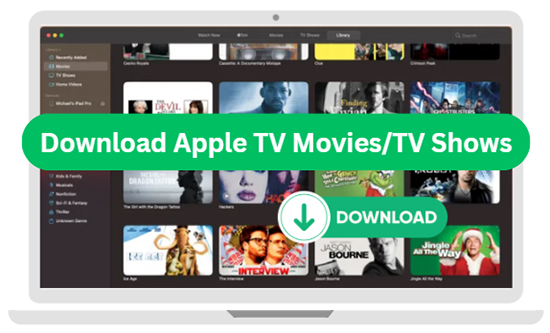
Part 1. Can You Download Movies and Shows on Apple TV?
Can You Download a Movie You Rent or Purchase on Apple TV?
Yes, you can download purchased and rented movies on Apple TV on various devices, including iPhone, iPad, Mac, and Windows PC. However, you should keep in mind that your Apple TV rental typically lasts for 30 days, and once you start watching, you have 48 hours to finish it.
Can You Download Apple TV Shows?
Yes, you can download Apple TV shows for offline viewing using the Apple TV app on your devices. This is convenient for situations where you might not have internet access, such as during travel.
Can You Download Apple TV+ Movies and Episodes?
Apple TV+ is Apple's premium subscription streaming service that offers a curated collection of original TV shows, movies, documentaries, and more. As long as your subscription remains active, you can download movies and TV shows from Apple TV+ and your downloaded content will not expire.
Requirements for Downloading Apple TV Shows and Movies
- An Apple ID: To rent or purchase movies and TV shows or subscribe to Apple TV+, it requires an Apple ID account.
- Purchased or Rented Apple TV Movies/TV Shows: Ensure you have the Apple TV movies and episodes you'd like to download.
- Subscribe to Apple TV+: Make sure your Apple TV+ subscription is not expired.
- Compatible Device: Use a device that supports the Apple TV app, such as an iPhone, iPad, Mac, or Windows computer.
- DRmare M4V Converter: DRmare M4V Converter: If you want to listen to Apple TV files and TV shows on some devices that don't support the app, you can use DRmare M4V Converter to download them to common MP4 files for offline watching without limits.
- Sufficient Storage Space: Ensure your device has enough storage to accommodate the downloaded Apple TV movies.
- Stable Internet Connection: Ensure your device is connected to a stable internet connection.
Note:
On certain devices, such as the Apple TV set-top box, smart TVs, streaming devices, and through the web on tv.apple.com, you cannot download content. These platforms only allow streaming, so you need an active internet connection to watch movies, shows, and other content on these devices.
Part 2. How to Download Apple TV+ Movies and TV Shows
Whether you're planning to watch content offline or ensure your favorite shows are ready for a long flight, downloading movies and shows from Apple TV+ is simple. Ensure your Apple TV is running the latest software version and your subscription is valid, then you can refer to the following steps to do it:
Download TV Shows from Apple TV Plus on iPhone/iPad/Mac/PC
Step 1. Launch the Apple TV app on your iPhone, iPad, Mac, or PC (Windows 11). Navigate to the Apple TV+ section and browse for the TV show you want to download.
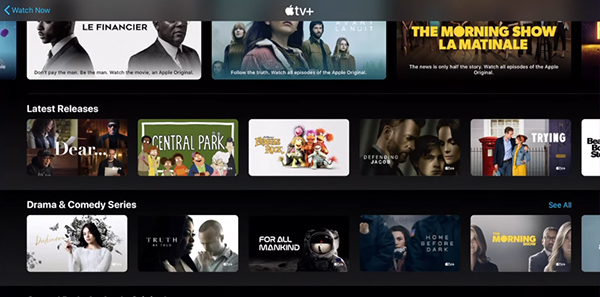
Step 2. Tap on the TV show to view its details, including all episodes. If it is available for download, you'll see a download icon (usually a cloud icon with a downward arrow) next to it. Each episode will have a download icon next to it.
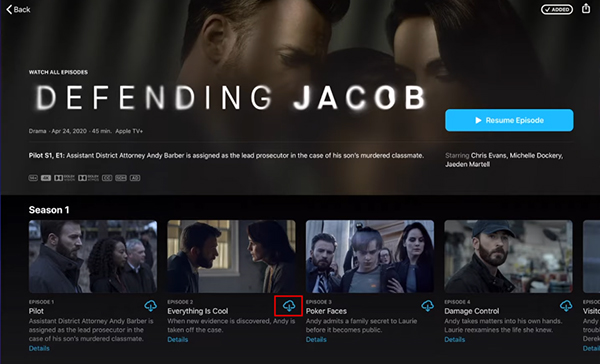
Step 3. Click the "download" icon. The TV show will begin downloading to your device. Once downloaded, you can find it in the "Library" section of the Apple TV app.
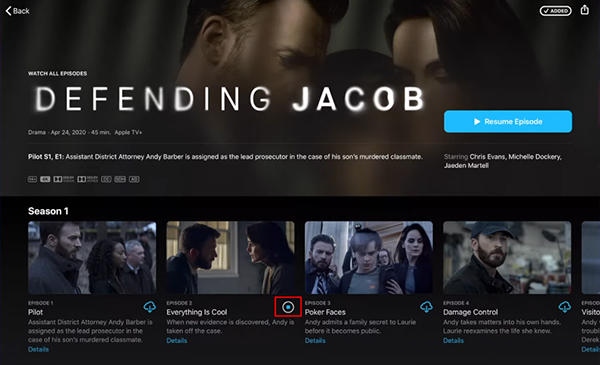
Download Movies from Apple TV Plus on iPhone/iPad/Mac/PC
Step 1. Open the Apple TV app and sign in with your Apple ID. Browse or search for movie you want to download. You can find movies either in the "Watch Now" section or by searching directly.
Step 2. Select the movie you want to download to view detailed information. A download button will appear to the right of the movie name.
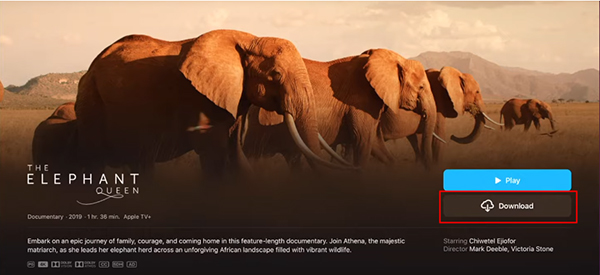
Step 3. Tap on "download" icon next to the title. The download will start immediately. Once the download is complete, you can access your downloaded movies directly from the "Library" > "Downloaded" section of the Apple TV app.
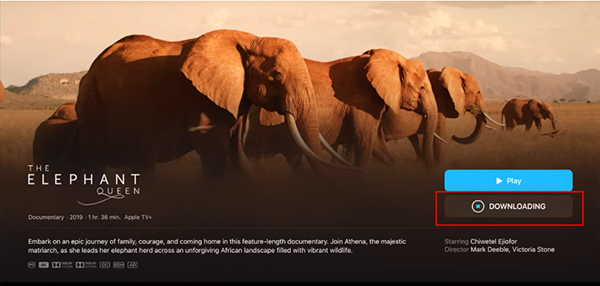
Part 3. How to Download Purchased and Rented Movies and TV Shows on Apple TV
The Apple TV app has a built-in Store section that lets you buy or rent a wide variety of the world's best movies and TV shows. All Apple TV purchases and rentals can be downloaded for unlimited Internet access and to save on data usage. Without further ado, let's look at how to easily download rentals and purchases from Apple TV, ensuring you can watch your favorite entertainment anytime, anywhere.
Download Movies and TV Shows You Purchase or Rent on Apple TV
Step 1. First, buy or rent the movie through the Apple TV app on your iPhone, iPad, Mac, or PC. You can use the "Search" feature in the Store section to find the target movies or shows, tap the "Buy" or "Rent" option.
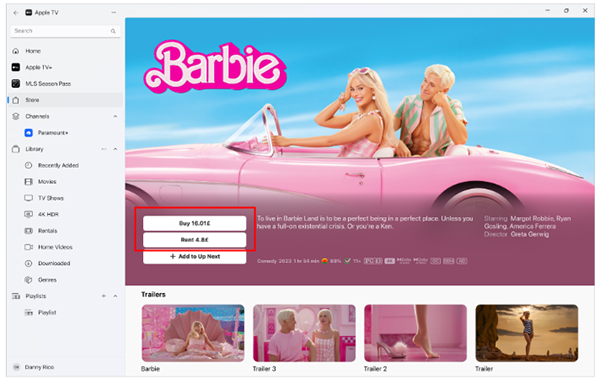
Step 2. Sign in with your Apple ID to confirm your purchase or rental. In your Library, choose "Movies' or "TV Shows" to find them. Now, you can place the mouse on the target content, and it will show the "download' icon. Tap it to download the rented or purchased video to your device.
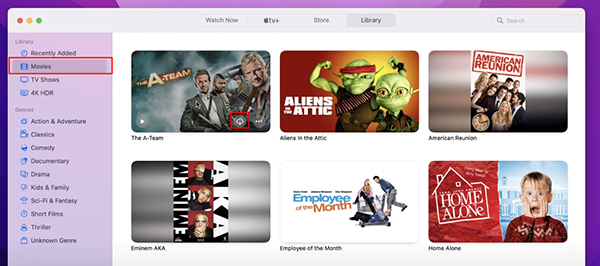
Part 4. How to Download Apple TV Movies and TV Shows to MP4
Apple TV content, including movies and TV shows, is typically downloaded in M4V format with DRM (Digital Rights Management) protection. While this format is optimized for Apple devices, it may not be compatible with other devices or platforms. If you'd like to play them on non-Apple devices, it's better to download and convert Apple TV movies and TV shows to MP4 format.
One effective tool for achieving this is the DRmare M4V Converter. It can convert your Apple TV content into MP4 files that can be played on portable devices offline. It runs at 30X faster conversion speed while preserving 100% original video quality and subtitles. It will provide a more versatile and accessible viewing experience for videos.
- Remove the encryption from protected M4V movies and TV shows
- Convert Apple TV videos to MP4, MKV, AVI, etc. at the fastest speed
- Retain original video quality with subtitles, AC3 5.1 audio tracks
- Play Apple TV movies and TV shows on various devices offline
Step-by-Step Guide to Converting Apple TV Content to MP4
Note:
DRmare M4V Converter is not directly compatible with the Apple TV app. It needs to work with the iTunes app. In this case, please sync all your Apple TV movies and TV shows to iTunes library in advance.
- Step 1Import your Apple TV videos

- Launch the DRmare M4V Converter from your computer and click the "Load iTunes Library" button to select Apple TV movies and TV shows from your iTunes library and load them to this software. The software will detect the content available for conversion.
- Step 2Customize output settings of Apple TV shows and movies

- MP4 is a widely supported format that ensures compatibility with various devices. You can select MP4 as the output format by clicking the "format" icon at the bottom-right corner. In the settings window, you can also customize additional settings, such as video quality, resolution, and audio tracks.
- Step 3Download and convert Apple TV movies to MP4

- Click the "Convert" button to start converting your selected Apple TV content to MP4 format. The conversion time will vary depending on the length and number of files being processed. The software will display the conversion progress, allowing you to track the status of your files. After conversion, you can find all unprotected videos in the output folder specified in the DRmare M4V Converter settings.
Part 5. In Conclusion
Downloading movies and shows from Apple TV is a convenient way to ensure you have access to your favorite content, even without an internet connection. By following these ways, you can download rented or purchased movies and TV shows from Apple TV and all content from Apple TV+.
Besides, you can also use DRmare M4V Converter to download all Apple TV videos to common files. It allows you to transfer these files to any device for playback without restrictions. Whether you're preparing for a trip or simply want to watch without buffering, you can make it possible now!











User Comments
Leave a Comment