"Infuse for IOS plays every movies I throw at it except my legal iTunes purchases and rentals downloaded on my PC. I have checked to make sure the M4V movies are authorized and the computer is connected well to the Infuse via SMB. Is this an user error or Infuse simply doesn't support iTunes media files?" - Asked by Joseph Torres.
Although iOS devices like iPhone, iPad and iPod Touch have the built-in official Videos app to play iTunes movies and TV shows perfectly, it is too basic if you have tons of movies to download and watch. With the versatile free Infuse media player, users can consolidate any video collections for different locations to watch in an elegant way. And you don't need to worry about the videos take up the space on your iOS device.
That is why users are more opt for Infuse instead of the Apple Videos app. Today, I will explore the reason why users get the error when streaming iTunes videos and find a good solution to it.
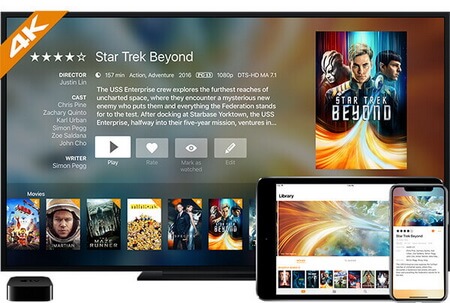
Part 1. Infuse 5 - An Elegant Streaming Video Player for iOS
Infuse is probably the best free iOS video player you can find today. If you are used to the Infuse video player, it would be difficult for you to get out out it for its beautiful UI and solid features.
Main Features of Infuse 5
1. Beautiful design and layout, get access to video tab info in an easy way.
2. High performance playback with smooth hard encoding technology of H.264 and H.265.
3. Import your own subtitles to the videos or download online within seconds.
4. Stream any videos from a PC, Mac, NAS or any Wireless hard drives.
5. Connect to streaming media servers such as Plex, Kodi and other UPnP/DLNA servers.
6. Keep track of your playback progress and share what you're watching with your friends on Facebook, Twitter.
7. Easy-to-use and natural gesture controls make your video enjoyment life much easier.
Supported Subtitle, Audio and Video Formats
Subtitle: XSUB, TXT, TMP, SUB, SRT, SMI, PGS, DVB, DVDSUB, MPL2, SSA/ASS
Audio: AAC, ACE, DTS, DTS-HD, DOLBY TRUEHD, FLAC, MP3, OGG, WMA
Video: AVI, DIVX, 3GP, FLV, MKV, M4V, MOV, MTS, M2TS, MP4, OGV, TS, WebM, WMV, WTV and much more.
Part 2. Solution to Solve iTunes DRM Video Playback Errors on Infuse
However, with regard to the purchased iTunes contents, unfortunately Infuse 5 are not still compatible with them yet. Apple don't allow third party apps to get access to the FairPlay protected contents. They is why you will get the error when trying to stream iTunes movies to Infuse. Even worse, there is still not a sign if Apple will open this up in the future.
If you are hurry to transfer and stream any iTunes copy right protected movies, you can use a reliable DRM removal software to help you break the copy protection. DRmare M4V Converteris second to none on the usability and performance. In addition, it comes with a totally free trial version. Any users who are interested can download it for free to try it out.

- Support converting DRM-ed iTunes movie rentals and purchases
- Convert iTunes M4V videos to popular video formats and latest mobile devices
- Keep original lossless video and audio quality with up to 20X faster speed
- With Lifetime free update and technical support, solve any possible errors
Part 3. Remove Copy Protection from iTunes M4V Movies
With this clean and dedicated DRM converter, you can convert your iTunes Movies to Infuse with least efforts. Generally speaking, you can get the job done within 3 steps only.
- Step 1Load iTunes M4V Media Files

- When you launch the DRmare software, you will see the main screen with the prompt info to drag media files to the main screen. You can either drag and drop the M4V files from iTunes or click 'Add Files' button to explore the files. Please make sure the files are downloaded completely, else they may not be recognized by DRmare.
- Step 2Set Output Video Format

- Regarding to the output format, it is hard to say which one is best for Infuse media player as it has pretty much to do with everyone's preferences. For me, I'd just keep the default MP4(lossless) format as it is supported universally as well as with the original quality.
- Step 3Export Your DRM Free Files

- By clicking 'Converting' button, DRmare M4V Converter will start to remove any digital rights management protection and export them to new movies. The converting speed may be different based on different computers. In general, it is faster under the Windows PC which has a lower DRM encryption.
Part 4. Streaming Videos from Computer to Infuse via DLNA
After removing DRM from the iTunes movies or TV shows, you can stream them from your computer to the IOS devices without any errors. Here I will take the Windows 10 for example to show you how to activate DLNA in Windows 10 so that Infuse can connect to it to stream the converted videos.
1. Go to control panel of your Windows 10.
2. Search for 'media streaming' on the search bar.
3. You should see the option 'Network and Sharing Center' and below it is the option 'Media streaming options'. Please click 'Media streaming options' button.
4. Finally click 'Turn on media streaming' to permit the media streaming serer and do some customization.
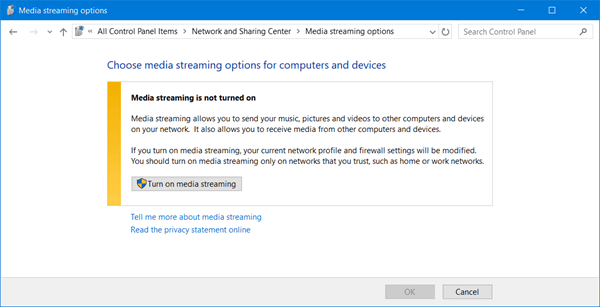
Once it is turned on, your computer will become a DLNA server, you can use the Infuse player to connect to it and start to streaming videos.
The free version Infuse 5 doesn't support to stream from other cloud streaming devices like Dropbox, Google Drive, OneDrive and others or stream videos to the big screens via AirPlay and Google Cast unless you pay a few dollars to upgrade to Infuse Pro 5 though.










User Comments
Leave a Comment