Can VLC play iTunes Movies? Unfortunately, it couldn't. VLC player is a free open source cross-platform video player. It supports to play almost all the videos like MPEG-2, MPEG-4, H.264, MKV, WebM, WMV, MP3, CD, DVD, VCD and much more. Users can use it to watch videos on different systems, including Windows, Linux, Mac OSX, Unix, IOS and Android. It is perfect for users who want to watch videos on kinds of different devices.
However, iTunes video is an exception which is not supported by VLC. You will get stuck when trying to play iTunes movies with VLC player as they are all encrypted by the iTunes FairPlay digital rights management (DRM). Usually they are only playable on the specific iTunes or QuickTime player. If you just don't like this restriction, then you can find a way to unlock the FairPlay DRM protection from the iTunes videos.
Here in this post, I will walk you through the process on how to convert iTunes videos and how to play iTunes movies on VLC player.
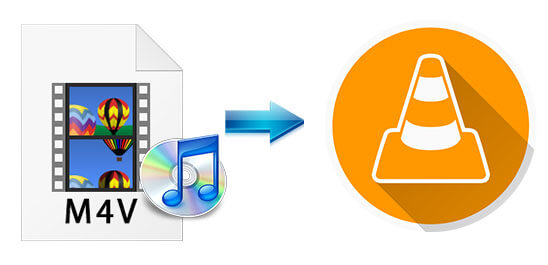
Part 1. Tool Required - DRmare iTunes to VLC Converter
When it comes to convert iTunes movies to common formats for VLC, it would be a breeze to make it as long as you have the right tools or resources. Since the video converting job is mainly performed under computers, so in the first place you need to have a Windows or Mac computer. We'd recommend you to use a computer with Windows 7/8/10 or Mac 10.9/10.10/10.11 or above. Second, the most essential tool you need to have is a dedicated iTunes DRM video converter.
There are a variety of such DRM removal tools online vary from freeware such as Requiem to commercial software from third party developers. Before picking up the best tool which fits you well, you need to learn the fact that it may take a long time to get a free software to work and you are more likely to encounter technical problem on a freeware. A commercial software may cost you some money, but it can help you get the job done quickly.
DRmare iTunes to VLC Converter is such a commercial software, which features removing DRM, converting videos to multiple formats and devices, selecting subtitles and audio tracks and much more. It works with high performance like lossless quality and 30X faster speed. You are highly recommended to download it to have a try. Lastly, to convert the videos quickly without any problems, you need to make sure the videos are downloaded completely and authorized to play on the local computers.

- Remove DRM from iTunes purchased and rental videos and TV shows
- Convert M4V videos to various formats which are compatible with VLC
- Support to convert videos losslessly at a 30X faster speed
- DRmare software is very robust and stable, also 24/7 support is available
Part 2. Convert iTunes to VLC Player - Detailed Tutorial
DRmare iTunes M4V Video Converter is powerful yet easy enough for everyone to use regardless of their computer skill level. In addition, DRmare developers have added some customization settings options on the software such as interface language selecting which makes it even easier. There are mainly 3 steps involved with the converting process, please refer to the following steps to convert the iTunes videos.
- Step 1Import the downloaded iTunes movies

- For the downloaded iTunes DRM videos which are on the iTunes, you can simply drag & drop them to DRmare M4V Converter main screen. This is the most intuitive way to do that if you have only a few files. Else, if you have couples of movies, TV shows or Extras you want to convert, it is better to click the 'Add Files' button at the bottom left to check and select the video files carefully.
- Step 2Define the video profile for VLC player

- As we have already knew the VLC supports a lot of formats like ASF, AVI, DV, FLV, M4V, MKV, MOV, MPEG, VOB, WMV and much more, so you can usually select any format you want from the software. But if you want to convert lossless and fast, you'd better choose MP4 (Lossless) or M4V (Lossless). And you can click on the 'edit' icon to personalize the iTunes movies as you like, like adding effects, watermark, etc.
- Step 3Convert iTunes M4V videos for VLC player

- After making sure everything is ready, you can slightly press the conversion button at the bottom right. DRmare iTunes M4V to VLC Converter will remove DRM and convert the videos to the new format you selected simultaneously. The process is done automatically, so all you need to do is just wait a few minutes. After that, you could click the 'Converted' button to check the converted iTunes video files on your computer.
Video Guide: How to Convert iTunes Movies for VLC
Part 3. How to Play iTunes Movies on VLC
After using the DRmare iTunes to VLC Converter, you had converted iTunes movies for VLC media player. Now you can import the converted iTunes movies to VLC to play iTunes movies on VLC player. It is easy to make it. Please check the simple steps as below.
Step 1. Open VLC player on your computer.
Step 2. Hit on the 'Media' button at the top-left corner of VLC main screen.
Step 3. Click 'Open File...' at the drop-down box to browse, select and add the converted iTunes movies to VLC player.
Step 4. When the converted iTunes video files are added to VLC completely, you can play iTunes movies with VLC without any limitation.
Part 4. In Summary
All things considered, it is great to convert iTunes videos for VLC player. You will be able to enjoy the iTunes videos better after removing DRM. Specifically, you can play iTunes videos across different platforms and choose the right subtitles or audio channels etc. and a lot of other playback settings when playing iTunes videos.
Thanks to the great DRmare iTunes to VLC Converter, now you can get rid of DRM protection from iTunes DRM videos effortlessly and quickly. If you still haven't done that before, you can download the free trial version to have a try. The trial version is functionally the same as the paid version except there is a length limitation on the output videos.










User Comments
Leave a Comment