Although a late entry to the streaming industry, launching in 2015, Apple Music's integration with devices like MacBooks, iPhones, iPads, and iPods has made it immensely popular. In fact, Apple Music now ranks as the second-largest music streaming service globally and even surpasses Spotify as the top music platform in the U.S. However, this popularity has led to Apple Music being frequently blocked in schools, workplaces, and other public networks to reduce network congestion or limit distractions.
Fortunately, there are several safe ways to unblock these restrictions without hassle. This guide walks you through the best options to get Apple Music unblocked so you can enjoy your favorite tunes from Apple Music at school, workplaces, etc.
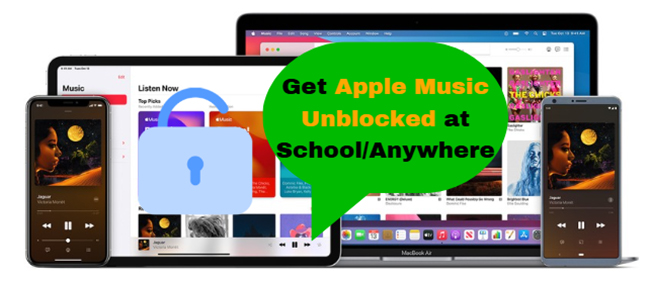
Part 1. How to Get Apple Music Unblocked at School via Converting
Institutions may block Apple Music for bandwidth concerns because streaming consumes significant bandwidth, impacting network performance. To get unblocked Apple Music for school or other places, you can download them as local files and then use any built-in music player on your school computer to explore them without a problem.
Apple Music tracks are protected, meaning they are only playable on Apple devices, computers with iTunes or Music app, or Android devices with the Apple Music app. However, with a tool like DRmare Apple Music Converter, you can convert Apple Music tracks to MP3, M4A, AAC, FLAC, etc., making them accessible on any device, even without an internet connection. Under this circumstance, it's easy to access Apple Music at school and anywhere.
How to Get Apple Music Unblocked at School Computer
Step 1. Start by downloading the DRmare Apple Music Converter on your computer. Open it and authorize your Apple ID from the main interface by clicking the "Sign In" button. Now you can browse your library and click the "+" > "Add to List" button to load them.

Step 2. Click the "DRmare Apple Music Converter" or "Menu" icon, and choose "Preferences" to open the setting windows, in which you can select MP3 as your desired output format of Apple Music.

Step 3. Click the "Convert" button to remove Apple Music restriction and convert Apple Music to MP3 files at 30X faster conversion speed.

Step 4. Once converted, transfer the Apple Music MP3 files to any device, and you'll be able to play them offline without restrictions at school.
Note:
This method requires that you have access to Apple Music. To use it, convert your Apple Music tracks to MP3 on your home computer, then transfer the converted files to your school or work computer. Alternatively, if possible, connect your device to a different accessible network to complete the conversion directly.
Part 2. How to Get Apple Music Unblocked Using Personal Hotspot (Mobile Data)
If you have sufficient mobile data, setting up a personal hotspot from your phone can be a simple way to unblock Apple Music without modifying network settings. Alternatively, you can directly listen to Apple Music on your mobile devices by using mobile data.
Steps to Connect via Personal Hotspot:
Step 1. Enable the hotspot feature on your mobile device.
Step 2. Connect your laptop, tablet, or another device to your phone's hotspot.

Step 3. Open Apple Music and listen to unblocked songs and playlists without restrictions.
Note:
This method uses your mobile data, so ensure you have a sufficient data plan to avoid overage charges.
Part 3. How to Get Unblocked Apple Music via Web Player
The Apple Music Web Player can sometimes bypass network restrictions at school, work, or other places, because it's accessed directly through a browser, unlike the app, which may be blocked. You can use Apple Music Web Player to access your favorite songs. Here's how to!
How to Use Unblocked Apple Music Web Player at School
Step 1. Go to music.apple.com on your browser.
Step 2. Log in with your Apple ID.
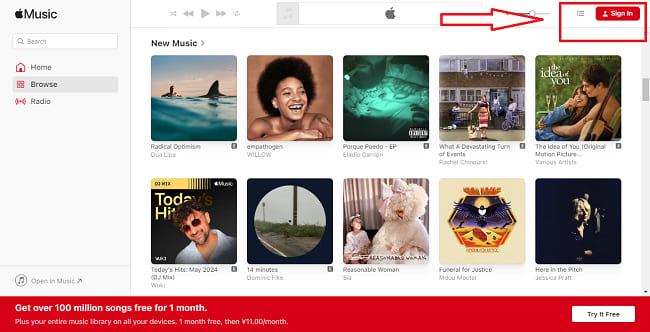
Step 3. Access and play your music directly from the web interface without needing the Apple Music app.
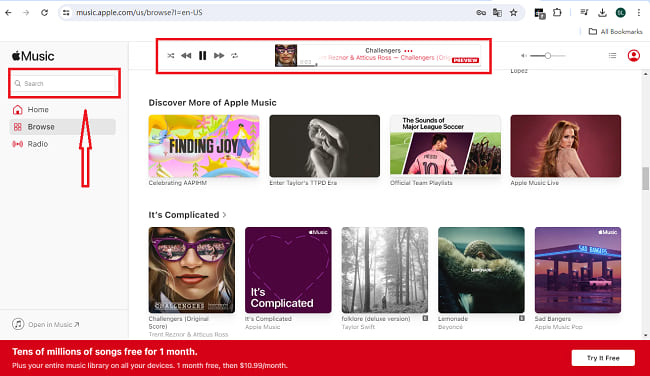
Benefits: The web player uses less data and can be less restricted compared to the Apple Music app, which may be detected by stricter network firewalls.
Part 4. How to Unblock on Apple Music via Offline Mode
If you don't need real-time access to Apple Music, apart from using DRmare Apple Music Converter, its offline mode can be a great alternative. Apple Music lets you download songs, albums, and playlists directly to your device, allowing you to listen without an internet connection.
Steps to Get Apple Music Unlocked at School via Offline Listening:
Step 1. Before you arrive at school, open Apple Music on your device.
Step 2. Download your favorite Apple Music playlists, albums, or songs to your device.
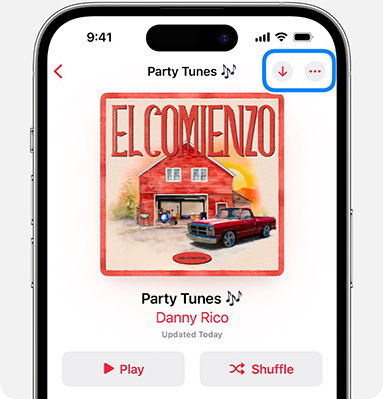
Step 3. Enjoy your Apple Music offline without the need to connect to the school's Wi-Fi.
Part 5. How to Get Unblocked Apple Music with VPN
A VPN can be one of the most effective tools to unblock Apple Music for school. By creating a secure tunnel for your internet connection, a VPN hides your activity and makes it look like you're accessing Apple Music from a different location.
How to Use a VPN to Get Apple Music Login Unblocked:
Step 1. Download a trusted VPN app (e.g., NordVPN, ExpressVPN).
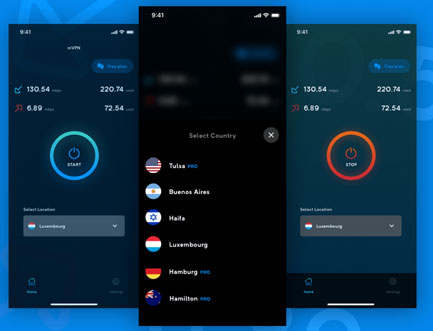
Step 2. Connect to a server outside your current network (choose a nearby server for better speed).
Step 3. Now, you can get Apple Music login unblocked and start to enjoy your playlists at school.
Note:
Some institutions may restrict VPN apps on their Wi-Fi. In that case, try using your mobile data if possible or a VPN that offers stealth options.
Part 6. In Conclusion
Accessing Apple Music in restricted locations, such as schools or workplaces, is possible with the right tools and methods. Whether you choose a DRmare Apple Music Converter, VPN, offline mode, Web Player, or personal hotspot, these tips allow you to get Apple Music unblocked and enjoy your favorite playlists without interference.













User Comments
Leave a Comment