Bravia TV is a television product brand of Sony Smart TV. The word 'Bravia' refers to the meaning of 'Best Resolution Audio Visual Integrated Architecture'. With high picture quality and good handling of motion, Bravia TV is popular by most people.
Unlike other similar TVs, Bravia TV is brighter and richer for its advanced display technology. Besides, it has lots of built-in video apps such as Amazon Prime Instant Video, Netflix, HuluPlus, VUDU, YouTube and Plex.
However, like other brands of Smart TVs, there is still not a related app for the playback of iTunes video which are DRM protected. Thus, you can't watch iTunes movies on Sony Bravia TV directly. But please don't worry. In this post, you will find the answer on how to play iTunes movie on Bravia TV.

Part 1. How to Play iTunes Movie on Sony Bravia TV - Best Way
Tool to Get iTunes Movie on Sony Bravia TV
As we all known, iTunes video files are with the FairPlay DRM protection, which prevents piracy and can be only used on Apple devices. Thus, if you want to play iTunes movie on Sony Bravia TV, you need to rip the protection from iTunes videos and then transfer them to Bravia TV. Since the Bravia TV has the built-in USB interface, you can copy the iTunes video files to Bravia TV for playing via the USB or external hard drive.
Now, to help you get iTunes movies for watching to Sony Bravia TV, we'd like to recommend DRmare iTunes M4V Converter to you. You can use this tool to convert iTunes videos to MP4 or other common video files and save them to your computer. And you can edit them as you like and transfer the converted iTunes movies to Sony Bravia TV for playing by USB or the external hard drive.

- Rip DRM from iTunes M4V purchased and rented movies and TV shows
- Support multiple output formats and device profiles including Sony TV
- User friendly interface, convert all iTunes videos efficiently with good quality
- Lifetime free software updating and 24/7 fast technical support
Steps to Remove DRM from iTunes M4V Videos
The process to remove DRM is fairly intuitive. Let's put it simply, you just need 3 steps to accomplish the goal.
- Step 1Load iTunes movie purchases or rentals

- Firstly, please download and authorize the iTunes purchased and rental videos on your computer. Then install and open DRmare M4V Converter on your computer desktop. Then you can click 'Add Files' to load iTunes videos to DRmare.
- Step 2Set output format for Bravia TV
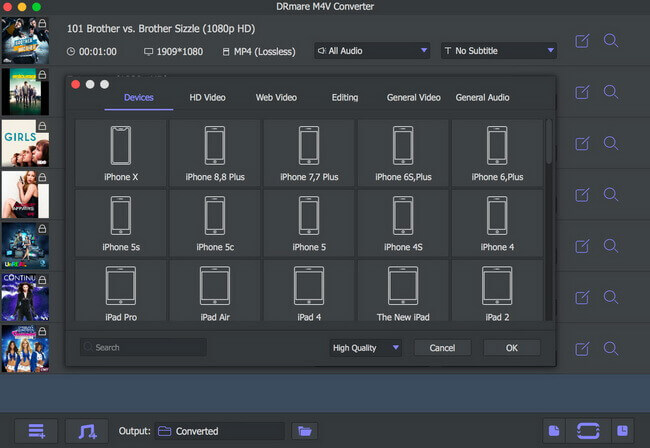
- Sony Bravia supports multiple formats MP4, MPEG, AVI, WMV, AST, DIVX and so on. I'd suggest you select MP4 for its widest compatibility or you can the preset profile as 'Sony TV'. Please hit on the 'format' icon at the bottom right of DRmare program to set the output video format. Besides the format settings, you can customize your subtitles and audio tracks too to optimize them for your Bravia TV.
- Step 3Convert iTunes videos for Sony Bravia TV

- Now, you can navigate to the bottom-right side of the software screen. Cclick the 'Convert' button to start to apply the settings and convert your videos. The DRM will be took away automatically when the conversion is done. Next, click on the 'Converted' button to check the converted iTunes video files on your computer.
- Howto Video: Watch iTunes Movies on Sony Bravia TV
Part 2. How to Play iTunes TV Shows on Sony Bravia TV - Three Methods
#1. Transfer Converted iTunes Movies to Bravia TV through USB
At last, you have already removed DRM from your iTunes videos successfully and they will be accessible by any devices now. Here is the instruction on how to play them via USB.
Step 1. Insert an USB flash drive or an USB external hard drive to your computer.
Step 2. Copy the converted iTunes videos on an USB flash drive or an USB external hard drive. If you have lots of movies, it is suggested to use an hard drive.
Step 3. Plug in the USB drive to the Bravia TV. You should locate the USB interface from the back of the TV in general.
Step 4. Start to play iTunes movie on Sony Bravia TV. Usually there is an option for you to choose videos from local devices. The menu may vary on different model of Sony Bravia TVs, please just take a look at it on the home page of your Sony smart TV.
Finally, you can start to enjoy the videos. You will find that the videos will show definitely clear specially on the 4K Bravia TV which can upscale the picture quality.
#2. Watch DRM-free iTunes TV Shows on Bravia TV via DLNA Server
Besides using the USB, you can also sync the converted iTunes movies to DLNA server and then you can watch iTunes movies on Sony Bravia TV by DLNA server.
Step 1. Set up a DLNA server on your PC. You just need an app which acts like a DLNA server and can identify itself as a DLNA server on your network.
Step 2. Add converted iTunes movie files to the server and it will scan the videos.
Step 3. Connect DLNA server to your Bravia TV with the same network. Then you can play iTunes movie on Sony Bravia TV.
#3. Play iTunes TV Shows and Movies on Bravia TV with Apple TV
If you have an Apple TV, it will be much easier to watch iTunes movies on Sony Bravia TV. You can cast the iTunes videos from your computer with iTunes or stream iTunes videos via Apple TV. To make it, please connect your computer or Apple TV to the Bravia TV by using HDMI Cables.
Note: This method is limited to play on one TV only and not friendly for those who don't have the Apple TV.










User Comments
Leave a Comment