"Can you get iTunes on Firestick or Fire TV?" Many users want to know the answer to this question. Amazon Fire Stick or Fire TV are regarded as two of the most popular devices for people to enjoy media content. Yet, now Amazon Firestick and Fire TV don't support to play iTunes movies.
So, is there any workaround to watch iTunes movies on Firestick and Fire TV? Sure. Here in this post, we will share some tips for you to get iTunes for Firestick/Fire TV. Then you can play iTunes on Fire Stick/Fire TV with ease. Let's check it out now.

Part 1. Can You Watch iTunes on Firestick/Fire TV?
Why you can't play iTunes movies on Amazon Firestick and Fire TV? It is because iTunes movies are protected. They can't be played on any other device or platform. Users can only watch the movies on iTunes-authorized devices like iOS devices, and so on.
But you could get solutions from some third-party tools to get Apple movies on Fire Stick and Fire TV. In the next part, you could find two apps to play iTunes movies on Amazon Fire Stick and Fire TV. You could check them out then.
Part 2. How to Play iTunes on Firestick/Fire TV - Direct Way
In this part, we will show the direct way for you to watch iTunes movies on Firestick and Fire TV. That's you can use the two tools below to make it.
1. Get iTunes on Fire TV via AirPlay Receiver
To play videos from iTunes on Amazon Fire, here is a direct way. That's to use the AirPlay apps to do that. Now, many third-party developers have created many AirPlay apps. They can turn devices into an AirPlay receiver.
The Reflector is such an app. It can be installed on Amazon Fire TV. With it, you can stream iTunes videos from your iOS devices by using the AirPlay feature. But this is not perfect. There is a minor inconvenience to keep the Reflector running on the Amazon Fire TV all the time. And you can't back up the videos to watch any time.

2. Get iTunes for Firestick via Movies Anywhere App
The Movies Anywhere app can work with the 2nd Generation of Fire TV Stick. It allows users to store their favorite movies from iTunes, Vudu, and more in one place for playing anytime and anywhere. That's to say, you can watch iTunes movies on Firestick via the Movies Anywhere app.
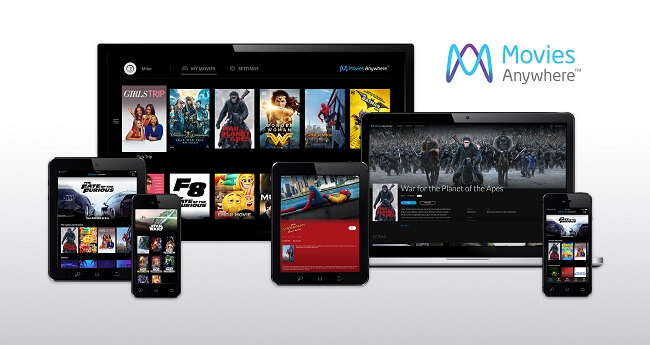
How to watch iTunes movies on Firestick within this app? It is easy. You just need to install the app on your device. Then connect to your iTunes account to play the movies.
Yet, to play iTunes movies on Amazon Fire Stick via Movies Anywhere, there are some restrictions. You could check as below.
- Movies Anywhere app is only available in the United States.
- The movies were originally redeemed or purchased from iTunes Store.
- The movie is from the catalog of s participating studios like Disney, Twentieth Century Fox Film Corp., Warner Bros, Sony Pictures Entertainment Inc., Entertainment Inc. and Universal.
Part 3. How to Watch iTunes on Amazon Fire with DRmare Video Converter
The two apps we showed above have limits, which are not convenient. But please don't worry. In this part, we will show an ideal solution for you. That's to remove right protection from iTunes videos via DRmare iTunes Video Converter. It is such a professional and powerful iTunes DRM unlocking tool. It supports all kinds of iTunes purchased/rented DRM videos. You can convert all iTunes videos with lossless quality at a faster speed.
After converting, you can get iTunes movies on Firestick and Amazon Fire TV. All the converted iTunes videos will be playable on any HD TV with Amazon Fire TV boxes and any other device. Also, you can also play the converted iTunes movies on other non-Apple devices without any limitation.
This program also allows you to edit your video. You can add multiple effects for you video you want. And you can cut or trim the video to the suitable length you want.

- Support all kinds of iTunes movies including rentals and purchases
- Remove iTunes FairPlay DRM limitations while preserving the original quality
- Convert iTunes M4V to multiple videos supported by Amazon Firestick/Fire TV
- Fully support 1080P/720P HD iTunes movies, TV shows, Extras
How to Convert iTunes Movies for Amazon Fire
Now, you can follow these 3 steps to convert your movies from iTunes for Firestick and Fire TV.
- Step 1Import iTunes DRM M4V movies

- You can launch this DRmare software from your computer after installing. Then you can drag and drop the iTunes videos to the DRmare iTunes to Amazon Fire Converter. Please make sure the videos are authorized to play well on your computer.
- Step 2Customize output video settings for iTunes on Firestick/Fire TV

- Amazon Fire supports several formats with the codec like H.263, H.264(mp4), MPEG4-SP, and VC1. We'd suggest you choose MP4(Lossless) which is supported by Amazon Firestick and Fire TV. You can also do other settings to customize the subtitle, and audio track if you want.
- Step 3Start to convert iTunes for Firestick/Fire TV

- After doing the settings, you can click the "Convert" button at the lower right. It will start to apply the changes and remove the DRM protection from iTunes movies. Please wait a few minutes for it to complete. You can go to the converted folder to locate the videos you have converted when it is done.
Part 4. How to Watch iTunes Movies on Amazon Fire Stick/Fire TV
Now, you got the common iTunes videos on your computer. It's time to move and play iTunes on Amazon Fire. Yet, Amazon Fire doesn't support to play local videos from USB though it supports USB external storage.
Don't worry. You can stream iTunes to Fire Stick via uploading iTunes videos to Amazon Cloud Drive and so on. The followings are a detailed tutorial on how to use iTunes on Amazon Fire.
Method 1. Watch iTunes Movies on Firestick via WiFi
Before playing iTunes movies on Amazon Fire Stick on your TV, please do the preparations as below first.
- Make sure your Amazon Firestick is plugged into your TV's HDMI port.
- Connect your Firestick and your computer with the same WiFi.
- Ensure that you had got the Firestick Remote with you.
- You had logged into your Amazon account on the device.
After checking, then you can go ahead to see how to put iTunes on Firestick.
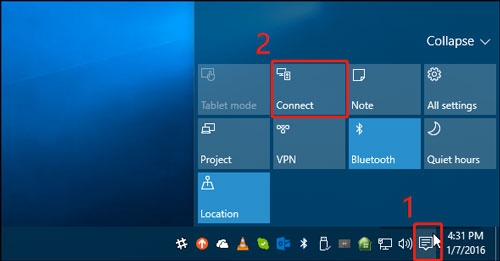
Step 1. Press and hold on the 'Home' button on your Firestick Remote for seconds.
Step 2. Choose the 'Mirroring' option on the menu.
Step 3. Find and select the 'Notification' icon at the bottom right corner of the screen on your computer. Then hit on the 'Connect' option to go on.
Step 4. Touch on your 'Firestick device' icon to link your computer to the Firestick device on the screen.
Once the casting process is finished, then you can play iTunes movies on Firestick on your TV.
Method 2. Upload iTunes Movies to Amazon Cloud Drive
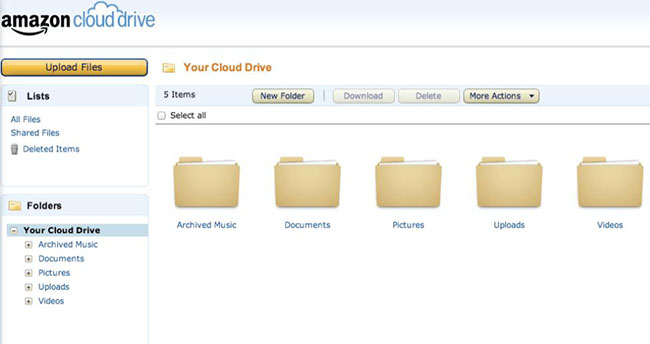
- Go to the Amazon Cloud Drive official website.
- Choose 'Photos & Videos' > Click 'Add Photos & Video' and select your videos to upload.
- Then you will find the videos on the Amazon Fire TV and you can click the video to play at once.
Method 3. Cast Videos from Amazon Kindle Fire Tablet
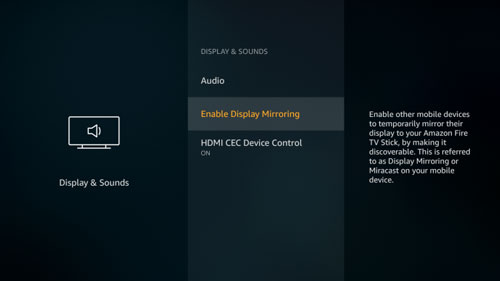
- Transfer the common movies to your Kindle Fire first via USB. After that, you can change the settings on your Amazon Fire TV.
- Select 'Settings' > Click 'Display and Sounds' > Choose 'Enable Display Mirroring'.
- Turn on the Miracast on your Kindle Fire to search and connect to cast videos to your Fire TV.
Method 4. Stream iTunes Movies to Amazon Fire via Plex
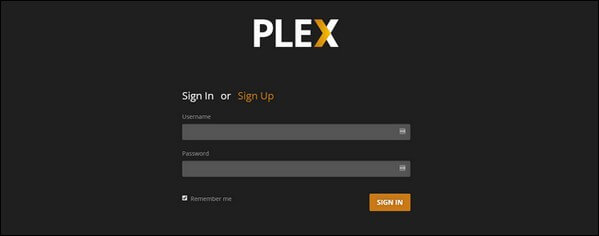
- Install the Plex Media Server application to your computer and the Plex client app on your Amazon Fire TV or TV Stick.
- Upload the DRM-free iTunes videos and play them from any device with the Plex client app installed.
Video Guide: Play iTunes Movies on Amazon Fire
Part 5. FAQs about iTunes Movies on Firestick and Fire TV
Q1. What Are Amazon Fire Stick and Amazon Fire TV?
A1. Amazon Fire Stick is a streaming media player. It supports to stream media content from YouTube, Hulu, Amazon Instant, and more to any TV via WiFi. With it, you can make your TV into a smart TV when you plug it into the TV's HDMI port. Also, the Firestick is with a remote control feature. It allows you to control your TV easier. You can control TV via buttons, voice or Alexa Virtual Assistant.
Amazon Fire TV is a small digital media player box. It can stream lots of online content like songs, games, movies, and so on to your HDTV. With its fast quad-core processor, Dolby Digital Plus surround sound and more features, Amazon Fire TV has become popular by most people.
Q2. Can I Watch iTunes Movies on Firestick Offline?
A2. To play iTunes on Amazon Fire Stick and Fire TV, you can use the DRmare M4V Converter. You can use this program to convert and keep iTunes videos to plain video files. Then you can stream iTunes on Fire Stick and other devices offline. To learn more, you can back to Part 3 and check out.
Q3. Can I Use AirPlay to Stream iTunes Movies to Amazon Firestick?
A3. Yes, you can. There are lots of AirPlay apps to help you play iTunes on Firestick. You can refer to the guide in Part 2 to do that.
Part 6. In Conclusion
At last, no matter you have the Amazon Fire Stick or Fire TV, you can watch iTunes movies on Amazon Fire Stick or Fire TV now. You can follow the detailed tutorial above and go to play iTunes on Firestick you want. Besides, with the DRmare M4V Converter, you can get iTunes movies as local files on your computer. And then you can move iTunes videos to any device you want to play offline without any problem.










User Comments
Leave a Comment