"How to bypass DRM?" If you enjoy digital media files, you may know that most of them are protected by DRM (Digital Rights Management) and encoded in special formats.
DRM is a security measure used by platforms like iTunes, Discovery Plus, Apple Music, Spotify, Kindle books, Audible audiobooks, and more, to control how their content is accessed, used, and distributed. While DRM ensures content protection, it can cause playback issues when trying to enjoy media on multiple platforms or devices.
Therefore, this article gathers top best DRM protection removal software to remove DRM protection from most popular files. You can enjoy your content without restrictions.
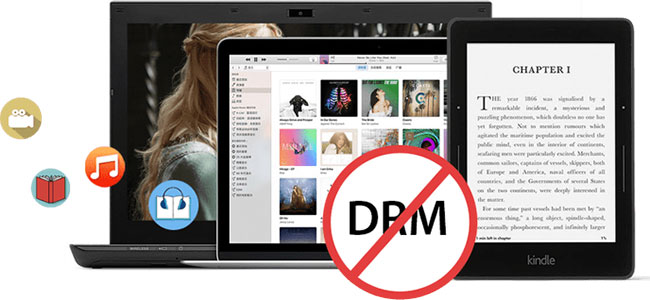
Part 1. FAQs about DRM Protected
Q1. What Does DRM Protected Mean?
A1. DRM-protected means that the digital content is secured by Digital Rights Management (DRM) technology, which imposes restrictions on how the content can be processed. This protection is intended to prevent unauthorized copying, distribution, or modification of the content. For instance, DRM-protected videos can be watched on unsupported devices or shared with friends.
Q2. What Is DRM Protected Content?
A2. Content with DRM protection refers to digital media files, including music, movies, eBooks, and software. Examples of DRM-protected content include:
- iTunes Movies and TV Shows: Restricted to Apple devices or authorized users.
- Apple Music and Spotify Songs: Only playable within their respective apps.
- eBooks: Sold on platforms like, Audible, Kindle or Adobe, often limited to specific readers.
- Streaming video services: Such as Netflix and Amazon Prime, which restrict offline downloads to authorized devices.
Part 2. How to Bypass DRM Protection from iTunes Movies
iTunes movies, TV shows, and extras come with Apple's FairPlay DRM protection, which locks content in M4V format. This content can only be played on up to 5 authorized Apple devices. If you want to watch iTunes movies on non-Apple devices, you'll need to remove the DRM protection.
DRmare M4V Converter is one of the most efficient DRM protection removal tools. It offers 100% lossless quality and a conversion speed of up to 30X. With DRmare M4V Converter, you can remove DRM from iTunes movies, edit iTunes movies, like adding watermarks, and save them in a variety of formats to use offline on any device.

How to Remove DRM Protection from iTunes Video Files
Step 1. Download, install and launch the DRmare M4V Converter.
Step 2. Click on the 'Load iTunes Library' button to upload downloaded iTunes videos to DRmare M4V Converter.
Step 3. Hit on the 'format' icon to start to alter the output iTunes video parameters you want. You can change the video audio format, devices and more.
Step 4. Touch the 'Convert' button. This DRM protected removal will start to download and save DRM-protected iTunes video files to the common format you set. Then you can head to the 'history' icon to find them on your computer. And then you can move the local iTunes videos to any device you want to play.
Part 3. How to Remove DRM Protection from WMV Video Files
WMV is short for Windows media video. It is available from most video websites like BBC iPlayer, Amazon Unbox, and Windows Media Player center. It is locked by Microsoft's PlayForSure DRM protection. These videos can only be played on specific authorized devices.
There are lots of free DRM-protected content removal software, like FairUse4WM, FreeMe2 and Aimersoft DRM Media Converter to unlock WMV protection. Here, we will take Aimersoft to show you the detailed tutorial. It offers a user-friendly interface and supports unlocking DRM-protected media from a wide variety of platforms like Limewire, uTorrent, and more.
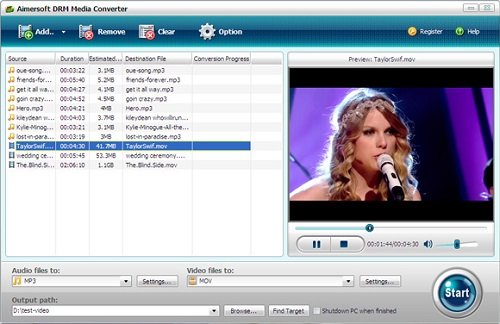
How to Convert DRM-protected Files to Unprotected Ones
Step 1. Fire up the Aimersoft DRM Media Converter on your computer desktop and then click the 'Add' button to browse your computer's folders to select the files you want to get pass DRM protection.
Step 2. Once the files are imported, you can click the 'Settings' button to customize the output format for protected media files. You can adjust video parameters like resolution, frame rate, encoder, and bit rate.
Step 3. Once everything is set up, click the 'Start' button to begin the conversion process. Sit back and wait while it processes and converts the files, getting around the DRM protection. After conversion, you can enjoy your DRM-free movies on any device!
Part 4. How to Get Around DRM Protection from Apple Music
Although Apple has eliminated DRM protection from iTunes songs since 2009, songs purchased before that, as well as Apple Music streaming content, still have DRM.
DRmare Apple Music Converter is an excellent tool for all Apple music files. It works well for Apple Music, iTunes M4P songs, M4A and M4B audiobooks, and more. Also, it runs at up to 30X faster speed to convert DRM-protected files in batches. You can modify the output audio formats for your Apple Music songs. And you can reset the output audio channel and so on you like.

How to Crack DRM-protected Apple Music Files
Step 1. Install and open the DRmare Apple Music Converter on your Windows or Mac computer. Touch the 'Load iTunes Library' button to add Apple Music songs from Music or iTunes library for avoiding DRM protection.
Step 2. Click on the 'audio' icon to set the output audio formats for your music files. And you can alter the codec and more audio parameters for the audio files. After then, hit on the 'OK' button.
Step 3. Press the 'Convert' button to start to remove DRM protection from Apple Music and Audible files. Then you will get the local audio files on your computer for use anywhere.
Part 5. How to Bypass DRM Protection from Spotify
Spotify is another popular streaming music platform. Unlike Apple Music, it offers both free tier and premium tier services. That is why it attracts a lot of subscribers. Spotify's OGG files are DRM-protected and can only be played through its official app. To enjoy Spotify music on other devices, you need a DRM removal tool.
DRmare Spotify Music Converter is one of the most recommended software for Spotify files. It allows you to not only remove DRM from Spotify but also to convert Spotify tracks to common audio formats like MP3, FLAC, or WAV, while retaining high sound quality. So, you can enjoy Spotify audio files anywhere and anytime after using this tool.

How to Break DRM Protection from Spotify Music
Step 1. Set up the DRmare Spotify Music Converter from your computer. Head to the Spotify desktop app. It has been opened once you launch the DRmare program. Then you can locate the Spotify songs that you want to unlock DRM protection and convert to plain audio.
Step 3. Drag and drop the Spotify tracks to DRmare program. Or put the link address of the Spotify songs on the search bar on DRmare. Then hit on the '+' icon.
Step 4. Click on the Menu icon and choose 'Preferences'. Then on the Preferences window, reset the output audio parameters for Spotify music you want.
Step 5. Hit on the 'Convert' button on DRmare tool. It will start to get past DRM restrictions from Spotify. After then, you will get the common audio files from Spotify for use on any device.
Part 6. How to Take Off DRM Protection from Audible Audiobooks
Audible, Amazon's popular audiobook platform, provides millions of audiobooks in its proprietary AA/AAX formats, which are protected by DRM. While Audible audiobooks offer a convenient way to enjoy books, DRM restrictions limit playback to specific authorized devices. If you want to listen to your audiobooks on any device, you will need to break the DRM protection.
One efficient solution is the DRmare Audible Converter. This tool can easily decrypt and convert Audible audiobooks into common formats like MP3, M4A, AAC, and more at 100X faster speed. Before disabling DRM protection, it allows you to split Audible files by chapters, customize ID3 tags, and change the audiobook playback.

How to Get Rid of DRM Protection from Audible Books
Step 1. Launch DRmare Audible Converter on your Windows or Mac computer. Once opened, it will prepare to process your Audible audiobook files. Click on the 'Add Files' button to browse and select your downloaded Audible files from your computer.
Step 2. Click on the 'Format' icon to open the settings window. You can select the desired output format, such as MP3, M4A, AAC, or WAV. You can also choose to customize additional settings, like splitting audiobooks, adding ID3 tags, etc.
Step 3. Once everything is set up, click on the 'Convert' button. DRmare Audible Converter will start decrypting Audible DRM and converting the Audible audiobooks into the selected format.
Part 7. How to ByPass DRM Protection from Tidal
Like other music streaming services, Tidal also has protection for its songs. So, here we will introduce the DRmare Tidal Music Converter for you to hack DRM protection files from Tidal.
With this program, you can alter the Tidal song's output audio parameters you want. And it will save the lossless audio quality of Tidal music tracks. Then you can get the local audio files of Tidal on your device for use offline.

How to Remove DRM Protection from Tidal Music
Step 1. Download and launch the DRmare Tidal Music Converter on your PC. The Tidal app will automatically open if it's already installed on your computer.
Step 2. In the Tidal app, search for the tracks you want to remove DRM protection from. You can either drag and drop the songs into the main window of the DRmare program, or copy the track's URL from the Tidal app. Paste the link into the search bar of the DRmare program and click the '+' icon.
Step 3. Click the 'Menu' icon in the DRmare tool, then select 'Preferences'. In the new window, navigate to the 'Convert' tab where you can customize the output parameters for your Tidal tracks, such as format, bit rate, and sample rate.
Step 4. Press the 'Convert' button to start deleting DRM protection from the Tidal songs. The tracks will be converted into common audio formats. Once the conversion is complete, you can find the DRM-free files in the 'History' section, and they will be saved to your specified location on your computer.
Part 8. How to Remove DRM Protection from Amazon Music
If you use Amazon Music and want to remove digital rights management protection from it, then you can try a third-party Amazon Music Converter. It's available for Amazon Unlimited Music and Amazon Prime Music users.
With this tool, the output audio formats of Amazon Music can be adjusted and the output audio quality can be altered you want. It not only can convert Amazon Music to MP3but also other formats. After then, you can save the Amazon Music files on your computer forever. And you can listen to Amazon Music without protection on your device.

How to Unlock DRM-protected Amazon Music File
Step 1. Open the DRmare Amazon Music Converter. It will set up the Amazon Music app also.
Step 2. Drag the songs you like from Amazon Music app to the DRmare program. Or put the song's URL to the search box on DRmare and hit on the '+' icon.
Step 3. Head to the Menu icon and choose 'Preferences'. And then hit on the 'Convert' tab. You can go on to reset the output audio parameters for Amazon Music.
Step 4. Click on the big 'Convert' button, it will begin to download Amazon Music without DRM protection. At last, the Amazon Music songs will be saved on your computer for use.
Part 9. How to Bypass DRM Protection from Any Source
In the last part, we will introduce a tool for you to crack DRM protected files from any source. This tool is DRmare Audio Capture. It uses the recording method to get any audio playing from your computer. At the same time, it will break DRM protection from the files. Then you will get the plain audio tracks.
This tool can get sound from lots of source. It supports video websites, games audio, music services and so on. And you can customize the audio parameters for them you like. Also, you can trim or cut the unwanted audio track after recording.

How to Convert All DRM-protected Files
Step 1. On the DRmare Audio Capture, click on the 'Format' icon. Here you can reset the output audio formats.
Step 2. Back to its main screen, choose the 'Select/Add an App' to select the target source that you want to play audio from.
Step 3. Click the 'Start' button, DRmare Audio Capture will turn into Recording Mode. You can play a file and it automatically begins to detect and record it with DRM-free protection.
Step 4. Click on the 'Stop' and 'Save' button to keep the audio on your computer. Then find the tracks via the 'history' icon.
Part 10. Sum Up
Bypassing DRM protection allows you to enjoy digital content on any device, giving you more flexibility. Whether it's iTunes movies, Spotify, Apple Music, Tidal, etc., using the right tools can simplify the process. Now, you can start to unlock your media and enjoy it without limitations.
Remember: DRM removal tool is for personal use only. Avoid using converted DRM-free files for commercial purposes.











User Comments
Leave a Comment