Audible has become a cornerstone of modern storytelling, offering a vast library of audiobooks accessible at our fingertips. For avid listeners, the convenience of downloading titles for offline enjoyment is paramount. However, a common question arises: where exactly do Audible downloaded reside on our devices?
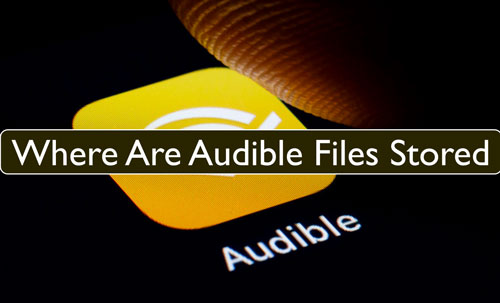
Understanding the storage locations of your Audible library is essential for managing your digital space, troubleshooting potential issues, and exploring options for enjoying your audiobooks across a wider range of devices. This article will serve as a comprehensive guide, illuminating where Audible downloads are stored on various platforms, including Windows and macOS computers, Android and iOS mobile devices, and Kindle e-readers.
Part 1. Where Are Audible Files Stored on Android
For Android users, Audible audiobooks are primarily downloaded and managed through the dedicated Audible app available on the Google Play Store.
The default storage location for Audible downloads on Android devices is typically within the device's file system. On your Android device, you can generally find these files by navigating to internal storage, depending on where you have set your downloads to be saved. The path to the default Audible folder is usually:
Within the "files" folder, you might find your downloaded audiobooks in a subfolder named "exoCache". The files themselves are often in the AAXC format. It's also common to see the audiobooks stored as multiple smaller files with the .exo extension, which is a result of the Digital Rights Management (DRM) employed by Audible. This fragmentation makes it difficult to play these files outside of the Audible app.
If your Android device has an SD card inserted, Audible books might be downloaded to the SD card either by default or if you have configured this in the Audible app settings. In this case, the initial part of the file path would be replaced with "SD Card":
Tips:
You can move Audible audiobooks to SD card if you don't want Audible to download to your internal storage.
Here's a step-by-step guide to locate Audible downloads on your Android device:
Step 1. Open the file manager app on your Android device.
Step 2. Navigate to internal storage or SD card storage.
Step 3. Find the " exoCache " folder mentioned above.
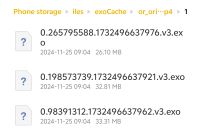
Part 2. Where Do Audible Books Download to on iOS(iPhone or iPad)
Due to the stringent file management restrictions imposed by iOS, accessing the raw Audible download files directly through the file system on iPhones and iPads is generally not possible. Audible files on iOS are primarily confined within the Audible app itself.
Here's how to find Audible downloads on iDevices:
Step 1. Open the Audible app on your iPhone.
Step 2. Tap on the " Library " section and then choose " Downloaded " to view your downloaded audiobooks.
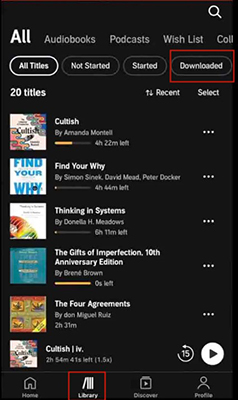
Part 3. Where Does Audible Download to on Windows
The location of your Audible downloads on a Windows computer can vary depending on the method you used to download the audiobooks. Audible offers several ways to download Audible books on Windows, including through the dedicated AudibleSync app, directly from the Audible website, and from Audible Manager.
1. For Audible Website
Audible users can download audiobooks directly from the Audible website using their preferred web browser. When you choose to download an audiobook from the website, the file will typically be saved to your browser's default "Downloads" folder.
During the download process, you might also be prompted to choose a specific location to save the file. Understanding your browser's default download location or remembering the location you specified during download is key to finding these files
Here's how to find Audible downloads on Windows:
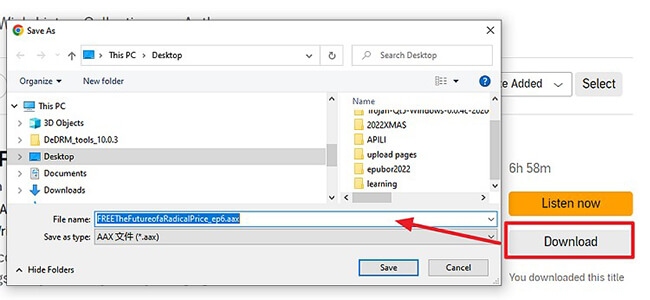
Step 1. On your computer, go to the Audible website.
Step 2. Find the audiobook you want to download and click the " Download " button to save it to your computer.
Step 3. You can then choose where to save the downloaded Audible files. Just remember the path you choose.
Step 4. After downloading, you can navigate to the destination folder to find your downloaded audiobooks.
2. For AudibleSync
AudibleSync is a specific Windows application designed for downloading and transferring Audible audiobooks to compatible devices. If you primarily use this application to download your audiobooks, the default storage location for these files is typically found within a hidden folder. The path to this folder is:
Note:
It's important to note that the "AppData" folder is often hidden by default in Windows Explorer. To access this folder, you may need to adjust your folder view settings to show hidden files and folders.
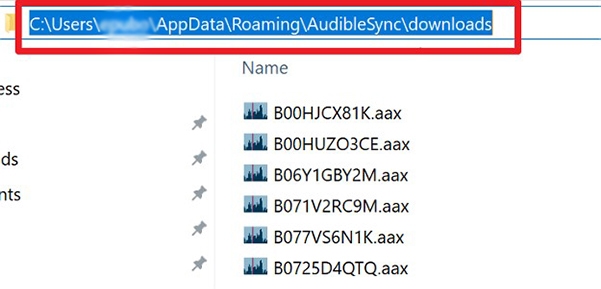
3. For Audible Download Manager
In the past, Audible offered a program called Audible Download Manager to help users download and manage their audiobooks from the Audible website. While less common now, some users might still have files downloaded using this older method. The default storage location for audiobooks downloaded via Audible Download Manager was often:
If you are unable to find your downloads in the locations mentioned above, checking this legacy path might be helpful, especially if you have been an Audible user for a long time.
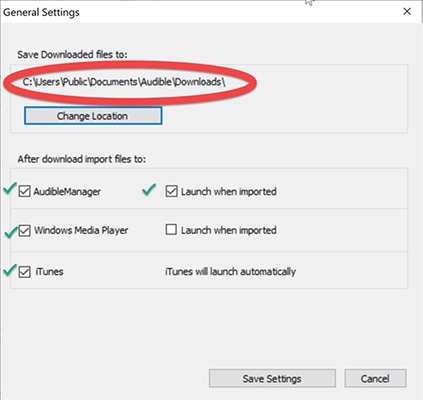
Key Takeaways for Audible downloads location on Windows
As evident, the storage location for Audible downloads on Windows is not uniform and depends heavily on the method used for downloading. Users should first consider whether they primarily use the AudibleSync app, Audible website or Audible Manager.
To provide a quick reference, the following table summarizes the default storage locations on Windows based on the download method:
| Download Method | Default Storage Location |
|---|---|
| AudibleSync App | C:\Users\YourComputerUsername\AppData\Roaming\AudibleSync\downloads |
| Audible Website | Browser's default "Downloads" folder (configurable) |
| Audible Download Manager (Legacy) | C:\Users\%username%\Documents\Audible\Programs\Downloads |
Part 4. Where Do Audible Books Download to on Mac
The primary way to download Audible audiobooks on MacOS for offline listening is typically through the Audible website, which often integrates with the Apple Books app.
Downloading from the Audible Website (via Browser)
When you download an audiobook from the Audible website on a Mac, the file will generally be saved to your computer's default "Downloads" folder. You have the flexibility to configure your preferred web browser (such as Safari) to save downloaded files to a different location if desired.
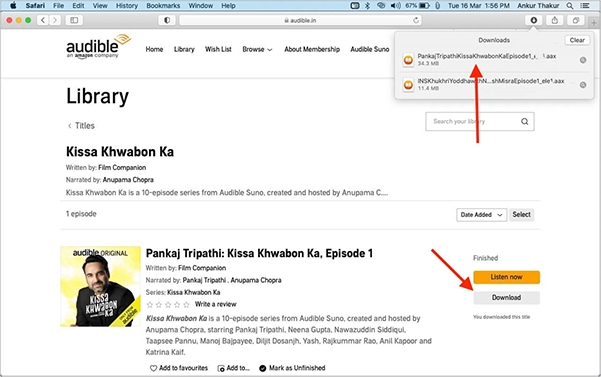
Once the download is complete, the file is often automatically added to your Apple Books library for easy access and listening. This integration streamlines the process for Mac users to enjoy their audiobooks. The specific storage location used by Apple Books for these audiobooks depends on the version of macOS you are running.
1. For macOS Catalina or later
Audible audiobooks managed by Apple Books are stored within the Books app's library. The underlying file path for these audiobooks is typically:
Note:
The "Library" folder, which may be in "/Library" or "/Users/YourUsername/Library", is hidden by default. To access it, open Finder, click "Go" in the menu bar, and hold the Option key to reveal "Library". Navigate to "Containers/com.apple.BKAgentService" to find Audible audiobooks. Unlike iTunes, Apple Books doesn't allow changing the default storage location.
2. For macOS Mojave or earlier
Audible audiobooks were typically managed through iTunes. While the transition to Apple Books has occurred, users on older macOS versions might still find their Audible files within the iTunes media folder. The exact path might vary depending on individual iTunes library configurations.
Key Takeaways for macOS
On macOS, the most common workflow involves downloading Audible books from the website, which initially saves them to your browser's Downloads folder. Subsequently, these files are often imported and managed by the Apple Books app. The actual storage location within the Books app resides within the hidden Library folder in your user directory.
The following table summarizes the typical storage locations for Audible downloads on macOS:
| Download Method | macOS Version | Default Storage Location |
|---|---|---|
| Audible Website | Catalina or later | Browser's default "Downloads" folder (initially), then managed by Apple Books at "/Users/YourUsername/Library/Containers /com.apple.BKAgentService/Data /Documents/iBooks/Books/Audiobooks" |
| Audible Website | Mojave or earlier | Browser's default "Downloads" folder (initially), then managed by iTunes (location may vary based on iTunes library settings) |
Part 5. Where Are Audible Books Stored on Kindle Fire
Kindle Fire tablets, being Amazon's own devices, offer seamless integration with Audible. If you download Audible files on your Kindle Fire tablet, then you can follow the steps here to find where do Audible books download to on Kindle Fire.
Step 1. Use a USB cable to connect your Kindle Fire and your Windows or Mac computer.
Step 2. Open the File Explorer on Windows, or go to Finder on your Mac computer. And then choose the " Kindle " option.
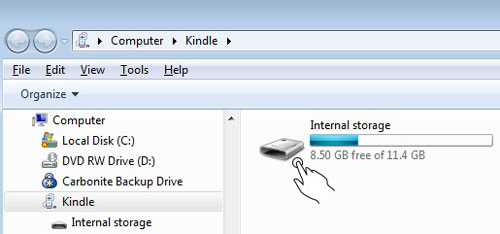
Step 3. Next, touch the " Audible " folder and then you will get the Audible files you downloaded.

Part 6. How to Download Audible Books to MP3 Files to Play Anywhere
Above we knew where are Audible books stored on Android and other compatible devices. However, downloaded Audible files are in AA/AAX audio format and cannot be moved or used on other devices. So, here we would like to introduce you a tool that can help you convert and save Audible audiobooks to common audio files on your computer. You can then transfer them to any device or platform you like.
DRmare Audible Converter is a powerful tool that converts Audible's proprietary formats into standard audio formats like MP3, FLAC, and M4A while preserving the original audio quality. It also allows you to customize output parameters such as codec, channels, and bitrate. Additionally, you can split large audiobooks into smaller sections and adjust settings like volume and pitch. Once converted, the audiobooks can be freely transferred and used on any device.
Now, you will learn how to convert Audible books with DRmare Audible Converter by following the steps below. Please note that you need to prepare the downloaded Audible books first.
- Step 1Launch DRmare Audible Converter
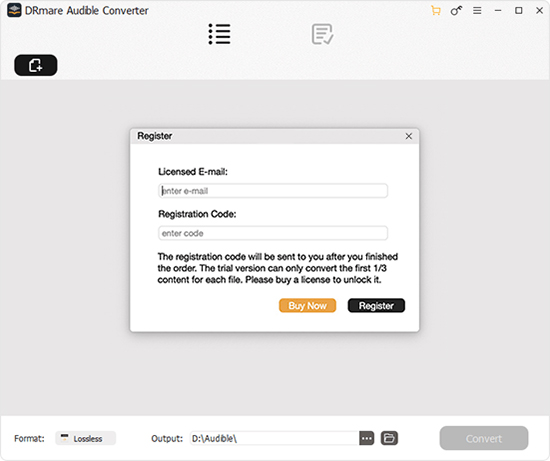
Download DRmare Audible Converter by the ' Download ' button above. Then proceed to install it on your computer. You need to follow the installation guide to finish it. Once done, start the program from your computer. And then you can get its main screen.
- Step 2Import downloaded Audible audiobooks to DRmare

Now, touch the ' Add Files ' button at the top left to choose and add the downloaded Audible audio files to DRmare. You can find the files in the local folder on your computer.
- Step 3Reset Audible audiobooks output parameters

To make Audible audiobooks compatible with different devices and platforms, you need to choose the right output format for them. Please click on the ' Format ' icon on DRmare program. Then you can go to pick up the output audio format and other parameters for your Audible audio files. After that, click ' OK '.
- Step 4Convert Audible audiobooks

Press the ' Convert ' button and start the Audible audiobooks conversion. After a while, you can view the local Audible files in the ' Converted ' section on the DRmare Audible Converter. At last, you can locate where are Audible files stored on your computer. In this case, you can listen to Audible files offline on the computer or you can move the files from computer to other devices for use offline.











User Comments
Leave a Comment