- Amelia Evans.
The answer is positive. When it comes to iTunes, it not only allows Apple users to buy media content but also a powerful media player. It enables users to select the chapters and remember their last playback progress. In this post, we will show you a step-by-step guide on how to transfer Audible books to iTunes for playing.

Part 1. How to Download Audible Books to iTunes on Mac
iTunes is the unique official player for Audible on Mac. So, the process to add Audible to iTunes is fairly intuitive. You can download and add Audible books to iTunes from the Audible website or Audible app on Mac directly. Here are the quick steps:
Step 1. Go to Audible site and sign in with your Audible account. Then find the audiobook you want to download.
Step 2. Click 'Download' button, you will receive a pop-up message asking you to "Authorize the computer".
Step 3. Click 'Yes' and then input the account email and password to authorize it.
Step 4. Your audiobook will start downloading. When it is done, you can find it from the iTunes library and open it on iTunes.
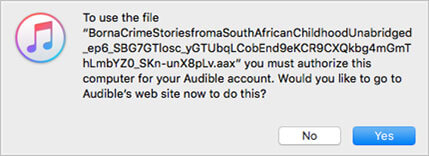
Part 2. How to Transfer Audible Books to iTunes on Windows PC
The Audible app for Windows has been discontinued and iTunes app is also discontinued since 2022. For users who're still using iTunes 12.2 or earlier, you can follow the instructions below to learn how to download and transfer Audible books to iTunes for listening.
Step 1. Go to Audible site and sign in with your Audible account. Then search and find the audiobook you want to download.
Step 2. Click 'Download' button next to the audiobook's title, you will receive a pop-up message asking you to 'Authorize your computer'.
Step 3. Click 'OK' and then input the account email and password to authorize it. After that, the audiobook will start downloading. Wait until it's once.
Step 4. Now open iTunes for Windows PC and choose Audiobooks from the drop-down menu. You can see the downloaded files from Audible here. Double click it and listen to it on iTunes.
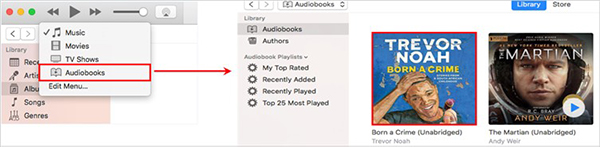
Part 3. Import Audible Books into iTunes without Account
Have downloaded plenty of Audible files but unfortunately forgot/lost the account? Or you receive many files from your friends of who you don't have access to the account? What can you do? Due to the FairPlay DRM protection, you need to authorize the device first.
In fact, it is not an easy job to bypass DRM protection especially if you don't have the Audible account. Luckily, I found the DRmare Audible Converter finally. It is a really lossless converter, which can rip DRM from Audible audiobooks.
You can convert any Audible books without any hassles. The converting speed is faster while keeping original chapter, ID 3 tags and so on. And you can edit your Audible audio files by chapters, etc. as you want.

- Support to convert Audible audiobooks, Apple Music, and more audio files
- Batch convert audio files in a 30x fast speed with original quality kept
- Output audio tracks to plain audio formats, like MP3, AAC, WAV, etc.
- Allow to edit the pitch, volume, speed, ID3 tags for Audible audiobooks
Want to find out how does it perform? Simply click the 'Download' button above immediately. Then follow the simple steps as below to make it.
- Step 1Import downloaded Audible books to DRmare
- Open DRmare Audible Converter and click the "Add Files" button at the top left of the main interface. Then you can choose your downloaded Audible audiobooks to add to DRmare program.

- Step 2Choose output format for Audible books
- Click the "Format" option to open the format setting window. Then choose one format that is supported by iTunes, like MP3 or M4B. Besides, the DRmare program supports cutting and trimming your audiobooks via chapters, etc.

- Step 3Rip DRM and convert Audible books
- Hit on the "Convert" button at the bottom right from DRmare program. Then you will get the DRM-free Audible audiobooks on your computer. You could find them via the 'Converted' button on DRmare main window. After then, you can directly transfer Audible books to iTunes and other platforms for listening.

Part 4. Play Audible AA/AAX Audiobooks on iTunes
To do that, you just need to go to the "Audiobook" section of iTunes to find your books. And double click the imported AA/AAX file to start playing. Following are the tips to enhance the listening experience.
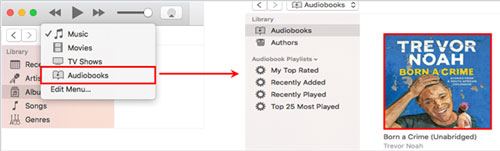
1. You can click the 'Chapters' to select the chapter you want instead of playing from the beginning.
2. If you want to listen to many audiobooks continually, you can simply change the playback mode as "loop". Or right click on the files and choose "Add to Playlist" to generate a new playlist.
3. To fast forward or backward, you can click playback control buttons.
Part 5. The Bottom Line
So, you know how to transfer Audible books to iTunes on macOS or Windows PC with ease. As you can see, you need to authorize the computer with your Audible account if you want to import Audible audiobooks into iTunes. If you don't want to authorize it, DRmare Audible Converter would be a good option. This is a perfect tool to convert Audible to MP3 or M4B that are supported by iTunes. After that, you can easily add them to iTunes for listening. Just have a shot!










User Comments
Leave a Comment