Many avid readers enjoy immersing themselves in a captivating story while also listening to the corresponding audiobook. It's a fantastic way to enhance the reading experience, especially for those who prefer auditory learning or simply want to multitask.
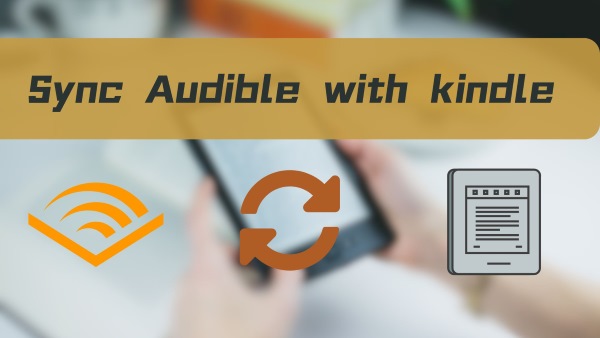
However, syncing Audible audiobooks with Kindle devices might seem a bit tricky at first. Let's explore how to seamlessly integrate your Audible and Kindle experiences, allowing you to enjoy your favorite books in a whole new way.
Part 1. How to Sync Audible with Kindle through Whispersync for Voice
Whispersync for Voice is an incredible feature that seamlessly syncs Audible across devices, effortlessly linking your Kindle eBook with its Audible audiobook counterpart. This allows you to switch between reading and listening with perfect continuity, ensuring you never miss a moment of your story. Here's how to make the most of this immersive experience:
Step 1. Go to Kindle Prime Reading section on Amazon to explore available titles.
Step 2. Look for books that display an "Audiobook" option under the "Buying Options" section. Remember to purchase both the eBook and audiobook to ensure compatibility with Whispersync for Voice.
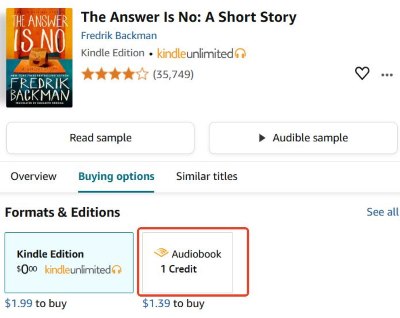
Step 3. Once purchased, download the Kindle eBook to your Kindle device or compatible smartphone or tablet. You can transfer the downloaded Audible book to your Kindle using Audible Manager.
Step 4. Open your Kindle eBook to begin reading. When you're ready to switch to listening, simply tap the option to play the Audible audiobook. On Kindle devices that support Audible playback (e.g., Kindle Oasis or newer Kindle Paperwhite models), the audiobook will play directly within your device.
If your Kindle doesn't support Audible playback, open the Audible app on your smartphone or tablet, select the same title, and Whispersync for Voice will automatically sync your progress so you can pick up right where you left off.
Part 2. FAQs about Syncing Audible with Kindle
Q1. How do I know if a Kindle book supports Whispersync for Voice?
A1. To check if a Kindle book supports Whispersync for Voice:
- Visit the book's product page on Amazon.
- Look for the option to "Add Audible narration" under the "Buying Options" section. If available, the book supports Whispersync for Voice.
Q2. Which Kindle models support Audible?
A2. The following Kindle models support Audible audiobook playback via Bluetooth-connected headphones or speakers:
- Kindle Oasis: 9th Generation (2017) and later.
- Kindle Paperwhite: 10th Generation (2018) and later.
- Kindle: 8th Generation (2016) and later.
These Kindle models allow you to play Audible audiobooks directly on the device without needing to open the Audible app separately. Simply pair your Kindle with a Bluetooth audio device, download the audiobook, and start listening.
Q3. What if my Whispersync for Voice isn't working?
A3. First, ensure that Whispersync for Books and Notebooks is enabled in your Kindle's settings. Also, make sure your Kindle device is running the latest software version. If you're still experiencing issues, try restarting your device or reinstalling the Kindle and Audible apps.
Q4. Do I need to download both the eBook and audiobook for Whispersync?
A4. Yes, to use Whispersync for Voice, you must download both the Kindle eBook and the Audible audiobook to your device or app. This ensures the system can sync your progress seamlessly between reading and listening. Make sure your device is connected to the internet for the initial sync. After that, you can enjoy reading or listening offline, with your progress updating the next time you're online.
Q5. How Can I Transfer Audible Audiobooks to My Kindle?
A5. To transfer Audible audiobooks to your Kindle, you can either use a USB connection or Audible Manager. For the USB method, simply download the audiobooks to your computer, connect your Kindle via USB, and drag the files into the "Audible" folder on your Kindle. Alternatively, use Audible Manager by connecting your Kindle, adding it as a device in the software, and sending the audiobooks directly to your Kindle. Both methods will make the audiobooks appear in your Kindle library for playback.
Q6. Can I listen to Audible without Wi-Fi on my Kindle?
A6. Yes, you can! Once you've downloaded an Audible audiobook or transferred a converted file to your Kindle, you can listen to it offline without a Wi-Fi connection. This is especially useful for travel or situations where internet access is limited.
Part 3. Extra Tips for Managing Your Audiobooks
While Whispersync for Voice is a great option for many, you might have Audible books that aren't compatible or simply prefer to have your audiobooks as local files. In these cases, a tool like DRmare Audible Converter can be incredibly helpful.
DRmare allows you to:
- Download your Audible books as local files , giving you a backup and more flexibility in how you listen.
- Convert them to different formats , like MP3, which can be useful for playing on older devices or those that don't support Audible directly.
- Keep your audiobooks even if you cancel your Audible subscription .
This can be particularly useful for managing a large audiobook library or ensuring you can always access your favorite titles.
Part 4. Conclusion
Syncing Audible audiobooks with Kindle devices through Whispersync for Voice opens up an immersive reading and listening experience. By following the steps outlined in this guide, you can easily integrate Audible with your Kindle, troubleshoot potential issues, and make the most of Whispersync for Voice.
For those who want even greater flexibility in managing their audiobooks, tools like DRmare Audible Converter offer valuable options to convert and back up your Audible library. No matter your preference or device, these tips and tools ensure you can enjoy your favorite stories anytime, anywhere.











User Comments
Leave a Comment