—Quora
Sound familiar? If you've ever been frustrated by Audible's auto-play kicking in at the worst possible moment, you're not alone. And if you've tried Audible's official solutions to no avail, don't worry! Here we'll show you how to stop Audible from playing automatically on your car, Android, and iPhone.
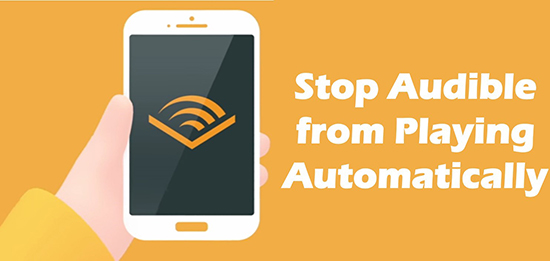
Part 1. How to Stop Audible from Playing Automatically on Android/iPhone
Why does Audible start automatically? A new update to an app will clear up any glitches on the app. So, if you are using the Audible app on your Android or iOS phone, then please check whether it is the latest version. Not only this, you can also try the solutions below:
- Reboot your mobile phone.
- Force close the Audible app and then re-open it.
- Reinstall the Audible app.
- Update your Android/iOS system.
If the Audible autoplay issue persists, then it may be caused by incorrect settings. And you can manually change the settings to stop Audible from auto playing.
Fix 1. Disable Resume Playback
If Audible starts playing automatically when you connect to Bluetooth, then you can turn off 'Resume Playback' in Audible app on your Android or iPhone to prevent Audible from automatically playing.
Step 1. Navigate to the 'Settings' page on the Audible app.
![]()
Step 2. Scroll down and locate 'Player', tap on it.
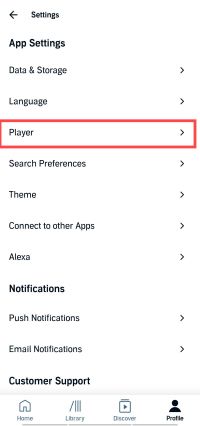
Step 3. Then find the 'Resume playback' option and toggle it off.
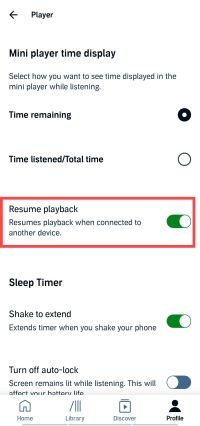
Tips:
This is the most common reason for Audible's automatic playback issue.
Fix 2. Turn Off Continuous Listening
Audible has a 'Continuous listening' feature that automatically plays the next chapter or title when the current one finishes. Turning off this feature can effectively solve the Audible auto-play issue.
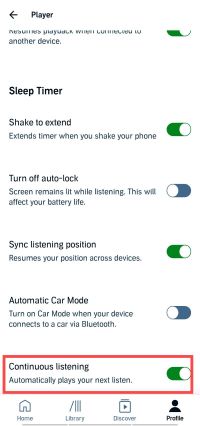
Step 1. Launch Audible app on your phone.
Step 2. Go to profile and tap on the gear icon on the top right corner.
Step 3. Then select 'Player', and scroll down to the bottom to toggle off 'Continuous listening' Feature.
Fix 3. Disable Background Activities
In addition to the solutions mentioned above, you can also disable all background permissions for Audible on your phone to prevent this auto-play issue.
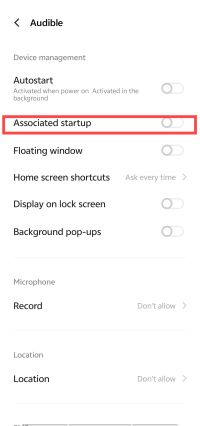
Step 1. Navigate to your phone's Settings page, locate and tap on 'Apps', then 'App Manager'.
Step 2. Find and select Audible from the list of apps, then tap 'Permissions' → 'All permissions'.
Step 3. Disable options such as 'Background Activity' and 'Associated startup'.
This will prevent Audible from playing when it's not actively in use.
Fix 4. Disable Seamless Multipart Play
Audible has a 'Seamless Multipart Play' feature that will automatically start playing the next segment of a multipart audiobook. So, you need to turn it off to fix Audible starts playing by itself on Android and iPhone.
Step 1. Open Audible on your phone and then tap on the 'profile' icon at the bottom right.
Step 2. Tap on the 'gear' icon at the top right to go to the 'Settings' page.
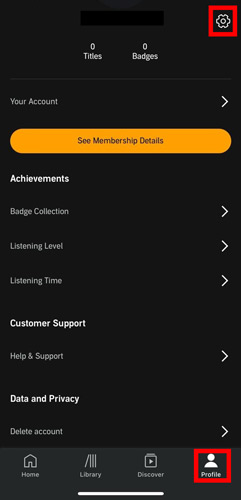
Step 3. Scroll down and find 'Seamless Multipart Play' and turn it off.
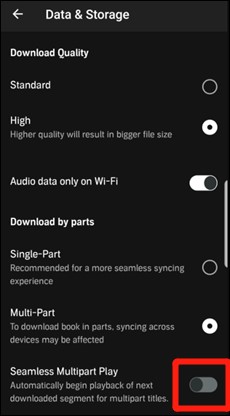
Note:
This method may not be effective with newer versions of Audible.
Part 2. How to Stop Audible from Automatically Playing in Car
If you encounter the issue of Audible playing automatically in your car, the problem may be caused by settings associated with your car, usually related to Android Auto or Apple CarPlay. You can follow steps below to try to fix this issue:
Fix 1. Turn off Start Music Automatically on Android Auto
There is a 'Start Music Automatically' option in Android Auto that may lead to Audible automatically play issue in your car, it's worth trying to turning off this option to see if it solves the issue.

Step 1. Go to Google Play on your Android, then search for Android Auto.
Step 2. If you haven't installed Android Auto, install it first, then go back and tap on 'Set up Android Auto'.
Step 3. Finally, locate and toggle off 'Start Music Automatically'.
Fix 2. Disable Apple CarPlay
To stop Audible from automatically playing in your car when connected to your phone, you can try disabling the connection between your device and Apple CarPlay.
Step 1. Open 'Settings' on your iPhone and choose 'Screen Time' > 'Content & Privacy Restrictions'.
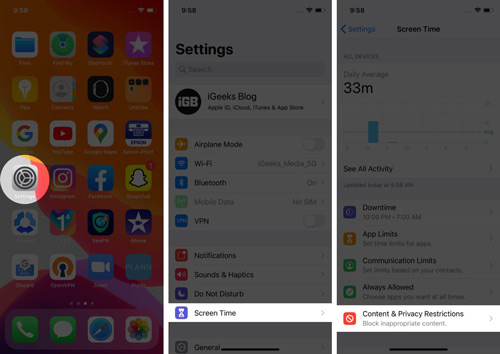
Step 2. Tap on 'Allowed Apps'.
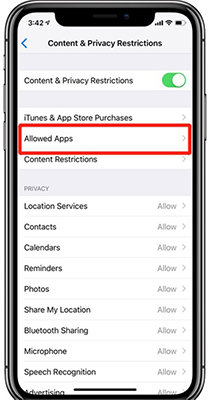
Step 3. Then turn off 'CarPlay'. This will disable your iPhone from connecting to your car and will not play Audible automatically.
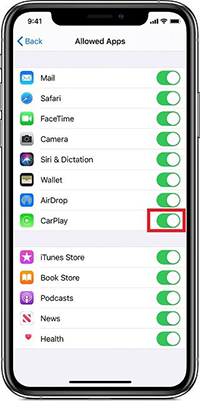
Fix 3. Disable CarPlay While Locked
Step 1. Open 'Settings' on your iPhone and search for 'CarPlay'.
Step 2. Once found, tap on it and then choose your car.
Step 3. Then turn off 'Allow CarPlay While Locked'.
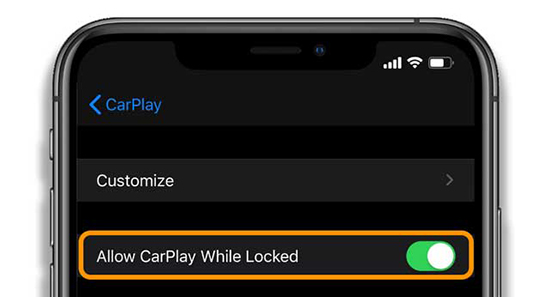
After you turn it off, your car won't play any media when your phone is locked, including Audible.
Fix 4. Turn Off Autoplay in Car
You can also check the settings of your car infotainment device. Find the option "Infotainment system that starts playing automatically when a device is connected". Then turn it off.
Part 3. The Best Solution to Stop Audible AutoPlay
From the above sections, you have learned how to stop Audible from playing automatically on iPhone, Android, and in your car. Has your problem been resolved? If not, You can use DRmare Audible Converter to help you solve the problem.
DRmare Audible Converter is designed to download and convert Audible files to MP3, FLAC, AAC, and more popular audio formats. Once converted, all audio files will be stored as yours. You can listen to these audiobooks offline using any media player, eliminating the annoyance of Audible's automatic playback. Moreover, you can transfer them to various devices for playback, even those that don't support Audible natively.

- Download and convert Audible books to common audio formats for uninterrupted playback.
- Control playback by splitting audiobooks into chapters or sections.
- Experience lightning-fast 100X conversion speed with no quality loss.
- Customize output parameters, from format to effects, for ultimate audiobook control.
How to use DRmare Audible Converter
- Step 1Add Audible files

First, download Audible books on your computer. Then launch the DRmare Audible Converter and drag and drop them to it. Or, you can click on the 'Add Files' button to choose and load them for conversion.
- Step 2Customize Audible output parameters

After loading audiobooks, you can change the output parameters as you want. Simply click on the 'Format' icon and you can alter the output format, codec, channel, and so on. You are suggested to keep the default MP3 output format because it's compatible with most players and devices.
- Step 3Convert Audible audiobooks

Now, select the output folder and click the 'Convert' button to initiate the conversion process. With its lightning-fast 100X conversion speed, you'll have all your Audible files ready in no time. Once converted, locate them in your chosen folder and transfer them to your Android or iPhone. You're now free to enjoy these Audible books using your device's local media player—effectively putting an end to Audible's automatic playback issues.
Part 4. In Conclusion
If you're facing the frustrating issue of Audible automatically playing when you connect your device to Bluetooth, you're not alone. Fortunately, there are several ways to prevent this from happening, whether you're using the Audible app on Android or iPhone, or even when you're in the car. You can adjust settings like disabling "Resume Playback" or "Continuous Listening" in the app. For car users, try turning off features in Android Auto or Apple CarPlay. If the issue persists, using DRmare Audible Converter to convert audiobooks to MP3 or other formats can eliminate autoplay, allowing you to enjoy your audiobooks offline without interruptions.










User Comments
Leave a Comment