How to get Audible books on iPod? Is there any solution? Audible and iPod users might meet the situation when putting Audible audiobooks on iPod. So, how to get Audible books on iPod?
Don't worry. In this article, we will explain the key reason why Audible not compatible with iPod. Also, we will show you the effective ways to get Audible to iPod including iPod Touch, iPod Shuffle, iPod Nano, and more. Now, please check out the post and see how to do that.

Part 1. Why Audible Not Compatible with iPod
iPod is a line of portable media players. It includes iPod Classic, Mini, Nano, Shuffle and Touch. Apart from being external data storage device, iPod also can be used as one of the most popular digital music players. You can use it to play a wide variety of audio files, like podcasts, music and audiobooks.
Yet, why sometimes users can't sync Audible audiobooks to iPod? It is because different iPod models and generations are compatible with different Audible book formats. So, here we need to have full knowledge of the right format for each of iPod model and generation.
For iPod Touch: Users can download Audible audio files to iPod Touch. That's because it can play all kinds of Audible book formats without using iTunes.
For iPod Shuffle and Nano: In general, Shuffle can handle Audible format 2 and 3 if file size allows. While Audible format 2, 3 and 4 can work well on the Nano. Please make sure that you have downloaded the right format from Audible for the specific iPod device. Besides, you need to download and split Audible audiobooks that are longer than 20+ hours into small segments first.
Part 2. How to Get Audible Books on iPod Devices without Limit
From the above, we know that not all iPod devices can support Audible audiobooks. And there are some limits to add Audible books to iPod like the length of the audiobooks. So, is there any way to resolve all these issues? Of course, yes. Here we will introduce the best tool for you to get Audible on iPod Nano/Touch/Shuffle/Classic.
To make it, that's to use the DRmare Audible Converter. It is a great way to help get Audible to iPod devices. It can convert AAX audiobooks to MP3 and other plain audio formats. Then the Audible books can be played on any iPod device.
Also, this tool supports to split large Audible audiobooks into small segments. And it can keep the original sound quality of Audible books after converting. Moreover, you can reset the codec, bit rate and so on for the Audible books you want.
Here you can check out the steps on how to download Audible books to iPod in detail. But please download the Audible audiobooks you like in advance.
Step 1. Download and install DRmare DRM Audio Converter on your Mac or PC. DRmare Software offers a free trial version for you to test its performance. Once installed, then open it and you will get its main screen.
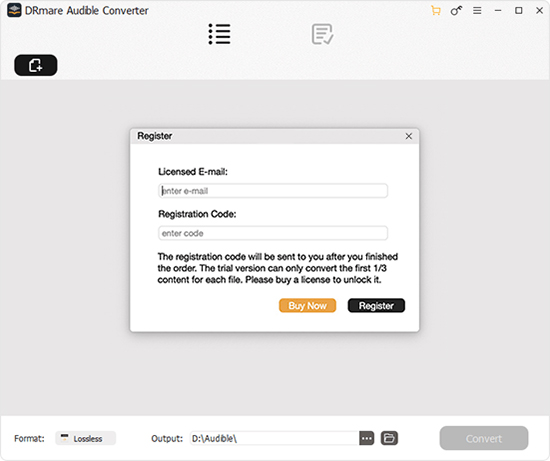
Step 2. Now, hit on the 'add files' button to import Audible audiobooks to the DRmare program. It will then show you the target place to choose and add the Audible audiobooks.

Step 3. Once all your favorite audiobooks are uploaded well, click the 'Format' button. Here you can choose to convert Audible to MP3 for iPod. In this step, you can split added books according to your needs.

Step 4. Touch the 'Convert' button at the bottom-right corner of the main interface to start the conversion process. When the converting process finishes, you can locate converted Audible files in the destination folder. Then you can put Audible audiobooks on any iPod device you own for listening.

Step 5. Now go to the iTunes app on your computer and add the converted Audible books to it. And then connect your iPod device to your computer via the USB cable. In the iTunes app, hit on the 'Devices' icon and then touch the 'Audiobooks' option. At last, you can click on 'Sync' to put Audible books on iPod for use.
Part 3. How to Listen to Audible Books on iPod Touch
The Audible app is available on iOS devices like iPhone, iPad and iPod Touch. So, you can enjoy all formats of Audible books like AA and AAX without using iTunes. Here let's check the steps below to see how to get Audible books on iPod Touch.
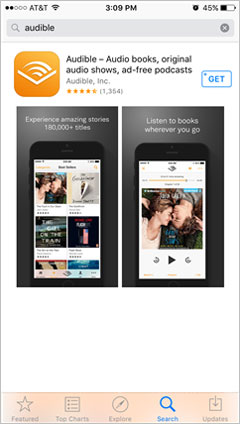
Step 1. Download and install the Audible app for iPod Touch from the Apple App Store.
Step 2. Log in to the Audible app with your account info.
Step 3. Click the 'Library' tab to find the audiobooks you purchased and choose the one you want to listen to.
Step 4. Tap the 'Download' button to download Audible AA/AAX audiobooks and listen to them offline.
Part 4. How to Play Audible Books on iPod Nano/Shuffle
There is no official app of Audible for iPod Shuffle and Nano. In this case, we can use the iTunes software to sync Audible to iPod for listening. Besides, please select and download the right formats with the right file size for iPod Shuffle and Nano. After then, you could follow the detailed steps as below to start.
Preparations:
For Mac Users: You will find out all Audible files are saved in the iTunes library.
For Windows Users: You need to import audiobooks from Audible to iTunes first by using Audible Download Manager or iTunes itself. You can go to the 'Audiobooks' section in iTunes to create an Audible playlist. To do that, select the 'Add to Playlists' -> 'New Playlist' option. Please add all your favorite Audible files to this new playlist.
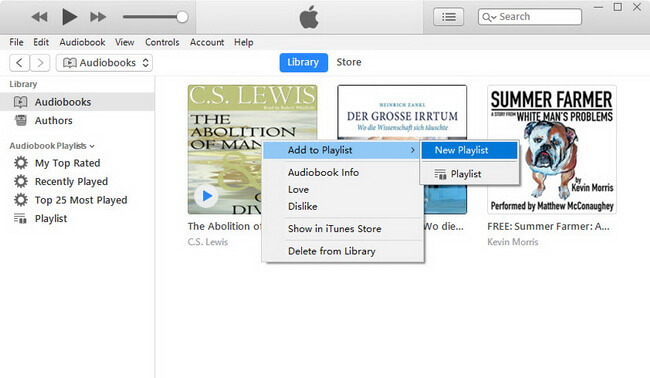
How to Put Audible Books on iPod Shuffle/iPod Nano
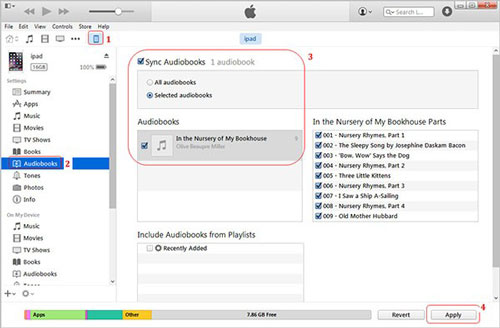
Step 1. Connect your iPod Shuffle/Nano with your computer including downloaded Audible audiobooks via USB cable.
Step 2. Launch iTunes and click the 'File' -> 'Devices' icon to select your iPod.
Step 3. Click on the 'Audiobooks' option from the left-side menu list and hit on the 'Sync Audiobooks' button. Then select either 'All Audiobooks' or 'Selected Audiobooks' to choose the new playlist you created before. Next, please touch the 'Apply' button, then all Audible books will be streamed to iPod.
Note:
1. If you select 'All Audiobooks', then iTunes will add your files once you plug your iPod into your computer.
2. If you choose 'Selected Audiobooks', then you can drag and drop Audible audiobooks from your iTunes Library to your iPod.
Part 5. FAQs about Audible on iPod
Q1: Can I Put Audible on My iPod Nano?
A: If you have Audible format 2, 3, and 4 with small size, then you can play Audible books on iPod Nano.
Q2: Does Audible Work with iPod Shuffle?
A: Now, only Audible format 2 and 3 can work on iPod Shuffle.
Q3: How Can I Listen to Audible Books on My Older iPod Classic?
A: To get Audible to iPod Classic, you need to use the DRmare Audible Converter. With it, you can get Audible audiobooks for iPod Classic-supported audio files. Then you can move Audible books to it for listening.
Q4: Does iPod Touch Have an Audible App?
A: Yes, there is an Audible app for iPod Touch. You can download and install it from the App Store on your iPod. Then you can use it to enjoy Audible books on iPod Touch.
Part 6. The Verdict
Now, you got the tips on how to get Audible books on iPod. If you have an iPod Touch, then you can use Audible on iPod Touch with ease. If you have iPod Nano or Shuffle, then you can get help from the iTunes program. Or if you want to listen to Audible books on any iPod device, then you can try the DRmare Audible Audiobook Converter. It is a great tool for you to get Audible iPod to work. Also, you can use Audible audiobooks on other devices with ease.











User Comments
Leave a Comment