"I like to listen to Audible audiobooks at my part time. Recently I want to play Audible on Xbox One while playing games. However, I found that there is no Audible app for Xbox One. So I wonder to know if there is any way to get Audible for Xbox One for listening?"
When it comes to Xbox One, it is not just a game console. It also can be regarded as a dynamic home entertainment as it can work with lots of apps, which links you to enjoy music, movies and TV from Netflix, Spotify, etc. via the Microsoft store. However, there is no Audible app developed for Xbox One yet.
So, any workaround to get Audible Xbox One work? The answer is sure. In this article, we will show you two ways on how to listen to Audible on Xbox One. Now, let's get started and see how to do that.

Part 1. Play Audible on Xbox One - Best Way
Tool to Get Audible for Xbox One - DRmare Audible Converter
In this part, we would like to show the best way to get Audible on Xbox One for you. As for Xbox One, it supports to play media files through the USB stick. So here we just need to download Audible to USB and then move them to Xbox One for listening directly.
But to do that, we need help from the DRmare Audible Converter to convert Audible books to plain audios. It is because the audios from Audible are protected, which can't be used directly on other devices. With the DRmare program, we could rip the protection and download Audible files locally for using.
In addition, DRmare Audible Converter supports to output audio formats like M4A, MP3, FLAC, AAC and more and Xbox One supported formats. And it can batch convert Audible audios in a fast speed without touching the original quality.
After conversion, the Audible files will be stored on your computer and then you can move them to USB for using on Xbox One.
Main Features of DRmare Audible Converter

- Convert Audible books to MP3, FLAC, AAC, WAV, etc.
- Download and convert Audible books for Xbox One
- Keep ID3 tags of Audible books while running at a fast speed
- Define output audio parameters, split audiobooks to small segments
Steps to Get Audible for Xbox One with DRmare Audible Converter
Below is the tutorial on how to use DRmare Audible Converter to get Audible on Xbox One. Please keep reading to see how to do. By the way, please download Audible audiobooks and install DRmare Audible Converter on your computer in advance.
- Step 1Import Audible books to DRmare

- Launch DRmare Audible Converter. Then move your mouse to the top left side and click the 'Add Files' button. Next, choose the downloaded Audible files you want to convert for playing on Xbox One and add them into DRmare program. Or you can drag and drop the audios to DRmare quickly.
- Step 2Set Audible output format for Xbox One

Press on the 'Format' icon at the bottom right corner, then you are able to set the output audio format and other audio parameters for Audible. In the new window, please select the audio format you like and confirm it. Then define the audio codec, channel, sample rate, bit rate, etc. as you want.
Moreover, touch the 'folder' icon at the bottom of DRmare main window to reset the output folder for saving output Audible audiobooks. Besides, you can hit on the 'Edit' icon to split Audible books into small parts if you want.
- Step 3Download Audible books

Now, touch on the 'Convert' button to get the conversion started. After then, the converted Audible audios would be saved to the target folder on your computer. You can check them by hitting the 'Converted' button.
How to Listen to Audible on Xbox One through USB
Since you had got the local Audible books on your computer, then it's time to get Audible books on Xbox One for listening.
Step 1. Plug your USB stick to your computer.
Step 2. Copy and transfer Audible books to USB stick.
Step 3. Go to Xbox One and install Simple Background Music Player on it.
Step 4. Input the USB stick to your Xbox One.
Step 5. Launch Simple Background Music Player.
Step 6. Hit on 'Y' on your controller to start searching music.
Step 7. Once started, all the Audible books on your USB stick will be imported to the music player.
Step 8. After then, you can listen to Audible on Xbox One in the background when playing games.
Part 2. Listen to Audible on Xbox One via Web Browser
Though there is no Audible app for Xbox One, users could use the web browser in Xbox to access to Audible.com and get books from Audible for Xbox One. Here let's check how to achieve it.
Step 1. Launch Xbox One game console.
Step 2. Hit the 'Xbox' button on your device and the menu will show up.
Step 3. Go ahead to 'My games & apps' > See all.
Step 4. Choose 'Apps' and scroll over to the right.
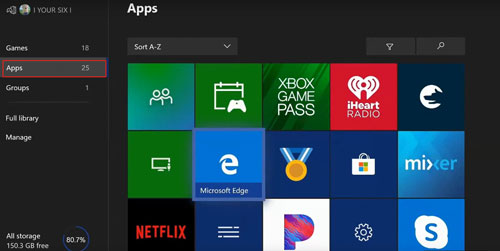
Step 5. Select the 'e' icon to open Microsoft Edge browser.
Step 6. Enter Audible.com in the search bar on the top of Microsoft Edge browser and click 'Start' to search.
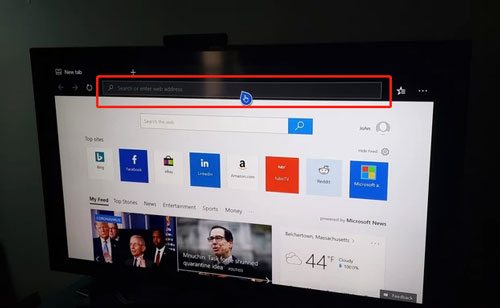
Step 7. Sign in Audible with your Amazon account.
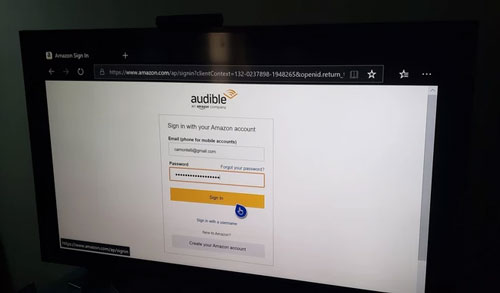
Step 8. Once signed in, go to the 'Library' and hit on the A button to select the books you like.
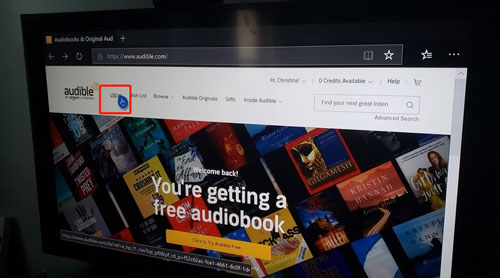
Step 9. Click 'Listen now' and press the A button.
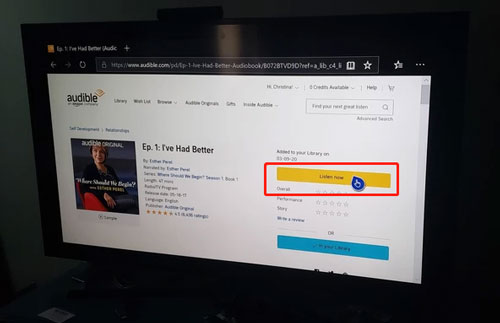
Step 10. After that, the book from Audible will start to play on Xbox One.










User Comments
Leave a Comment