In the last century, Audiobooks were introduced as a unique form of books. The listeners can receive the whole book content without reading it. At the very beginning of audiobooks, it was used by only blind people. But for the time being, people from every generation and profession prefer audiobooks. Audible is famous for the largest provider of audiobooks and its vast library. Audible tries to get support from all devices for more use of audiobooks. If we talk about Windows Phone, Audible introduced an Audible app for their users to listen to Audible on Windows Phone.
Many users of Windows Phones have a question that can I listen to Audible on Windows Phone? Then you should know that Audible provides you a solution that requires you to download the Audible app for Windows Phone and enjoys audiobooks. The way to implement this solution is thoroughly explained in the next part of the article.

Part 1. How to Play Audible Books on Windows Phone with Audible App
To play audiobooks on Windows Phone using the Audible app, you need to follow some steps given below.
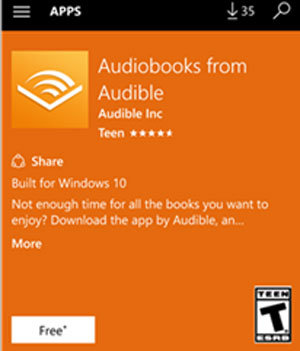
Step 1: Download the Audible app
Find Audible in the play store and click on the "Audiobooks from Audible" option. Select the "Free" button to start downloading. Then install the Audible Windows Phone app.
Step 2: Buy Audible audiobooks
You need to pay for the audiobooks before listening to them. For buying them, follow the steps below.
1. Launch the Audible app on your phone and sign-in to your Audible account.
2. After that, go to the "Menu" and select the "Shop" option and go back to the home page.
3. You can then select the audiobooks by searching their names or titles.
4. Click on "Buy now" with 1 credit option for the selected audiobook. If you have a coupon, then you can click on the "Buy now" for CDN$ X.XX option.
Step 3: Download audiobooks on Windows Phone
Now you can easily download Audible audiobooks on your Windows Phone. You just need to go to "My Library". Click on the audiobook, and it will download the book directly. So, you can now listen to audiobooks on your Windows Phone.
Part 2. Using Audible on Windows Phone Offline without Audible App
You can also use Audible Windows Phone offline without using the Audible app. All you need is a perfect tool or converter which can convert the format of audiobooks and download them for offline use.
DRmare Audible Converter is a conversion tool that can easily convert protected or unprotected audiobooks to any formats like M4A, MP3, FLAC, AAC, M4B, WAV. After conversion, the audiobooks can be playable on any type of device at any time.
This audio converter can convert any audiobooks at 30 times faster speed. It keeps the original quality of the audiobooks even after the conversion. It allows you to edit the ID3 tag because of its ID tag editor.
Now, let's show how to play Audible books on Windows Phone without the Audible app for you with DRmare Audible Converter. You need to implement the following steps for this purpose.
- Convert Audible audiobooks to files of MP3, AAC, WAV, etc.
- Download Audible books to Windows Phone for offline listening
- Preserve ID3 tags of Audible audiobooks when run at a fast speed
- Customize output audio parameters, split audiobooks to small parts
- Step 1Open DRmare Audible Converter
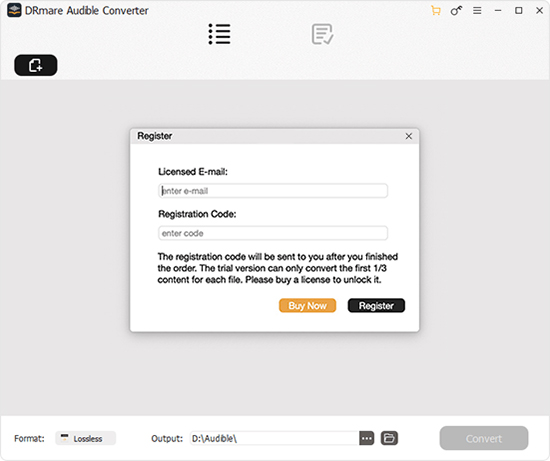
- After the installation process, launch DRmare Audible Converter on your PC. This will launch iTunes too. Then the main interface will load.
- Step 2Import your audiobooks to DRmare Audible Converter

- Due to the compatibility feature of DRmare Audible Converter with protected audiobooks. For adding the protected audiobooks, select the "Add File" option on the top left of the page.
- Step 3Modify Audible books output settings for Windows Phone

Click on the "Format" option at the bottom left of the page. You can see a dialog box with different formats. You need to choose a format as per your requirements. You can also modify audiobooks settings by click on the "Edit" option.
- Step 4Start converting Audible for Windows Phone

After all the modifications, you can now convert the audiobooks formats by clicking on the "Convert" button on the bottom left of the page. Then the converter will start the conversion of audiobooks formats at 100 times faster speed, according to the number of audiobooks you are converting.
- Step 5Play Audible on Windows Phone
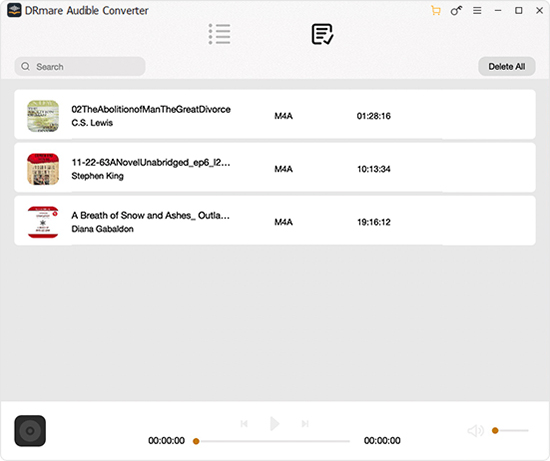
When the conversion process is done, you can now easily locate your downloaded audiobooks to other devices and can listen to them whenever and wherever you want to listen.
By using DRmare Audible Converter, you can listen to Audible on Windows Phone offline without using the Audible app.
Part 3. Conclusion
We have discussed how to play Audible books on Windows Phone, how using the Audible app for Windows Phone users to feel at ease on listening to audiobooks, how you can download and listen to Audible on Windows Phone offline without using the Audible app, and how useful DRmare Audible Converter is. Moreover, all the detailed explanation to implement each step is also given in the above discussion.











User Comments
Leave a Comment