Ever found yourself in a cozy corner with a cup of tea, ready to dive into your favorite audiobook on Audible, but wish you could enjoy it through your Google Home's superior sound system? However, you can't use Audible on Google Home directly. We know that Audible and Google Home are different. They are created and controlled by two different companies. Besides, there is no Audible app for Google Home. Yet, there are other ways to help connect Audible to Google Home.
You can play Audible books on Google Home via Bluetooth and Google Home app from your device, or the Audible app on your device. Additionally, you can make it by syncing Audible books to YouTube Music. Then you can play Audible audiobooks on Google Home via Google Assistant. Besides, you can use Kindle to listen to Audible on Google Home.
In the post here, we will show you how to use Google Home Audible by 5 ways. Now, follow us and learn how to play Audible on Google Home step-by-step.
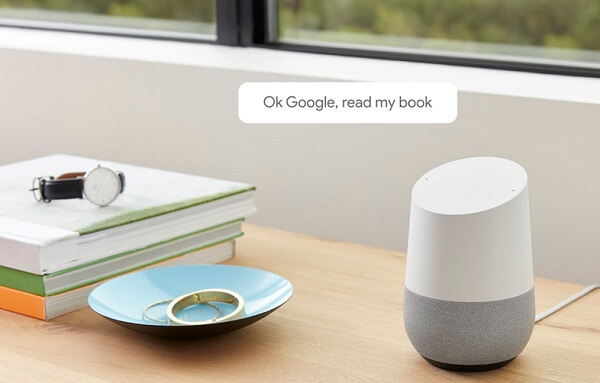
Part 1. How to Listen to Audible on Google Home via Bluetooth
In this part, I’ll introduce how to play Audible on Google Home via Bluetooth, there are mainly two ways to pair Google Home to your device via Bluetooth.
1.1 Pair to Google Home via Voice Commands
Step 1. Activate the Bluetooth on your mobile device.
Step 2. Turn on the Google Home. Say "OK, Google, Bluetooth pairing". Then the smart speaker will search the nearby Bluetooth devices.
Step 3. Choose the name of your phone and finish the connection.
Then you can start to cast Audible to Google Home from your phone.
1.2 Link to Google Home with Google Home App
Step 1. Open Google Home App on your Android. Then tap on the device icon on the right top corner of the app.
Step 2. Press the "…" icon on Google Home to get into the Settings menu. Scroll to the bottom to find "Paired Bluetooth Devices" > "Enable Pairing Mode".
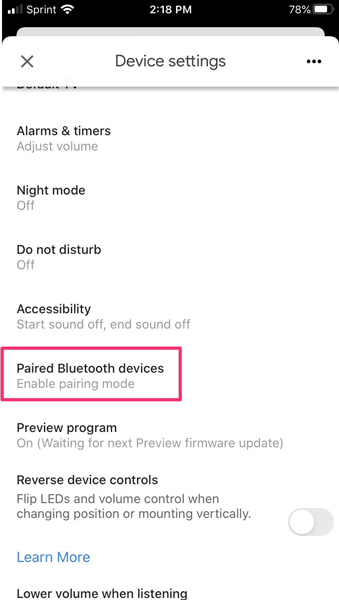
Step 3. Open the Bluetooth on your phone to connect to Google Home speaker.
Once the Bluetooth is paired, you can go ahead to play Audible on Google Home by mirroring the audio from your phone.
Note: To unpair Google Home, you can tap on the cross mark on the devices already connected. Then you will get a popup screen. Then tap on "Unpair" to disconnect Google Home.
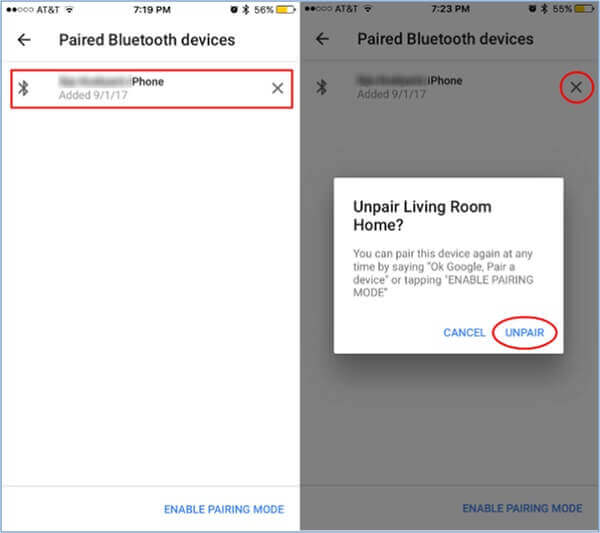
Part 2: How to Cast Audible to Google Home Using the Audible App
Audible has made it easier to listen to your favorite audiobooks by allowing you to cast directly to Google Home. Here's how you can do it effortlessly through the Audible app.
2.1 Playing Audible Audiobooks on Google Home via the Mobile App
First, make sure your smartphone and Google Home are connected to the same Wi-Fi network. This connection is essential for seamless communication between the devices.
Step 1. Launch the Audible app on your smartphone.
Step 2. Go to your Audible library and pick the audiobook you want to listen to on your Google Home.
Step 3. Open the player screen for the selected audiobook.
Step 4. Look for the "Connect to a device" icon, usually located above the playback controls, and tap on it.
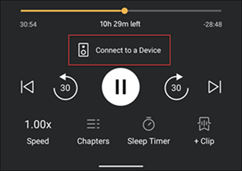
Step 5. From the list of available devices, select your Google Home or Google Home Mini.
Step 6. Follow any on-screen prompts to complete the casting process. You might need to confirm on your Google Home or Google Home app.
2.2 Playing Audible Audiobooks on Google Home via Web Browser
Using your computer, you can also cast Audible audiobooks to your Google Home through the Chrome browser. Here’s how:
Step 1. Launch Google Chrome on your computer.
Step 2. Navigate to Audible.com and log in to your account.
Step 3. Start playing an audiobook from your library.
Step 4. Right-click on the player screen and select "Cast" from the menu.
Step 5. Choose your Google Home from the list of available devices to start casting.
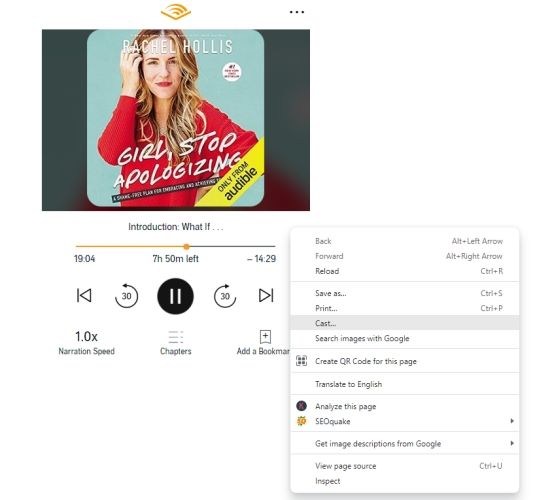
Part 3. How to Cast Audible to Google Home with Google Home App
Apart from the above two ways, there is also another way to add Audible to Google Home. We can cast Audible to Google Home through the Google Home app on mobile devices.
Note: It's important to be noted that this solution is only working for Android devices.
Before you start to cast the audiobooks, you are also required to download and install the Google Home app on your smart device. Then follow the steps of casting Audible to Google Home Mini below:
3.1 Cast Audible to Google Home from Mobile Phone
Step 1. Confirm both of your mobile phone and Google Home are connected to the same Wi-Fi network.
Step 2. Open the Google Home app on your phone. On the main screen, click the burger button, then choose the "Cast screen/audio" menu.
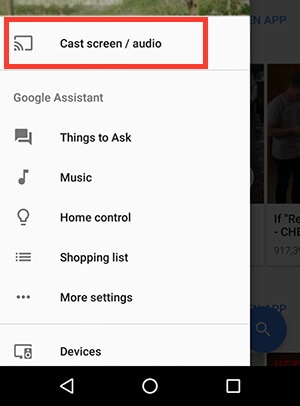
Step 3. Once you see the name of your mobile device, tap it, and click "OK" to confirm.
Step 4. After that, launch the Audible app on your phone and start to play the audiobooks. Then you can link Audible to Google Home speaker without lag.
3.2 Cast Audible to Google Home from Computer
Step 1. Make your computer and your Google Home device to the same WiFi network.
Step 2. Launch the Chrome browser on your computer.
Step 3. Head to the Audible official website and sign in to your Audible account.
Step 4. Start to stream a book you want in Audible library. Then right-click the page and click "Cast".
Step 5. Select your Google Home device to cast Audible to Google Home. Then you can listen to Audible books on Google Home.
Part 4. How to Link Audible on Google Home via Kindle
In this part, we will show another way for you to play Audible on Google Home. That is to use the Kindle or Kindle Oasis device. Now, follow us to learn how to play Audible books on Google Home via Kindle.
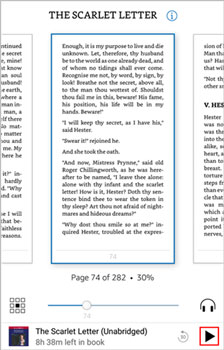
Step 1. Power on your Kindle device. Then click on "My Library" from the Home screen. And then press "All".
Step 2. Click on the books you want to play. Then the book will be downloaded if it is not downloaded before.
Step 3. Touch on "Pair Device". Then hit on your Google Home device. Please ensure that you had launched your Google Home speaker.
Step 4. Once paired, you can play Audible through Google Home.
Part 5. How to Play Audible on Google Home via DRmare Audible Converter
YouTube Music is the default music player app of Google Home. It allows people to use voice commands to have full control over audio playback on Google Home devices so it allows you to free your hands when playing Audible on Google Home, Google Home Mini, and many other smart speakers.
Yet, audiobooks purchased from Audible are AA or AAX files. They can't be uploaded to YouTube Music. But don't worry. DRmare Audible Audiobooks Converter can fix it out perfectly. Specialized in unlocking Audible audiobooks, it can convert Audible AA/AAX to MP3, and more. And it can keep audios with 100% original quality and 100% ID3 tags. Besides, it can split a huge audiobook into small segments according to the original chapters.

- Download Audible AA and AAX files without Audible account authorization
- Convert Audible books to MP3, FLAC, AAC, M4A, and more at 100X speed
- Preserve original audio quality and chapter info during conversion
- Customize output settings and split audiobooks by chapters
Once got the converted audiobooks, you can import them to YouTube Music for asking Google Home to play Audible.
How to Convert Audible Audiobooks for Google Home
Now, you can follow the steps below and learn how to convert Audible audiobooks for use on Google Home. To begin, please make sure that you had downloaded the Audible audiobooks you want. And then click the "Download" button above to download and install the DRmare Audible Converter to your computer. After then, you can go on the process.
- Step 1. Load Audible audiobooks to DRmare program
After you downloaded Audible books on your computer, you can then add them to DRmare software. Click the first "Add Files" button to select Audible audiobooks for playing on Google Home. Besides, you can click the "Edit" icon to split Audible audiobooks by chapters or customize ID3 tags.

- Step 2. Customize output format for Audible Google Home
To convert Audible AAX to MP3, here we can move to the settings window. Please hit on the "format" icon to load the Format Setting window. Then you can choose the output format of Audible for Google Home. There are six audio formats for use to choose from. Also, you can change the codec, audio bit rate and more for Audible audiobooks. After then, click on the "OK" button.

- Step 3. Download and convert Audible on Google Home
Now, please click the "Convert" button at the right-bottom corner to launch the conversion process. It will run at 100X speed to convert added Audible files to MP3 for uploading to YouTube Music.

How to Play Audible on Google Home via YouTube Music
Now, you can follow the steps here to see how to add Audible to Google Home for use via YouTube Music.
Step 1. Launch or install YouTube Music Chrome extension on your computer. And then open the YouTube Music web player.
Step 2. Click the three-horizontal-line menu from the top-left bar to choose the "Upload Music" section. Now, you can start to select and upload converted Audible books to YouTube Music.
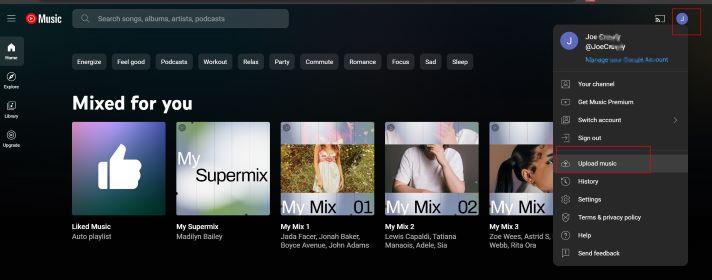
Step 3. When the syncing process finishes, you can play Audible on Google Home Mini by voice. For example, you can say "OK, Google, read [book title]" to request a specific audiobook.
Part 6. FAQs about Playing Audible on Google Home
Q1. Can I Play Audible on Google Home Directly?
A1. Currently, Google Home does not have a native Audible app. You will need to use the methods mentioned above, such as casting from the Audible app or using Google Chrome.
Q2. How Can I Pause or Stop My Audible Books on Google Home?
A2. There are a few ways to control playback when listening to Audible on Google Home:
1. Using the Google Home App: Open the app, select your Google Home speaker, and use the playback controls. You can also choose "Stop casting" to end the session.
2. Voice Commands: Simply say, "Hey Google, pause," or "OK Google, stop."
3. Physical Controls: You can also pause and play media by tapping the top or side of your Google Home device.
Part 7. Final Verdict
Don't miss the 5 ways to play Audible on Google Home in this post. If you want to control audiobook playback via the voice command, the first way seems the best option. With the DRmare Audible Converter, you can ask Google Assistant to read Audible audiobooks. Also, you can try to cast Audible to Google Home via other ways shown above. Hope you can enjoy Audible books on Google Home as you want at home.










User Comments
Leave a Comment