he Apple Watch is no longer just a timekeeper—it's your all-in-one fitness tracker, communication hub, and entertainment companion. Audiobook fans will appreciate how seamlessly Audible, the top audiobook service, now integrates with the Apple Watch. This breakthrough lets you enjoy your favorite stories on the move without having to carry your phone, offering a smooth, hands-free listening experience whether you're running, commuting, or managing everyday tasks.
So, how does Audible work on the Apple Watch? Can you really download and play Audible books directly from your wrist? In this guide, we'll show you exactly how to set up and listen to Audible on your Apple Watch without a phone, so you never have to miss a moment of your audiobooks, wherever life takes you.

Part 1. Is There An Audible Apple Watch App
For Apple Watch Series 10/9/8/7/6/5/4/SE
If your Apple Watch is running watchOS 9 — which means you're using Apple Watch Series 4, Apple Watch SE, or a later model — you can enjoy your favorite audiobooks on the go with seamless Audible app integration.
Besides, a major update introduced independent streaming and one-tap downloads directly on the Apple Watch, eliminating the constant need to sync from your iPhone. The app also ensures seamless syncing across devices, allowing you to pick up right where you left off regardless of which device you're using. Whether running, commuting, or relaxing, your stories are always within reach.

For Apple Watch Series 3/2/1
nfortunately, older models like the original Series 3, Series 2, or Series 1 don't have the Audible app for Apple Watch. If you own an Apple Watch, you have to convert Audible books to MP3, or other common files via third-party Audible Converter and sync them to your wrist for offline playback.
Part 2. How to Install Audible App on Apple Watch
To download and install Audible app for Apple Watch, you need to ensure that your devices meet certain prerequisites. The Audible app is compatible with various Apple Watch models, including from Series 4, SE, to Series 10. Additionally, your iPhone must be updated to iOS 17 or higher, and the paired Apple Watch must be updated to watchOS 9 or higher. Once these requirements are met, you can proceed with the installation by following these steps:
Step 1. Start by unlocking your paired iPhone and launching the dedicated Apple Watch app.
Step 2. Once the app is open, tap on the "My Watch" tab at the bottom of the screen. Scroll down until you reach the "Available Apps" section. This area displays all the apps that can be installed on your Apple Watch but haven't been added yet.
Step 3. In the "Available Apps" list, either scroll manually or use the search function to find "Audible". When you see the Audible app, tap on it to view further details about the app and confirm its compatibility with your watch.
Step 4. After selecting the Audible app, tap the "Install" button next to it. This will begin the download and installation process directly onto your Apple Watch.
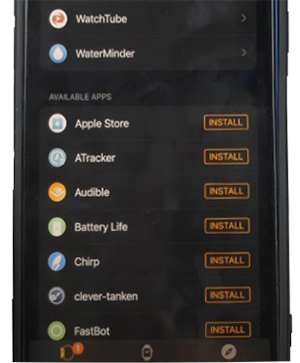
Part 3. How to Listen to Audible on Apple Watch without Phone Officially
Now that we've covered the essential features and compatibility requirements of the your Apple Watch Audible app, it's time to get hands-on. In the next section, we'll walk you through every step needed to play your favorite Audible on Apple Watch without phone directly.
Way 1. Download Audible Books to Apple Watch Directly
Once you've installed the Audible app on your Apple Watch, you can download audiobooks directly to your device and play them offline without your iPhone. Here's how:
Requirements:
- Ensure your Apple Watch is connected to a data network to download and stream titles from your Library.
- Confirm that your Library has at least one title available.
- Pair your Bluetooth headphones to your Apple Watch.
Step 1. Open the Audible app on your Apple Watch.
Step 2. Go to "My Library" in the app to see your Audible titles.
Step 3. Tap "Download" next to the audiobook you want.
Step 4. Once downloaded, tap the audiobook to play it on your Apple Watch.
Step 5. You can use playback controls to control Audible from Apple Watch, like adjusting speed, skip, or pause.
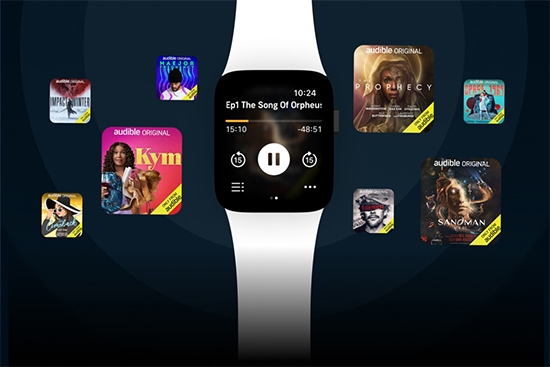
Way 2. Sync Audible to Apple Watch from iPhone
While direct downloads are convenient, syncing from your iPhone offers another option. Here's how to add Audible books to your Apple Watch:
Step 1. Open the Audible app on your iPhone and tap on "My Library" at the bottom of the screen.
Step 2. Find the audiobook you want to download and tap on the "Download" arrow at the lower right-hand corner of the audiobook's cover.
Step 3. Wait for the download to complete and tap the "Menu" button next to the desired audiobook.
Step 4. Choose "Sync to Apple Watch" to add the Audible audiobook to your Apple Watch.
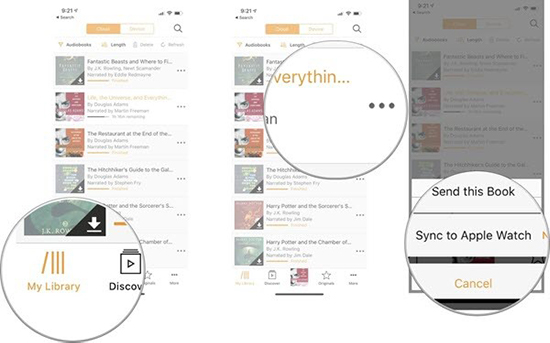
Step 5. After finishing the download, you can start listening to the audiobook offline without phone by opening the Audible app on your Apple Watch and selecting the title from your Library.
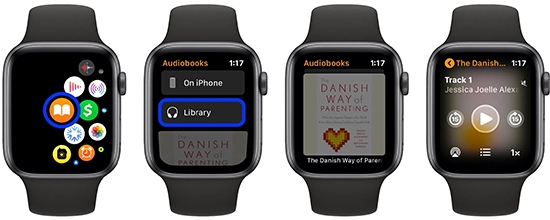
Tips: Remove Audible Audiobooks from Apple Watch
- Open the Audible app on your Apple Watch.
- From the "Library" screen, tap "Edit".
- Scroll down and then tap the "Delete" icon next to the audiobook you want to remove.
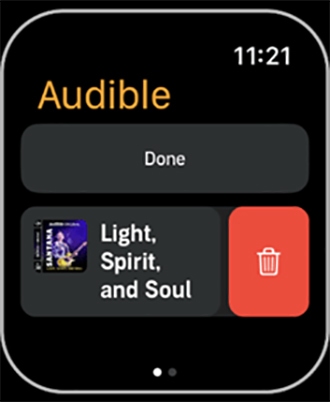
Part 4. How to Play Audible on All Apple Watches without Phone Offline
While the Apple Watch offers a fantastic way to experience Audible, there are a few hurdles you might encounter. Older Apple Watch models, for instance, don't support the Audible app or have limited storage capacity.
Even with compatible devices, syncing audiobooks from your iPhone can sometimes be a frustrating experience. Failed downloads, slow transfer speeds, and syncing errors can disrupt your listening pleasure. Fortunately, there's a reliable solution that bypasses these limitations and unlocks a smoother, more enjoyable Audible experience on your Apple Watch: DRmare Audible Converter.
DRmare Audible Converter allows you to convert Audible audiobooks into common audio formats like MP3, FLAC, AAC, and WAV, which are fully compatible with Apple Watch. This enables offline listening without relying on your iPhone. The tool supports simultaneous conversion of multiple files at up to 100X speed and preserves 100% of the original audio quality. After conversion, you'll enjoy high-quality Audible audiobooks with all the original ID3 tags, chapters, and sound quality intact on your Apple Watch.
How to Convert Audible to Apple Watch-supported Audio Format
Now let's see how to get rid of DRM from Audible audiobooks with DRmare Audible Converter to get Audible book on Apple Music offline with no iPhone.
- Step 1Import Audible audiobooks to DRmare

Launch DRmare Audible Converter on your computer. To add the Audible books to DRmare, you should click the "Add Files" button at the top left. Or directly drag the audiobook files from your computer to DRmare Audible Converter.
- Step 2Adjust output settings for Audible book

Once all the Audible books are imported to DRmare, you can click the "Format" icon next to Convert button at the bottom right. Please select the Audible output settings for Apple Watch, including the output format, codec, bit rate. If you want to keep the lossless quality for the Audible audiobooks, simply check the option of "Keep lossless quality (AA, AAX)".
- Step 3Convert Audible book for Apple Watch

Now, after everything is done, click "Convert" button to begin removing protection from Audible audiobooks. Wait for a while until the conversion completes. After that, you'll get the unprotected Audible audio in the output folder you just set. After that you're free to put Audible books on Apple Watch for offline listening for free.
How to Add Audible Book to Apple Watch
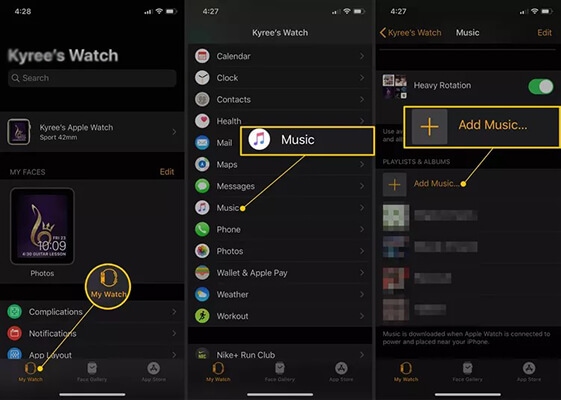
Step 1. Launch iTunes on your computer and click the "Music" tab. Then create a new playlist called "Audiobooks" or anything else you like.
Step 2. Add the converted Audible audiobook files you want to play on Apple Watch into the newly created playlist.
Step 3. Transfer and sync the new playlist with your iPhone via iCloud or USB cable.
Step 4. Open the Apple Watch app on your iPhone > "Music" > "Synced Music", and select the "Audiobooks" playlist (it should say "Sync Pending").
Step 5. Attach your Apple Watch to its charger with your phone within bluetooth range. And then wait it to sync.
Step 6. Once synced, you can use and play the Audible audiobooks offline via your Apple Watch freely without bringing iPhone together.
Part 5. In Conclusion
With the Audible Apple Watch app, your favorite audiobooks are now just a tap away—directly from your wrist. Whether you prefer streaming and downloading directly on your Apple Watch without a phone, syncing from your iPhone, or downloading titles for offline listening using the DRmare Audible Converter, you have the flexibility to enjoy your stories wherever life takes you. So, sync your audiobooks, strap on your Apple Watch, and dive into captivating tales on the go.











Audible not working on Apple Watch? No panic! Here you can learn how to fix Audible not syncing, downloading, or showing to Apple Watch with best solutions.