Amazon Kindle offers a diverse range of e-readers that make it easy for users to browse, purchase, download, and enjoy e-books, magazines, and other digital content. Similarly, Audible, another Amazon service, is one of the world’s leading platforms for purchasing and listening to audiobooks. As Kindle fans embrace both reading and listening to content, many wonder if Kindle is compatible with Audible audiobooks.
Fortunately, Audible books can be heard on Kindle well. In this article, we'll explore how to listen to Audible on Kindle, highlighting three methods tailored to different Kindle models. Whether you have a Kindle Paperwhite, Oasis, or Fire, you'll find the right solution to use Audible on Kindle.
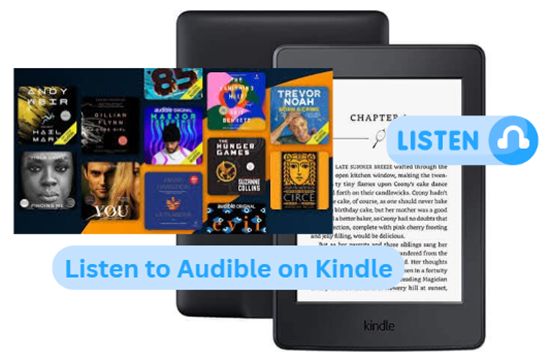
Part 1. How to Listen to Audible on Kindle via Bluetooth
If your Kindle model supports the Audible app and allows you to download it, like the Kindle Paperwhite 4, 5, and 6, here's how you can easily play Audible audiobooks on Kindle:
Step 1. First, go to the Amazon Appstore on your Kindle and search for the Audible app. Download and install the app on your device.
Step 2. Open the Audible app and sign in with the same Amazon account linked to your Audible library to connect Audible to Kindle. Once logged in, your Audible audiobooks will automatically appear in your library.
Step 3. Tap "My Library" from the "Home" screen and touch "All" to see all audiobooks you purchased.
Step 4. Click the audiobook you would like to play. Please make sure audiobooks have been downloaded completely. If not, you can click the "Download" to do it.
Step 5. If you haven't paired a Bluetooth device with your Kindle, you can touch the "Pair Device" to connect wanted device. After pairing, you can listen to Audible audiobook on your Kindle via Bluetooth.
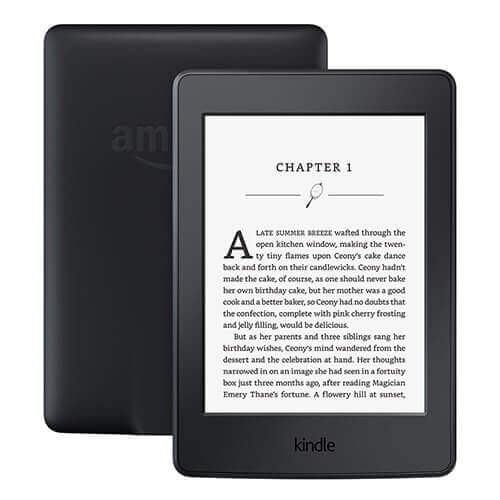
Part 2. How to Use Audible on Kindle via 3.5mm Headphones
If you have older models like Kindle 1st/2nd Gen/Kindle DX, which are different from new Kindle devices, because they are not integrated with the Audible service by default. In order to use Audible audio files with these Kindle tablets, you should download and install Audible Manager to activate your devices. Here we go.
Step 1. You can use USB cable to connect Kindle to your computer.
Step 2. If you haven't downloaded Audible Manager on your computer, please install it on your computer firstly.
Step 3. Launch Audible Manager and go to the main menu to click the "Devices" > "Add New Device" > "OK". Audible Manager will be closed and start to install the components to your device.
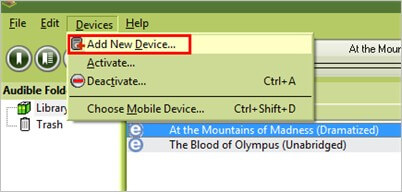
Step 4. Once the program restarts, please choose Amazon Kindle and right click on Kindle tablet to touch "Active". You will be required to log in your Audible account and password to activate your Kindle device.
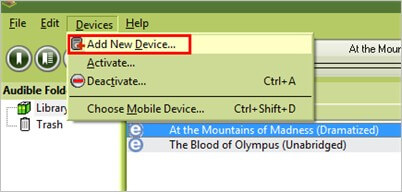
Step 5. Touch Library on the left side of the main screen, all audio books downloaded on your computer will appear in automatically. Now you can start to select wanted audiobooks and click the "Add" to Device to transfer them to your Kindle.
Step 6. After transfer is complete, you can read Audible books on your Kindle 1st/2nd Gen or Kindle DX with a 3.5mm wired headphone.
Part 3. How to Get and Play Audible on Kindle via Audible App
If you have a Kindle Fire Tablet, you can stream your Audible audiobooks effortlessly. The Audible app is preinstalled on most Fire Tablet models, making it incredibly easy to start listening to your favorite books. No need to download or install it from external sources or the Google Play Store. Let's break down how to get the most out of Audible on your Kindle Fire, step-by-step.
Download Audible on Kindle Fire
Okay, technically, you don't need to download Audible since it's already there. But let's make sure everything is set up correctly.
Step 1. On your Fire Tablet, swipe down from the top and tap the gear icon to open Settings.
Step 2. Scroll down and tap on "Apps & Notifications."
Step 3. Tap "See all apps" to get a full list of installed applications.
Step 4. Locate the Audible app within the list.
Step 5. Tap on "Notifications" and then "Additional Settings."
Step 6. Finally, tap on "Data and Storage" to make sure all necessary settings are enabled.
And just like that, your Audible app is ready for direct use. No rocket science here!
Listen to Audible Audiobooks on Kindle Fire
Let's move on to the fun part—actually listening to your audiobooks. The process slightly varies depending on your FireOS version, so I'll cover both scenarios.
For Devices Running FireOS 4 and Earlier
Step 1. Tap on the Audible app to open it.
Step 2. You'll see a list of your audiobooks under the "All" section.
Step 3. Find the audiobook you want to listen to, tap and hold its cover art to start the download.
Step 4. Press the Home button to go back to your home screen.
Step 5. Your downloaded audiobooks will be available on your home page. Now, you're all set to enjoy your Audible content. Easy peasy!
For Devices Running FireOS 5 and Above
Step 1. Open the Audible app by tapping its icon.
Step 2. You'll find this at the top of the screen.
Step 3. This will show you all your available audiobooks.
Step 4. Tap the cover art of the audiobook you want to download.
Step 5. Press the Home button to return to the main screen.
Step 6. Your audiobook will be in the "All" or "Downloaded" sections. Once downloaded, you can start listening to your audiobook directly from your Kindle Fire. No fuss, no muss!
Part 4. How to Listen to Audible on Old Kindle Paperwhite and Other Devices
If you have an older Kindle Paperwhite (models 1, 2, or 3), unfortunately, you won't be able to directly play Audible audiobooks, as these models don’t support the Audible app. However, there's a simple workaround! By using the DRmare Audible Audiobook Converter, you can remove the DRM protection from your Audible files and convert them into common audio formats such as MP3, WAV, or FLAC.
It works at up to 100X faster speed, all while preserving the original quality of your audiobooks. Plus, you can customize the output settings such as bit rate, audio channel, and codec, ensuring the best listening experience tailored to your preferences. Once converted, you can transfer these files to your Kindle or any other device, and enjoy your audiobooks wherever you go. Let's go through the steps on how to do this.

- Download Audible AA and AAX files without Audible account or iTunes
- Convert Audible books to MP3, FLAC, M4A, WAV, and more at 100X speed
- Customize output parameters and edit ID3 tags as needed
- Split audiobooks by chapters, time, or segments for easy navigation
How to Get Audible on All Kindle Paperwhite
- Step 1. Import Audible Audiobooks into DRmare Program
Once you have downloaded your Audible books to your computer, launch the DRmare software. Click the "Add Files" button to import the Audible audiobooks you wish to convert. You can also use the "Edit" icon to split the Audible audiobooks by chapters or modify the ID3 tags.

- Step 2. Set Output Format for Audible
To convert Audible AA/AAX files to MP3, click the "format" icon to open the settings window. Select the desired output format for your Audible audiobooks. There are lots of audio formats to choose from, and you can also adjust settings like codec and bit rate. When finished, click "OK".

- Step 3. Convert and Download Audible Audiobooks
Click the "Convert" button located in the bottom-right corner to initiate the conversion process. The DRmare software will convert the Audible files to common files at 100X speed, making the process is as smooth as possible.

After conversion, you can copy and paste DRM-free Audible audiobooks to Kindle Paperwhite, or other MP3 players and use them on it offline.
Part 5. In Conclusion
Amazon Kindle makes it easy to enjoy Audible audiobooks, whether you're using a newer model with Bluetooth, an older device with a 3.5mm headphone jack, or a Kindle Fire tablet. Each device offers simple steps to access your Audible library, and for older Kindle models without native support, tools like the DRmare Audible Audiobook Converter allow you to convert audiobooks into compatible formats. No matter your device, listening to Audible on Kindle is hassle-free.










User Comments
Leave a Comment