Audible is a leading platform for audiobooks, offering millions of titles that cater to all genres and interests. While streaming audiobooks online are convenient, there are times when you need offline access — whether during flights without network, commutes without WiFi, or in areas with limited internet connectivity.
Thankfully, Audible allows users to download their favorite audiobooks to listen offline on various devices, including iPhone and Android smartphones, tablets, Kindle devices, and more. In this guide, we'll show you step-by-step how to listen to Audible offline on all your devices, ensuring uninterrupted listening wherever you go.
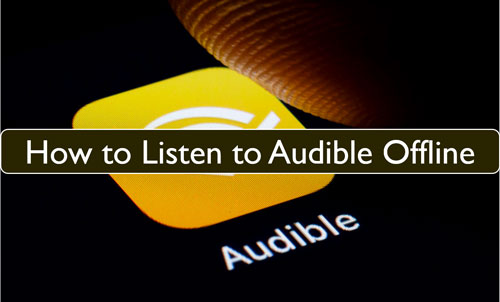
Part 1. Can You Listen to Audible Offline?
Yes, Audible works offline even without an internet connection. While Audible doesn't have a dedicated "offline mode" like some streaming platforms, it allows you to download audiobooks and listen to them offline.
You can download titles for offline playback through the Audible app on iPhone, Android, and select Kindle devices. For Windows and macOS computers, you can make Audible books available offline via the Audible Cloud Player, or the Audible website.
While supported devices can use Audible offline directly, unauthorized devices like MP3 players and smart TVs require converting DRM-protected Audible files to MP3 via a third-party Audible Converter for offline listening.
Part 2. How to Listen to Audible Offline on iPhone and Android
Once you have downloaded the relevant Audible books, you can listen to audiobooks without the internet. Here is how to download Audible books for offline listening enjoyment in the Audible app on iPhone and Android phones.
Step 1. Download and install the Audible app on your Android or iOS device.
Step 2. Open the Audible app and then log in with your Audible account.
Step 3. Purchase an Audible book that you want to listen to.
Step 4. For Android: Head to the 'Library' option and then go to the 'Cloud' option. Then you'll see all your purchased audiobooks.
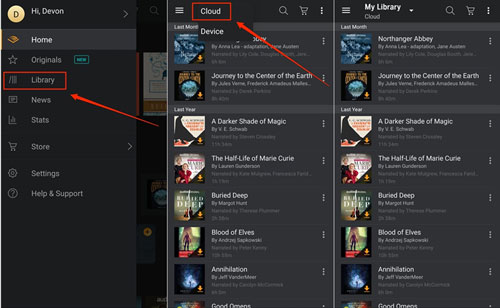
For iPhone: Go to your 'Library' and tap on 'All Titles'.
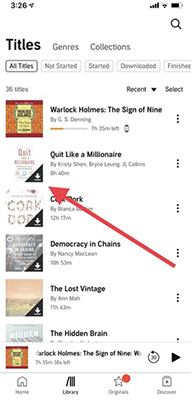
Step 5. Choose an audiobook and hit on the cover art and touch on the 'Download' icon. This will save the Audible books to your device.
Step 6. Once done, you can turn off your internet connection and click on the book cover to start listening to your Audible books offline. You can also return to 'Library' and filter 'Downloaded' to play all downloaded Audile books without WiFi.
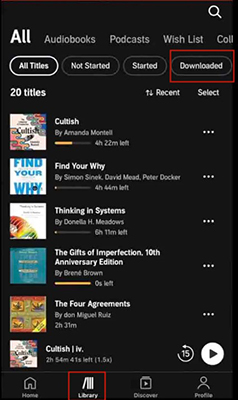
Part 3. How to Listen to Audible Books Offline on Windows PC
The Audible app for Windows 10 and Windows 11 is now unavailable. You are no longer allowed to download it from the Windows Microsoft Store. However, you can download Audible audiobooks for offline listening using Audible Manager, or iTunes on your Windows PC. Now check out the following three methods:
Method 1. By Audible Manager:
Step 1. Go to Audible's website: audible.com, and log in with your account. Click on the 'Library' tab on the top. Find the book you want and then click 'Download' to download it to your PC computer.
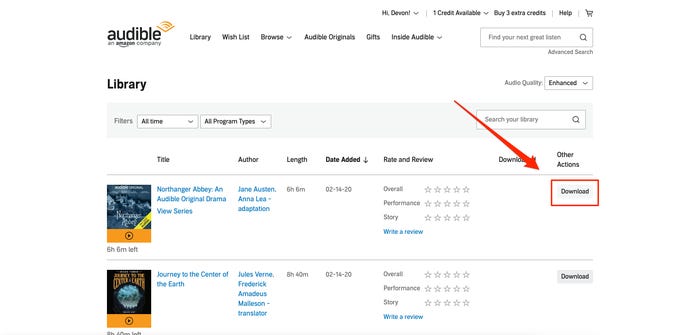
Step 2. Download, install, and open the Audible Manager app. Import your downloaded Audible audiobooks by clicking 'File' > 'Add Audio Files'.
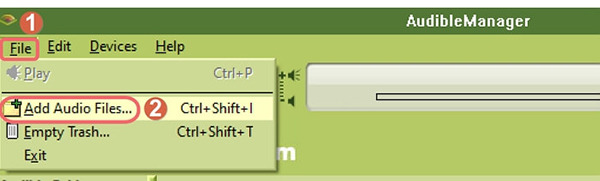
Step 3. Then you can click on the book title to listen to Audible without internet connection via Audible Manager.
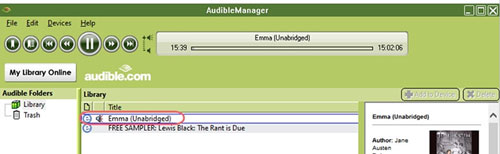
Method 2. By iTunes
Step 1. Make sure you already have the Audible books you want to listen offline downloaded to your computer from Audible website.
Note:
You also need to install and set up iTunes on your Windows PC if you haven't, you can download it directly from Microsoft Store.
Step 2. Right click on the downloaded AAX Audible books, and select 'Open with iTunes' in the drop-down menu.
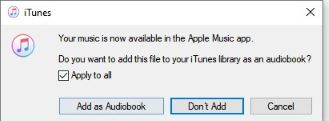
Step 3. When it asks you if you want to add this Audible book to your iTunes library, click on 'Add as Audiobook' to confirm. Then you can play this Audible book on your Windows computer offline on iTunes.
Part 4. How to Listen to Audible Audiobooks Offline on Mac
For macOS 10.14 or earlier, you can use iTunes to access offline Audible books. On macOS 10.15 or later, you'll need to use Apple Books for offline playback of Audible audiobooks.
Method 1. By iTunes: (macOS 10.14 or earlier)
Step 1. Download Audible books you want from Audible website, then open the audiobooks with iTunes and you will receive a message to 'Authorize the computer'.
Step 2. Click the 'Yes' button and then type your account details to authorize.
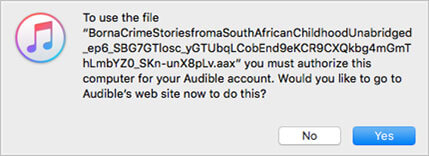
Step 3. After that, iTunes will play your downloaded Audible books without WiFi.
Method 2. By Apple Books: (macOS 10.15 or later)
Step 1. First, you need to download Audible audiobooks on Mac from Audible's website.
Step 2. Then 'right-click' on the book title and choose 'Open with Books'.

Step 3. Then you will need to click on the 'Yes' button to authorize your computer.
Step 4. Enter your Amazon account details and click on 'Activate Now'.
Step 5. With the above steps, your downloaded Audible books will be added to Apple Books. You can use Audible books offline on your Mac without an internet connection.
Part 5. How to Listen to Audible Offline Anywhere
There are many devices that do not support the Audible app, such as most MP3 players, some smart watches, smart TVs, etc. In this case, you cannot use the Audible app, let alone access Audible books offline. Fortunately, DRmare Audible Converter allows you to download Audible books as popular audio files with lossless sound preserved. You can then easily transfer those Audible files to any other unauthorized devices for offline playback.
DRmare Audible Converter supports the many commonly used formats, like Lossless, MP3, AAC, M4A, M4B, WAV, AC3, AIFF, and FLAC. It works at fast 100X working speed, and it can preserve full ID3 tags like title, year, album art, etc.

- Download Audible books for offline playback on unauthorized devices
- Convert AA/AAX formats to MP3, M4B, and more without losing quality
- Keep chapter information intact for better offline navigation
- Enjoy 100X faster conversion speed and full control over output settings
How to Convert Audible Books for Offline Listening
Start by installing the DRmare Audiobook Converter on your computer. You can do this for free via the 'Download' button above. Then follow the steps below to convert Audible audiobooks into plain audio files and listen to them offline on any device you want.
- Step 1Load Audible files into DRmare Audible Converter

Before starting to convert Audible books, please ensure that you had downloaded the books to your computer. After then, open DRmare Audiobook Converter and then you will see its main screen. Click on the 'add files' button from the top-left corner of DRmare to browse and choose the Audible books you want to convert. Altenatively, you can drag and drop Audible files to its main screen.
- Step 2Select output audio format for Audible books

DRmare provides several output audio formats for you to select. You can go to the 'Format' icon to pick up the one you like. Also, you can reset the codec, bit rate and more for Audible audiobooks before converting. Once set, then click on the 'OK' button.
- Step 3Convert Audible books for use offline

Click the 'Convert' button to start converting Audible books for use without an internet connection on any device. Once converted, they will be saved to your computer. You can click on the 'Open' icon to check the local Audible audiobooks on your computer. Then you can transfer the Audible books to the device you want via a USB cable, Bluetooth, or others. Then you can enjoy Audible files offline on your desired device with ease.
Part 6. FAQs about Listening to Audible without Internet
Q1. Does Audible Work Offline?
A1. Yes, Audible can work offline. While there's no specific Audible offline mode, you can download Audible audiobooks for listening without an internet connection.
Q2. Can I Listen to Audible in Airplane Mode?
A2. Yes, you can listen to Audible in airplane mode. Airplane mode disables your device's cellular, Wi-Fi, and Bluetooth connections, but does not affect the ability to play downloaded Audible audiobooks.
Q3. Why Can't I Listen to Audible Offline?
A3. If you can't use Audible offline, here are some solutions you can try.
- Restart the Audible app and update it to the latest version. The latest version of the Audible app may have bug fixes and improvements to help resolve any issues you encounter.
- Update your device's operating system.
- Check that the device's speakers are turned on.
- Make sure the audiobook you want to listen to is downloaded to your device. It's also possible that the downloaded book is corrupted and you can delete it and re-download it to your Audible.
- Make sure your device has enough storage space to download and store audiobooks.
- If none of these options resolve the issue, you may need to contact Audible customer support for further assistance.
Part 7. In Summary
You can listen to Audible offline by downloading them to your device using the Audible app or website. However, due to DRM restrictions, these audiobooks cannot be transferred to unauthorized devices. To overcome this limitation, you can use DRmare Audible Converter to convert Audible audiobooks to widely compatible formats, enabling seamless transfer and offline playback on any device without internet.










User Comments
Leave a Comment