The allure of Audible is undeniable. With a vast library of audiobooks spanning genres and languages, it's a heaven for book lovers. However, Audible's DRM protection can be a frustrating hurdle for those who wish to enjoy their audiobooks offline on various devices. Meet the GitHub project Libation — an open-source solution that not only enables you to remove Audible's DRM protection, so that you can listen to your favorite Audible books on any device, but also provides a bunch of other useful features.
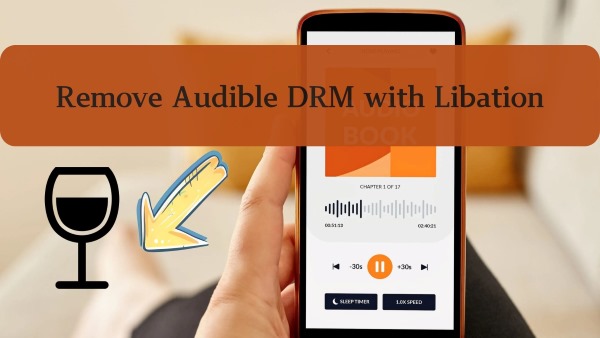
This article serves as your comprehensive guide to Libation, exploring its features, providing a step-by-step tutorial on how to use it, and revealing advanced techniques to enhance your audiobook experience.
Part 1. What is Libation Audible Converter?
Libation on GitHub is a free and open-source application that allows you to manage and download your Audible audiobooks locally. It's compatible with Windows, macOS, and Linux, offering a cross-platform solution for audiobook enthusiasts. Essentially, Libation acts as a bridge between your Audible account and your computer, enabling you to download your purchased audiobooks and bypass the DRM protection that restricts their usage. This means you can keep your audiobooks forever, listen to them on any device, and even share them with family.
Beyond simply downloading and managing audiobooks, Libation provides an impressive array of features designed to enhance your audiobook experience. Here's a closer look at the standout capabilities of this powerful tool.
-

1. Supported Formats: MP3 and M4B
Libation on GitHub allows users to download and convert Audible audiobooks into widely supported formats like MP3 and M4B, making it easier to play on various devices.
-

2. Export Library as an XLSX File
With the ability to export your entire audiobook library as an Excel spreadsheet, users can easily manage and organize their collection offline.
-

3. Direct Download and Conversion
Libation streamlines the process of obtaining Audible audiobooks by directly downloading and converting them from your Audible Library into local files. Unlike tools such as AAX Audio Converter, which require you to download audiobooks from Audible first and then convert them separately, Libation handles both tasks in one step, saving you valuable time and effort.
-

4. Download Accompanying PDFs
The tool supports downloading related PDF attachments that come with certain audiobooks, such as guides, illustrations, or supplemental materials, enhancing the listening and learning experience.
-

5. Preserve ID3 Tags
Libation can function as a great Audible audiobook manager by automatically saving metadata like titles, authors, and album art as ID3 tags, ensuring your audiobooks remain well-organized and easily identifiable.
-

6. Split Audiobooks into Chapters
For better navigation, Libation can split large audiobook files into individual chapters, making it easier to find and listen to specific sections.
-

7. Download Titles from the Plus Catalog
In addition to purchased titles, Libation enables users to download Audible Plus catalog titles as local files. This means you can enjoy books included in your Audible Plus subscription offline, without any additional cost!
Part 2. How to Use Libation to Convert Audible Books into Local Files
Using Libation to convert your Audible audiobooks into local files is a straightforward process. Follow these steps to set up Libation, download your audiobooks, and enjoy them on any device. Libation is available on all platforms, including Windows, MacOS and Linux.
In this guide, we'll walk you through the installation and usage process on Windows. If you're using macOS or Linux, refer to this detailed Libation installation guide.
Step 1. Visit the Libation GitHub Releases page. Click the small triangle icon next to Assets to expand the list of available files. Download the latest version for your operating system. For this guide, we'll download the file ending in ".zip" for Windows.
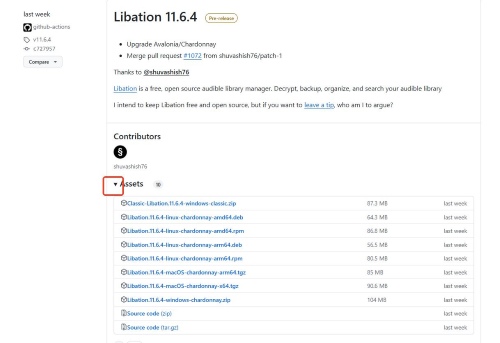
Step 2. Extract the downloaded zip file to a directory of your choice.
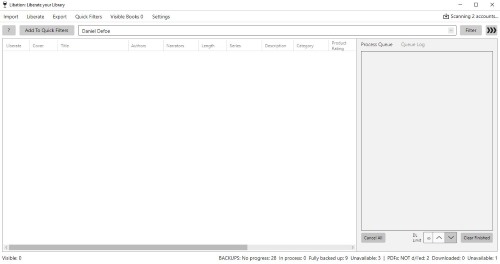
Step 3. Open the extracted folder and locate the "Libation.exe" file, double-click on it to launch.
Step 4. Navigate to the "Settings" tab at the top, and from the dropdown menu, select "Accounts".
Step 5. In the popup window, enter your Audible email address under the "Audible email" field. Then, choose the correct Audible region by selecting the appropriate locale from the "Locale" dropdown menu.
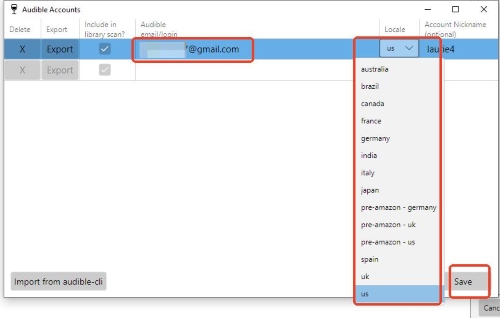
Step 6. Click the "Save" button in the bottom-right corner. This will trigger an Audible login page to appear. Complete the login process by entering your Audible credentials.
Step 7. After successfully logging in, return to the main interface of Libation. Click the "Import" tab in the top-left corner, then select "Scan library". Libation will load all the audiobooks available in your Audible library.
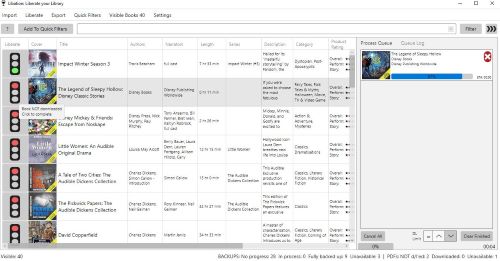
Step 8. To download a book, click the traffic light icon next to the audiobook you want. Libation will automatically begin converting the audiobook to M4B format and saving it locally.
Step 9. Locate your downloaded files in the designated folder specified in the Settings tab. These files are now DRM-free and ready to be used on any device.
Part 3. Limitations of Libation Audible Converter
While Libation is a powerful and versatile tool for downloading and managing Audible audiobooks, it does have certain limitations that may impact your overall experience. Understanding these drawbacks is very important.
1. Limited Output Formats
Libation primarily supports MP3 and M4B formats . While these are common audiobook formats, users who require other formats like FLAC or WAV for specific devices or preferences will need to use additional software for conversion. This adds an extra step and potential inconvenience to the process.
2. Complex User Interface
Libation's interface can be quite complex and overwhelming for new users . Navigating the various settings, options, and menus can require a significant learning curve, making it less user-friendly compared to more streamlined alternatives.
3. Infrequent Updates and Potential Bugs
As an open-source project maintained by a single developer, Libation may not receive updates as frequently as commercial software . This can lead to potential bugs or compatibility issues that might not be addressed promptly. Additionally, the lack of dedicated customer support can be a problem for users who encounter difficulties and need assistance.
4. Deployment Challenges
Setting up and installing Libation can be particularly challenging for Mac and Linux users. This can be a deterrent for those who are not comfortable with more technical installation processes.
5. Account Security Risk
Using Libation requires logging in to your Audible account, which could potentially pose a security risk. While Libation claims to handle login credentials securely, there's always a possibility of unauthorized access or account compromise when using third-party applications.
Part 4. Best Alternative to Libation — DRmare Audible Converter
Given the complexities and limitations of Libation, you might be wondering if there's a more accessible way to enjoy your Audible audiobooks without those restrictions. The good news is, there is! DRmare Audible Converter is an excellent choice for this.
DRmare Audible Converter is a professional tool designed to effortlessly convert Audible books into local files. It features an intuitive interface, supports multiple formats like MP3, FLAC, and WAV, and offers advanced options such as adjustable bitrate, sample rate, and chapter splitting. Compatible with both macOS and Windows, DRmare also boasts lightning-fast conversion speeds, batch processing, and a built-in ID3 tag editor, making audiobook management seamless.
Unlike Libation, DRmare is beginner-friendly, requires no Audible account login (eliminating account ban risks), and provides more versatile customization options. With an easy setup process, regular updates, and great customer support, DRmare delivers a smoother and safer audiobook experience.
How to Use DRmare to Convert Audible into Local Files
Please download DRmare Audible Converter with the download button above first, the follow the steps below to use it:
- Step 1Import AAX Audiobooks into DRmare
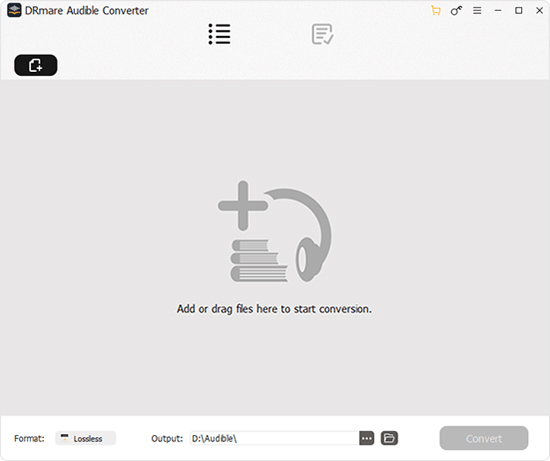
Launch the DRmare Audible Converter. Add your AAX files by either clicking the "Add Files" button or dragging and dropping them directly into the program window (Make sure you have download the title from Audible in advance).
Step 2. Configure Output Format and Settings

After the audiobooks are imported, click the "Format" button at the bottom of the screen to select your desired output format. For preserving chapter structures, choose M4B. You can also customize settings like bitrate, sample rate, channels, and codec to adjust the audio quality. Additionally, use the "Edit" option to modify ID3 tags or split the audiobook into smaller parts, such as by chapters.
Step 3. Start the Conversion Process

Once all settings are configured, click the "Convert" button to begin the process. DRmare will handle multiple files simultaneously, converting them quickly. After a few minutes, your DRM-free M4B files will be available in the output folder, ready to be played on any device.
Part 5. FAQs about Libation GitHub Project
Q1. Is Libation legal to use?
A1. Yes, using Libation to remove DRM from your purchased Audible audiobooks is perfectly legal . You have already paid for these audiobooks, and Libation simply allows you to enjoy them with greater flexibility and on more devices.
Q2. Can Libation download Audible Plus catalog titles?
A2. Yes, Libation can download titles from the Audible Plus catalog and save them locally as MP3 or M4B files. This allows you to access and enjoy Plus catalog audiobooks offline without incurring any additional costs, provided you have a Premium Audible subscription.
Q3. Is there any customer support for Libation?
A3. No, Libation, being an open-source project, does not provide official customer support. Users seeking assistance must rely on resources like the GitHub documentation, issue trackers, or community forums for troubleshooting and guidance.
If you prefer a tool that offers professional-grade reliability along with dedicated customer support, DRmare Audible Converter is an excellent alternative.
Q4. What's the differences between Libation and OpenAudible?
A4. The main difference lies in their cost. Libation is completely free and open-source, making it accessible to all users. In contrast, OpenAudible is a paid tool that requires a license purchase. If you're looking for a no-cost solution, Libation is the better choice.











User Comments
Leave a Comment