Audible audiobooks are encoded in AA or AAX format and are only available on the Audible app. Therefore, many users prefer to convert AAX to MP3 or other common formats for compatibility with various devices. This is where the inAudible app comes into play.
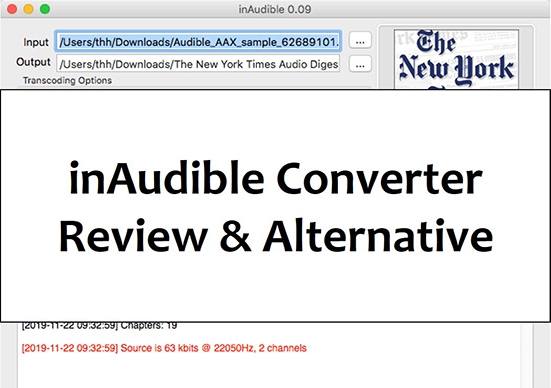
Have you heard about inAudible software before? It's a free and powerful tool designed to help you convert Audible audiobooks effortlessly on Mac and Windows. In this review, we'll walk you through the steps to download and use the InAudible Audible audiobook converter.
Tips:
inAudible has not been updated for a long time, and sometimes the conversion fails, so we also introduce the best inAudible alternative, DRmare Audible Converter to convert Audible audiobooks.
Part 1. What Is inAudible App: Features and Pros & Cons
You may have found that your MP3 player doesn't recognize Audible audiobooks. This is because Audible AAX and AA files come with Digital Rights Management (DRM) encryption. This prevents illegal sharing and playback of audiobooks. inAudible app happens to be a tool to remove Audible DRM. It is free and open source software.
InAudible is available on Mac and Windows. It can convert audiobooks from the Audible format (.aax or aa) and ADH files to more widely used formats such as MP3, M4B, or AAC. It allows you to play audiobooks on devices that may not support the native Audible format. Let's dive deeper into some standout features of this inAudible converter.
Key Features of inAudible Audiobook Converter
-

🏆Support multiple output formats
For the Windows version of the inAudible program, the output formats can be MP3, WAV, AAC, and M4B. On Mac, output formats include MP3, AAC, and M4B.
-

🏆Keep original ID3 tags after conversion
It preserves the ID3 tags of the original Audible book, including cover, title, chapter, etc. This will help you manage your audiobook library better and find your favorite audio books effectively.
-

🏆Split Audiobooks into Segments
inAudible has the ability to divide your Audible audiobooks into smaller parts by chapters. This way, you can save storage space on your device. It's easy to navigate through different parts of the book and resume from the last segment you played.
-

🏆Customize Output Parameters:
InAudible audiobook converter offers a high degree of customization for the output parameters of your converted audiobooks. You can adjust the bit rate, sample rate, etc. to get a high-quality playback.
-

🏆Able to rip CDs (Windows only)
For those who still have audiobooks on CDs, InAudible offers the ability to rip these CDs directly. You can convert your physical audiobook CDs into digital files for access on modern devices.
-

🏆Batch conversion (Windows only):
It supports batch conversion by converting multiple audiobooks at once to save your time. Besides, you just need to set up the conversion process and let InAudible handle the rest.
-

🏆Edit ID3 tags and join MP3/M4B files (Windows only)
InAudible also provides robust tools for editing and managing your audiobook metadata. It enables you to modify ID3 tags, such as title, author, genre, and cover art and combine multiple MP3 or M4B files into a single file.
Pros
 It is free to use
It is free to use An all-in-one Audible converter for Windows/Mac
An all-in-one Audible converter for Windows/Mac Many powerful features to improve audiobook listening experience
Many powerful features to improve audiobook listening experience
Cons
 Infrequently updated, especially the Mac version
Infrequently updated, especially the Mac version The interface is a little busy and difficult to navigate
The interface is a little busy and difficult to navigate Does not work on Mac Catalina or higher
Does not work on Mac Catalina or higher Not 100% safe to use
Not 100% safe to use
Part 2. How to Download inAudible Software for Mac/Windows
After having a complete overview of inAudible software, if you want to use this converter to convert AAX to MP3, you can see how to get inAudible download in this part. inAudible does not have its own website or official download links, we have listed some ways to do so.
Note:
There is only one version for Mac, inAudible v0.09. As for Windows, the latest version is inAudible v1.98. However, the most common version is inAudible v1.97.
Way 1. inAudible Converter Download from Torrent Sites
Thepiratebay and MyAnonamouse offer downloads of inAudible. Just go to the site, search for inAudible, and it will give you the seeds to download. (Note: Be careful because many torrents may contain viruses.) Below is download links from Thepiratebay.
inAudible 1.97 for Windows: https://www.thepiratebay.org/torrent/18347779/inAudible_1.97_-_Convert_Audible_audiobooks_and_remove_DRM
inAudible 0.09 for Mac: https://www.thepiratebay.org/torrent/16437818/inAudible_v0.09
Way 2. Download inAudible Software from GitHub
As an open-source software, inAudible can be freely downloaded and installed from GitHub. It is available for macOS (version v0.09) and Windows (versions v1.702 to v1.97).
Step 1. Visit inAudible page on GitHub and click the "Click Here to Download inAudible for Windows and Mac" button to get installers.
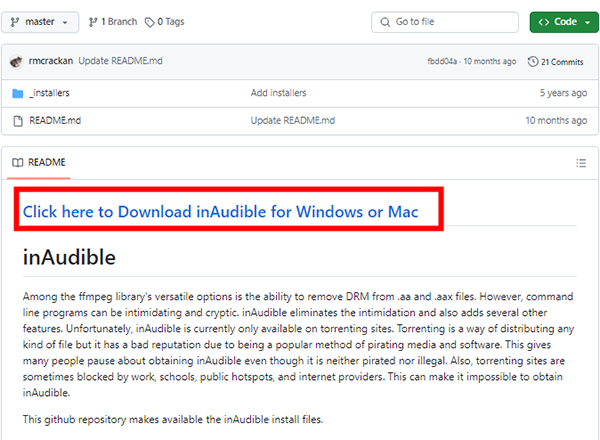
Step 2. Scroll down to find the inAudible zip file and select and download the correct version based on your computer's operating system. You can follow the prompts to complete the installation process.
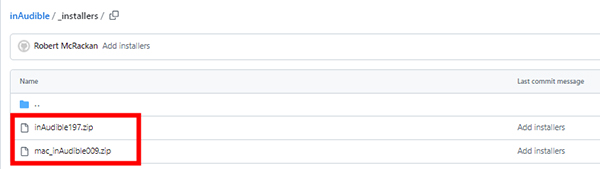
Way 3. inAudible Download from a Cloud Storage
inAudible Windows v1.97: http://bit.ly/inAudible197
inAudible Mac v0.09: https://tinyurl.com/MinAudible009
Part 3. How to Use inAudible Audible Audiobook Converter
Many people may find inAudible Audiobook Converter difficult to use. But don't worry, we will take inAudible v1.97 for Windows and inAudible v0.09 for Mac as examples to show you how to use it.
How to Use inAudible to Convert AAX to MP3 on Windows:
Step 1. Open inAudible and click 'Load File' button to search and add the audiobook files you want to convert from your computer. For adding more audiobooks to convert, you can click 'File' > 'Open' > 'Audible/M4B' option.
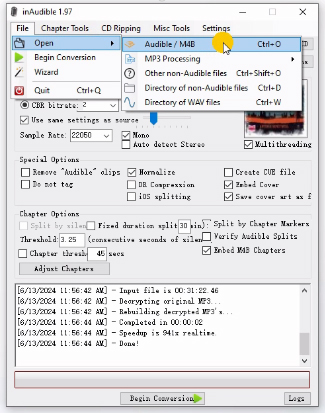
Step 2. Choose the output file location by clicking the three-dot icon. Select the output format and you can also customize other audio settings under the 'Output Type' section.
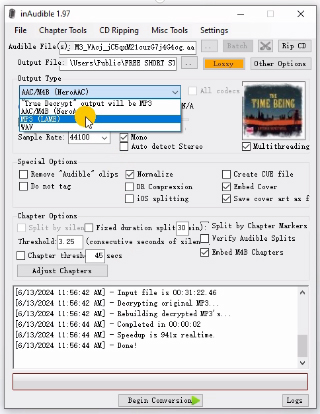
Step 3. You are can click 'Adjust Chapters' to open the 'Advanced Cutter/Chapterizer' window. Here you can split audiobooks if you want.
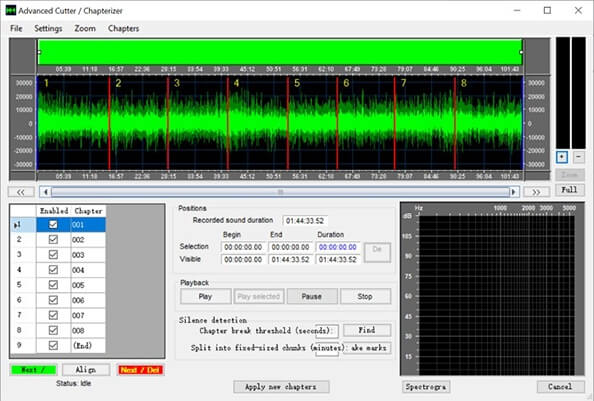
Step 4. Now, you can click on the 'Begin Conversion' button at the bottom or 'File' > 'Begin Conversion' to convert AAX to MP3 with the help of inAudible converter.
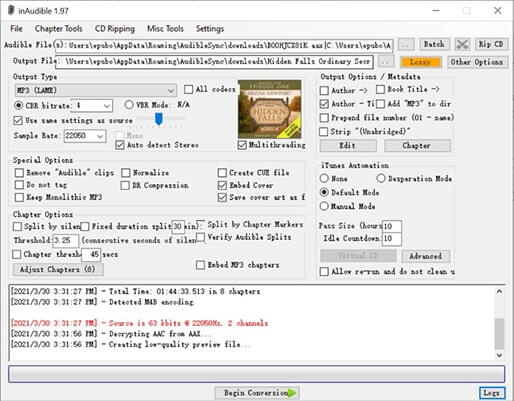
How to Use inAudible to Convert AAX to MP3 on Mac:
Step 1. Open the inAudible program and click the 'three dots' icon at the end of 'Input' to import your audiobook files.
Step 2. Choose the output folder that you want to store.
Step 3. You can customize the output format and do other settings.
Step 4. Click on the 'Begin Conversion' button to start conversion.
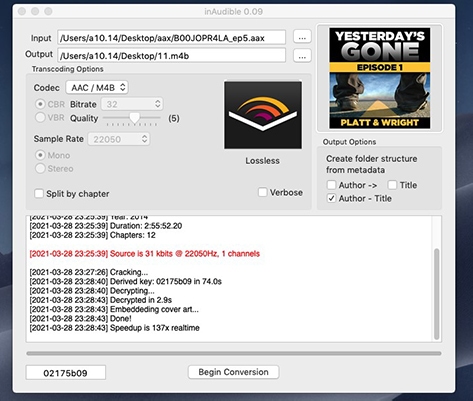
Note:
There is no inAudible app for macOS Catalina or later. Please read on to get the best inAudible alternative.
Part 4. Best Alternative to inAudible App - DRmare Audible Converter
The inAudible software has not been updated since 2017 and is no longer supported, making it incompatible with newer macOS versions (Catalina and above). Additionally, malicious installer may pose security concerns. As a result, finding a reliable alternative is essential.
After testing several popular Audible converters, we have selected DRmare Audible Converter as the best alternative to inAudible. It offers all the features of inAudible and addresses its limitations. Compatible with both Windows and Mac, DRmare Audible Converter provides seamless performance and free, regular updates. Its intuitive interface makes it easy for beginners to use, and its conversion speed is up to 100 times faster than inAudible.
DRmare Audible Converter supports over 15 output formats, including MP3, FLAC, WAV, M4A, and AIFF. It allows you to convert audiobooks and save them on your computer in lossless quality. The software preserves all ID3 tags and metadata, and it excels at splitting Audible books into chapters. With DRmare, you can enjoy Audible content without any limitations.
How to Use the Best inAudible Alternative - DRmare Audible Converter
You can download and install DRmare Audible Converter for free via the 'Download' button above. Then we will show you how to use it with simple steps.
- Step 1Import audio files to DRmare

Open DRmare Audible Converter and you can import Audible audiobooks to it easily. Simply click the first 'Add Files' button to add Audible audiobooks. Or, you can directly drag and drop audiobook files from your computer to it.
- Step 2Customize the output settings of Audible audiobooks

Click the 'Format' tab at the bottom to customize the output settings. You can choose the output format to MP3, WAV, AAC, M4A, FLAC, AIFF, etc. You can also change other parameters like the channel, bit rate, and so on. Then click on 'OK' to apply the settings.
- Step 3Start to batch convert Audible audiobooks

Click the 'Convert' button from the bottom-left corner to start conversion. The conversion is speed is 100X depending on the number of files that you are converting. You can follow the red tip to locate the converted files on the 'Converted' list. You can also find them in your computer's local folder by heading to the 'Output' folder.
Pros
 No need to install iTunes or authorize an Audible account
No need to install iTunes or authorize an Audible account Preserves original audiobook quality, including title, author, and chapter metadata
Preserves original audiobook quality, including title, author, and chapter metadata Supports over 15 audio formats (AIFF, MP3, WAV, FLAC, M4A, M4B, etc.)
Supports over 15 audio formats (AIFF, MP3, WAV, FLAC, M4A, M4B, etc.) Converts audiobooks up to 100X faster than real-time
Converts audiobooks up to 100X faster than real-time Features an intuitive, user-friendly interface
Features an intuitive, user-friendly interface Offers batch conversion and flexible file splitting options (by chapter, time, etc.)
Offers batch conversion and flexible file splitting options (by chapter, time, etc.) Compatible with all Windows and macOS versions
Compatible with all Windows and macOS versions
Cons
 Free trial has audiobook length limitations
Free trial has audiobook length limitations Lacks CD ripping capability
Lacks CD ripping capability
Comparison of inAudible Audiobook Converter and DRmare Audible Converter
As we mentioned above, DRmare Audible Converter has all the features of inAudible and has other features that inAudible does not have. To give you a clearer picture of the differences, we made a comparison table.
| DRmare Audible Converter | inAudible Converter | |
|---|---|---|
| Supported OS | Windows/Mac | Windows/Mac (except Mac Catalina or higher) |
| Supported Input Formats | Audible files | AA, AAX, ADH |
| Supported Output Formats | Lossless, MP3, WAV, FLAC, WMA, M4R, MKA, AAC, M4A, AC3, OGG, AIFF, APE, M4B, and AU | MP3/M4B/AAC for Mac; MP3/M4B/AAC/WAV for Win |
| Free Update and Support | ✔ | ❌ |
| Conversion Speed | 100X | 1X |
| Easy to Use | ✔ | ❌ |
| Keep ID3 Tags & Metadata | ✔ | ✔ |
| Split Audiobooks | ✔ | ✔ |
| Customize Parameters | ✔ | ✔ |
| Batch Conversion | ✔ | ✔ (Windows only) |
| Safe to Use | ✔ | ❌ |
| Lossless Sound Quality | ✔ | ❌ |
Part 5. FAQs about inAudible Software
Q1. Where Can I Download inAudible?
A1. The most reliable methods include downloading from GitHub repositories, using trusted third-party software directories, or accessing cloud storage links.
Q2. Is inAudible Free?
A2. Yes. inAudible software is a free and open-source software.
Q3. Is inAudible Converter Safe to Use?
A3. No, inAudible is not 100% safe. It has no official download link and you may get a virus. If you don't want to take the risk, you can use DRmare Audible Converter. It is better than inAudible and it is 100% safe to use. With it, you can convert audiobooks at 100 times faster while keeping the original sound quality.
Q4. Does inAudible Still Work?
A4. Yes, inAudible still works on Windows and older Mac systems (pre-Catalina), but its functionality is limited. Since it hasn't been updated since 2017, users may encounter compatibility issues with newer operating systems and Audible's latest DRM protection. For the most reliable experience, it's recommended to use modern alternatives like DRmare Audible Converter.
Part 6. In Conclusion
The InAudible app is a versatile tool that can help you convert Audible audiobooks to a more accessible format, helping you enjoy them on a variety of devices. By following the steps outlined in this guide, you can easily download, install, and use the inAudible software.
But the version of this inAudible converter is too old and may not be compatible with your computer. In this case, you can use its best alternative DRmare Audible Converter to convert your AAX to MP3 and enhance your audiobook listening experience.











User Comments
Leave a Comment