With time, book lovers are more interested in listening to audiobooks rather than sitting idly and spending a lot of time. Many young people prefer audiobooks over books in hard form. You can use your full time in an activity while listening to audiobooks. Many people listen to audiobooks while working on the bus or train.
The Audible app has become a popular platform for streaming millions of audiobooks. However, users sometimes face the issue of 'Audible app no sound' and are unaware of the main cause. It's sad to start listening to an audiobook, and it has no sound. Are you having the same issue?
If yes, this article will provide you with the possible reasons for the issue of Audible playing but no sound. Also, we will provide you with helpful ways for solving Audible no sound issue. Furthermore, if there is an issue with your device, you can use the DRmare Audible Converter to download your audiobooks into plain audio format and play them on other devices. Read the article and solve the Audible no sound Android/iPhone issue.
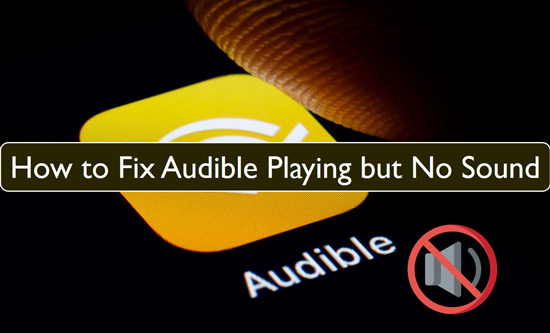
Part 1. Why Audible Book Playing but No Sound?
Audible is an emerging streaming service that provides listeners with a wide range of audiobooks. It is irritating when you want to listen to audiobooks, but the Audible app is playing with no sound. There can be multiple reasons for this issue.
The main cause might be the volume of your device. Also, the Audible app may run incorrectly, or your device needs a restart. Moreover, faulty audio files can cause the issue of Audible playing but no sound. But no worries. We will provide you with some common useful methods to solve this issue. Move your attention to the following section and solve the problem of Audible has no sound.
Part 2. How to Fix Audible No Sound Issue - Common Solutions
Audible app no sound issue can cause due to multiple reasons. You can easily try some universal solutions given below to fix it. Follow the guide of 5 useful solutions for Audible book playing but no sound.
Solution 1. Check the Volume of Your Device
The most common cause of 'Audible book has no sound' can be the low volume of your device. You need to check whether the device volume is high or not. You can't listen to and enjoy audiobooks with 0 volume on your device. If the device volume is low, increase it by using the volume up button. You can also raise and adjust the volume from your device's volume settings.
Solution 2. Force Stop and Restart the Audible App
Another common reason for Audible book playing but no sound can be due to any fault or error in the Audible app. You can close the Audible application and remove it from the running apps on your device. Wait for a few minutes, and then open the Audible app again. After reopening, the app should work efficiently. If your audiobook still has no sound, try the next solution.
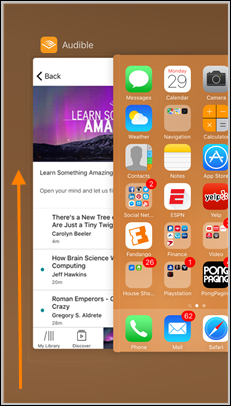
Solution 3. Redownload the Audiobooks on Your Device
Sometimes, the 'Audible app no sound' issue can cause an incomplete download of the audiobooks. If your audiobook is playing, but there is no sound, you need to remove it and redownload the audiobook on your device, whether iPhone or Android. Remove or delete the audiobook from your audiobook library. After removing, redownload the audiobook and check whether it is playing with sound or not.
The process for redownloading an audiobook after removing it from the Audible app is as follows:
Step 1. On the home page of the Audible app, click on the search bar.
Step 2. Enter the audiobook name, search and tap on it.
Step 3. At the bottom of the main page, you will see the "Library" button. Click on it, and your searched audiobook will be in the library.
Step 4. Tap on the image of the audiobook and the downloading process will start.
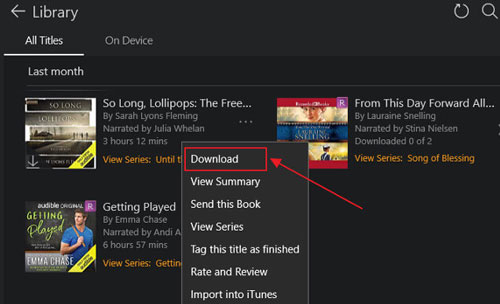
Now, play the audiobook after redownloading and check if the Audible book has no sound issue is solved.
Solution 4. Remove and Reinstall the Audible App
If the problem of Audible playing but no sound is still present, you need to uninstall the Audible app from your device and reinstall it. Sometimes, software glitches can affect the performance of the app, and you can face the issue of the Audible app having no sound.
For uninstalling the Audible app on iPhone and Android devices, follow the given steps:
Step 1. Long press the Audible app on your device.
Step 2. Some options will appear along the app. Then tap on the "Remove App" option.
Step 3. Click on "Remove" to confirm the uninstall.
Step 4. Now, open the App Store (on iPhone) and Google Play Store (on Android). Search for the Audible app and click on the Install option to play audiobook on iPhone and Android.
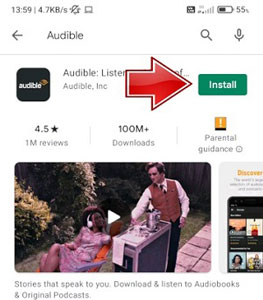
Now your audiobook should play sound, but if you still face the same issue, you can try to play your audiobooks on any other device. Move toward the following section for playing the Audible books on different devices.
Solution 5. Play Audible Books on Other Devices
Suppose you have tried all the possible solutions for solving the issue of Audible book playing but no sound. Your device might have some errors that do not allow audiobooks to play with sound. You need to change the device and play audiobooks on any other device for a better experience with sound.
One important thing to remember about Audible books is that you can play them within the Audible app. You can't move the audiobooks to other devices if they are not compatible with Audible. Certain devices only allow Audible to play audiobooks. To play Audible books on different devices, you need to use third-party software to convert your audiobooks into audio format.
We recommend you use the best DRmare Audible Converter. This converter can convert Audible books, iTunes music, etc. into multiple audio formats such as MP3, WAV, FLAC, M4A, AAC, and more. With DRmare Audible Converter, you can have a lossless audio quality for audiobooks. It can also download the Audible books and keep their ID3 tags to help you organize your collections.

- Convert Audible audiobooks to MP3, WAV, AAC, M4A, and more
- Convert any audio files with a 30x faster speed
- Keep the ID3 tags of the Audible book files
- Allow to listen to Audible books on other devices
Here let's learn how to use DRmare Audible Converter to convert Audible audiobooks to common audio files for use on other devices to fix Audible no sound issue step by step.
Remember: Install and launch the DRmare Audible Converter on your Mac or PC. Also, ensure to have a stable internet connection and have the Audible books downloaded.
- Step 1Import Audible audiobooks to DRmare Audible Converter

- At the top left of the DRmare Audible Converter's main interface, you will see the "Add Files" buttons. For converting protected Audible audiobooks, click the button. Then you can import Audible books from your computer. The converter has no quantity limit, so that you can add as many books as possible.
- Step 2Set output preferences for Audible books

- At the bottom right, click on the "Format" icon to set the output format for your Audible audiobooks. You can select multiple audio formats like MP3, M4A, AAC, and WAV. Also, you can change some other parameters, including sample rate, codec, bit rate, and channel. Moreover, you can edit the information for ID3 tag, pitch, speed, and volume, along with splitting the big files into smaller pieces. Downloading Audiobooks into split parts can help you easily save, transfer, and listen to them.
- Step 3Convert and download Audible audiobooks into plain audio format

- After setting all changes in the parameters, click on the "Convert" button at the bottom. The converter will automatically remove the protection of the Audible files and convert them with a fast speed. Once the conversion is complete, you can locate the converted Audible audiobooks by clicking the "Converted" button at the bottom. You can also find the Audible audiobooks from the local files of your computer.
Part 3. In Conclusion
Now you are aware of the reasons for the issue of Audible having no sound. The most common solution to fix the problem is checking the device volume or redownloading Audible audiobooks. If some solutions don't fix the Audible no sound issue, try the other fixes like reinstalling the Audible app. Still, if the issue remains the same, install the DRmare Audible Converter to convert Audible books for use anywhere and solve all your problems related to Audible playing but no sound.










User Comments
Leave a Comment