"Can you download Audible books to USB?" For Audible audiobooks, we need to know that the books are in protection. This will prevent users to move Audible audiobooks to USB or other devices for use. Thus, you can't download Audible to USB directly.
Yet, in this post, you can get the best way to help you save Audible books to USB stick. Here we will introduce a tool to help you. Please dive into the post and follow the steps to learn how to do that.
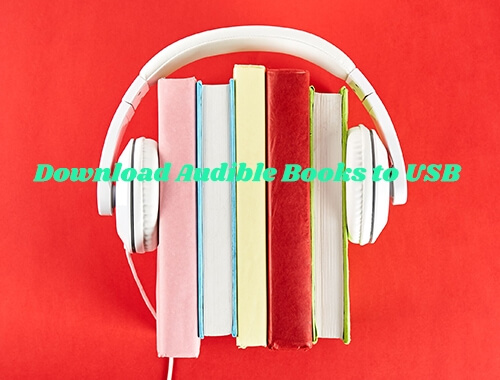
Part 1. How to Get Audible Books to USB - Tool You'll Need
As for Audible books, they are good for learning and relaxing. Yet, for the digital right management, Audible books can't be played on USB. As a result, you can access the audiobooks in the Audible app. But, you cannot move Audible download file to USB drive. So, to save Audible books to USB, you need to change the format of them. Then you can store the converted Audible books on the USB for playing on other players.
DRmare Audible Converter is here to help you convert Audible to MP3, FLAC, AAC, WAV, M4A and M4B. With it, you can save the books on your USB. Then you can choose your favorite players to play Audible audiobooks freely.
What's more, the converted Audible books are of no quality loss. The title, year, genre and other data of the books are all preserved for you. Working at a fast speed, you can quickly download Audible books to USB. Besides, you can change the bit rate, sample rate, and more for Audible audiobooks. Also, this tool can help convert Apple Music to MP3 as well as iTunes music.
- Convert Audible books to files of MP3, FLAC, AAC, WAV, etc.
- Download Audible books to USB for offline listening
- Preserve ID3 tags of Audible books when working at a fast speed
- Customize output parameters, split audiobooks into small segments
Part 2. How to Download Audible Books to USB - Detailed Steps
The DRmare Audible Converter helps you convert AAX to MP3 or other formats easily. There is a guide for you to download Audible books to USB stick. Please download and install the DRmare Audible Converter on your computer first. Then open the program.
- Step 1Import Audible books to DRmare program

- On the main interface of DRmare Audible Converter, you can click the 'Add Files' icon on the top left to add Audible audiobooks to the DRmare window.
- Step 2Reset output format of Audible books for USB drive

Hit the button 'Format' to set the output audio parameters. Pick the output format in the new window. Select the channel, codec, bit rate and sample rate by yourself. Furthermore, tap on the 'Output' option. Here you can reset the folder for output Audible audiobooks. Once done, touch on the 'OK' button.
In addition, you can split the Audible books into small segments. Touch the button "Edit" on the converted audio files. Choose "Split" to split Audible books by chapters, or other options. Then you can finally get the audiobooks with different parts you set.
- Step 3Download Audible books to USB

Press on the big 'Convert' icon on the right of the bottom. The conversion of Audible to USB will begin. The converted Audible files can be located in the output folder when the process ends.
Part 3. How to Save Audible Audiobook to USB
With the DRmare Audible Converter, we had got the Audible audiobooks to computer. Here let's see how to copy Audible book to USB drive for listening on other devices.
Step 1. insert the USB into your computer.
Step 2. Open the folder of the USB.
Step 3. Find the converted Audible books. Then right-click the audiobooks files and choose 'Send to. And then choose to save Audible books to USB stick.
Step 4. Then you can connect the USB to your players to load the audiobooks files for playing.
Tips: Best Players for Audible Books in USB
As you had got the Audible books to USB. You can upload the Audible files to your MP3 players for offline listening. Here we would like to show you the best players for Audible books.
1. Apple iPod Touch
As one of the best players in the world, Apple iPod Touch offers high-quality service. It enables you to keep numerous audiobooks in it. It's easy to carry it out as you can into your pocket.
2. Evasa MP3 Player
The storage capacity of Evasa MP3 Player is 16 GM. It's enough for you to store your audiobooks. Besides, there is a micro SD slot in Evasa MP3 Player. Then you can add your audiobooks to it if you want.
3. Grtdhx 16GB Bluetooth MP3 Player
The Grtdhx MP3 Player is equipped with Bluetooth. So you can share the Audible books to other devices. It supports audiobooks of different formats including MP3, APE, AAC-LC, ACEP, WAV, and so on. Additionally, it also offers you a slot for external storage. It's convenient to save your audiobooks with it. Moreover, the player has an FM radio and lets you record your voice.
4. SanDisk Clip Jam MP3 Player
SanDisk MP3 Player is cheap and light. So it's easy to carry around. Although the storage capacity is small, its SD card slot helps you save more audiobooks for listening. Also, the battery lasts for about 18 hours. And you can easily connect to your computer to share audiobooks with others you like.











User Comments
Leave a Comment