Does Audible work on Android phones? Yes, Audible is available on Android, iOS, Windows, Mac, and Fire Tablets. The Audible app for Android is compatible with devices running Android OS 6 and above. So, if you have a compatible device, you can easily install the Android application on your Android device and start listening to your favorite audiobooks. If not, don't worry, we'll also show you how to listen to Audible books on Android in another way.
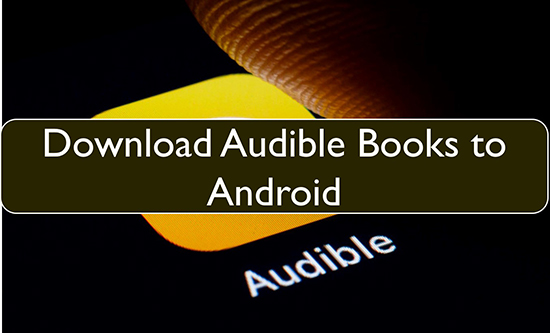
Part 1. Learn More about Audible for Android
What Is Audible App on Android
Audible is an Amazon-based application. You can install the Audible for Android app from the Google Play Store. But note that your Android device needs to be running Android OS 6 or above. Then just sign in to your Audible account and you can stream over 200,000 audiobooks. Below are some main features of Audible on Android:
- The Whispersync feature allows you to sync Audible book playback across multiple devices, including non-Android devices.
- You can change the playback speed according to your needs.
- You can bookmark Audible audiobooks to come back to them later.
- You can download Audible books for offline listening.
Note that the Audible app for Android and iOS no longer allows you to purchase books. You cannot purchase audiobooks with a debit or credit card, whether you are a member or not. But you can buy Audible books with credits. You can also purchase audiobooks from Audible's website.
Where Are Audible Books Stored on Android
If you have downloaded books from the Audible app Android, you can find them in: Files\Internal storage\Android\data\com.Audible.application\files. However, due to digital rights protection, you cannot move these Audible downloads to other devices and use them with non-Audible apps. To remove this restriction, you can navigate to Part 3.
Part 2. How to Play Audible Books on Android Officially
Make sure your Android phone, tablet, or other device is running Android OS 6 or higher. Then let's see how to listen to Audible using the Audible app on your Android device. You'll also learn how to download Audible books to Android phone.
2.1 Install the Audible App for Android
Step 1. Open the Google Play Store on your Android device.
Step 2. Search for 'Audible' in the search bar at the top.
Step 3. Once found, tap on 'Audiobooks from Audible'.
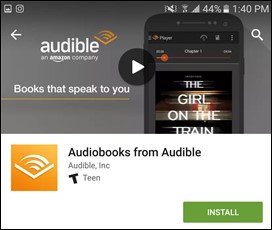
Step 4. Choose the 'Install' button to download and install Audible.
2.2 Play and Download Audible Books on Android
Step 1. Open Audible and log in to your Audible account. If you don't have an account, simply create a new one.
Step 2. Tap on the 'three-line menu' icon at the top left and then choose 'Library'. Then you can pick up an audiobook to start playing.
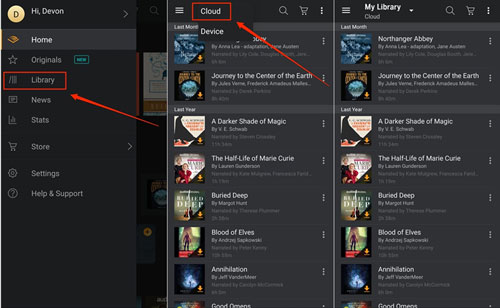
Step 3. To download the book, tap on the 'download' icon. Or you can tap on the 'three-dot' icon on the book title and choose the 'Download' option.
Part 3. How to Listen to Audible Books on Android Locally
Downloading books from Audible to your Android device is easy. However, all Audible audiobooks are encrypted in AA/AAX format. This does not allow you to listen to them with non-Audible players or unauthorized devices. So, if your Android device doesn't support the Audible app, you won't be able to enjoy the Audible books you want.
So, we are here to provide you with a more efficient way to play Audible files on Android or other devices. You can use DRmare Audible Converter to convert and download Audible books to MP3 or other common formats. Working 30 times faster, it can keep the original sound quality and all ID3 tags. After conversion, you can easily move your Audible files to any device and listen to them with any music player.

- Convert Audible to MP3, FLAC, AAC, M4B, M4A, WAV
- Preserve lossless audio quality and raw ID3 tags
- Split large audiobooks into small segments
- Work at 30X faster speed, play Audible on any device
Please first install the DRmare Audible Converter. Then follow the steps below to convert Audible audiobooks and play them on any device you want.
- Step 1Load Audible books into DRmare Audible Converter

- Launch DRmare Audible Audiobook Converter and click on the 'Add Files' button. It will let you import Audible files from iTunes. Alternatively, you can drag and drop files into this software's main screen. Note that you need to download Audible audiobooks to your computer in advance.
- Step 2Choose output format for Audible books

- If you don't set the output settings, it will convert Audible books to MP3 by default. If you have a desired output format, click the 'Format' button at the bottom-right corner and change it. You can also personalize the channel, sample rate, and so on. Then click on the 'OK' button to apply the changes.
- Step 3Convert and download Audible books for Android

- Hit on the 'Convert' button and it will start the conversion process. When it's completed, click on 'Converted' with a red tip to find and listen to Audible offline on your PC. You can also find them by hitting the 'Open' folder and then transfer them to any of your Android devices for listening.
- Step 4Transfer Audible books to Android device

- Use a USB cable to link your computer to your Android device. Then locate the converted Audible files on your computer. Drag and drop them to your Android's local folder. After that, you can listen to the downloaded audiobooks on Android with any music player.
Part 4. In Conclusion
Now you have learned how to use Audible on Android. If you are an Audible lover and want to enjoy it without limits, we recommend you use DRmare Audible Converter. It is a well-designed software that allows you to convert protected Audible audiobooks into frequently-used files. Then you can easily play Audible files on Android or any other device, authorized or not.










User Comments
Leave a Comment