More and more people now like to listen to audiobooks while doing other things. Audible, Amazon's audiobook service, is the world's largest audiobook provider and seller. With it, you can buy and listen to millions of audiobooks. If you want to listen to Audible offline without Wi-Fi on PC, it's also easy to do. Here, in this post, we will mainly talk about how to download Audible books to PC in 5 ways. Read on to learn more.
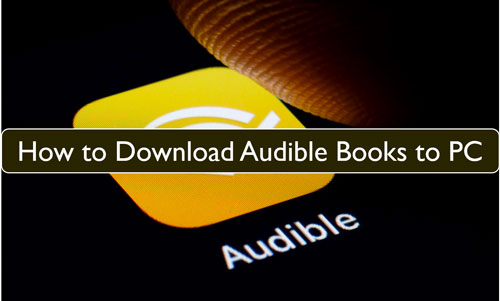
Part 1. How to Download Audible Books on PC via Audible Website
You can play Audible books on the official Audible website on multiple devices including computers and mobile devices. Additionally, starting June 2021, Audible users can easily download audiobooks from Audible.com. No need to install or use any other tools. Below is how to:
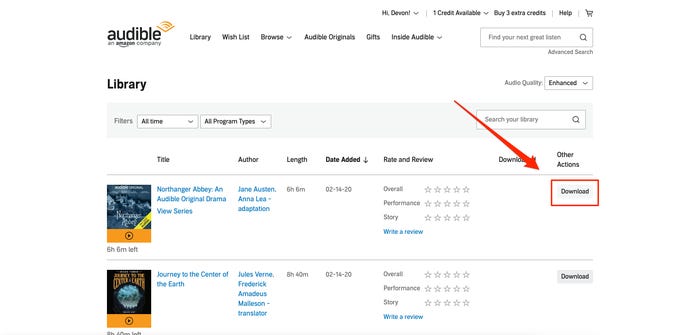
Step 1. Enter Audible.com via any web browser on your PC. Then sign in with your Amazon account.
Step 2. Choose the 'Library' option at the top of the interface and you will see all your purchased books.
Step 3. Click on the audiobook you want and hit the 'Download' button.
Step 4. Here you will get a download notification. You need to select the folder to save the offline Audible books. Once done, click 'Save'.
Part 2. How to Download Audible Books to Computer via AudibleSync
AudibleSync is an app developed by Audible.com specifically for downloading Audible books to Windows 11 and Windows 10 computers in an enhanced format. It provides a seamless and convenient way for download process. In this app, users can access their Audible library, choose the audiobooks they want to download, and manage their downloaded content.
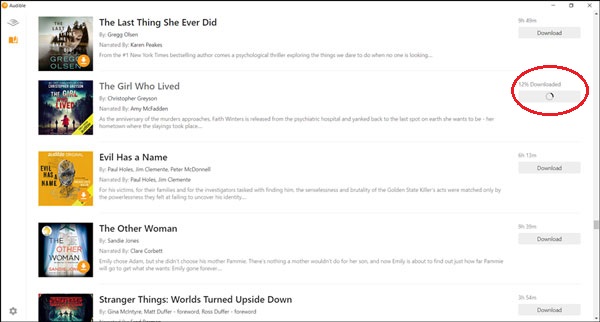
Step 1. Download and install the AudibleSync app on your Windows 11/10.
Step 2. Open it and sign in with your Audible account. Then you can view your full Audible library.
Step 3. Click on the 'Search' icon at the top right to find the audiobook you want to download.
Step 4. Tap the 'Download' button next to the title and it will start downloading.
Tips:
AudibleSync download location: The downloaded Audible files can be found here: C:\Users\your computer username\AppData\Roaming\AudibleSync\downloads
Part 3. How to Download Audible Books on Windows with Libation
Libation is a free and open-source software designed to download Audible books to computer. It allows you to easily import your Audible library, download your DRM-free Audible audiobooks, and organize them with tags. Libation supports multiple platforms, including Windows, macOS, and Linux.
Step 1. Download and install the latest corresponding Libation package on your computer.
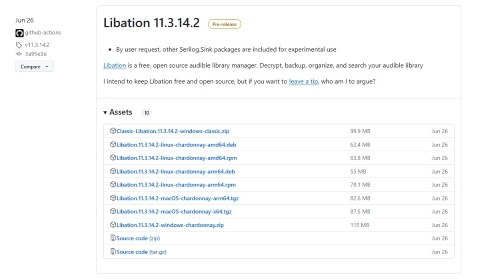
Step 2. Extract the downloaded zip file and locate the 'Libation.exe' file, double click to install it.
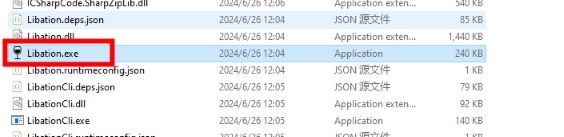
Step 3. When you open it for the first time, it will show you a list of instructions to help you get familiar with the program. Just follow the instruction to add your Audible account,
Step 4. After logging into your Audible account, click on the 'Import' tab on the top left corner to scan your Audible library. Then your Audible library will be listed below.
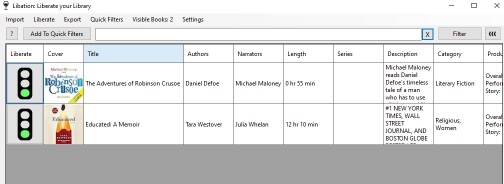
Step 5. Finally, click on the traffic light icon on the left of the audiobook you want to download, then the downloading process will begin. Alternatively, you can select the audible book you want to download, and click on the 'Liberate' tab on the top menu, followed by 'liberate'.
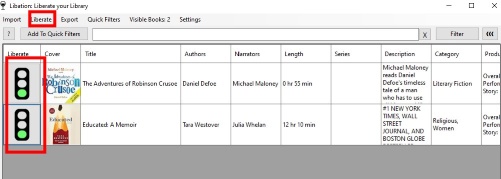
Part 4. How to Download Audible Audiobooks to PC through OpenAudible
OpenAudible is a cross-platform desktop application designed for Audible users to download, view, back up, and manage audible books on a Windows, MacOS and Linux. It is not affiliated with Audible or Amazon. It can convert Audible AAX books to MP3, M4B, and M4A, split audiobooks by chapter and join multiple audio files into a single file. It is a popular choice for those who prefer a flexible and user-friendly solution for managing their Audible audiobooks on PC.
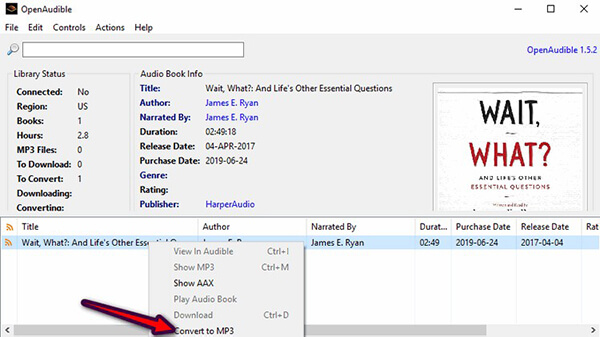
Step 1. Download and install OpenAudible from the official website. After installation, launch OpenAudible on your PC.
Step 2. Go to 'File' and select 'Connect to Audible'. Enter your Audible credentials and complete the login process.
Step 3. Once logged in, you will see your books listed in the OpenAudible window.
Step 4. OpenAudible gives you the option to automatically download and convert your Audible books.
Step 5. If prompted, click 'Yes' to download and convert your books. If not prompted, you can manually select the books you want to download by selecting them and clicking the 'Download' button.
Step 6. Once the books are downloaded, you can find the converted book files by selecting a book and right-clicking on it. Choose 'Show MP3' or 'Show M4B' to reveal the location of the converted files.
Part 5. How to Download Audible Audiobooks to MP3 on PC
The above 4 methods to download from Audible to PC are simple but not perfect. You'll find the downloaded Audible files encrypted in AA or AAX format. They cannot be played on any other media player except Audible. Although Libation is free and can download Audible audiobooks to MP3 or M4B on your Windows computer, it can be malfunctional sometime. What's more, it's interface is a little difficult to navigate.
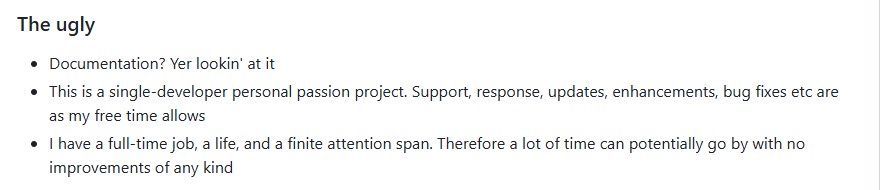
For a more stable and easy-to-use solution, you can use DRmare Audible Audiobook Converter to remove this limitation. It allows you to download Audible audiobooks as normal audio files. You can choose the output audio format from 6 options, namely MP3, FLAC, AAC, M4A, M4B and WAV. It converts up to 30 times faster and maintains lossless sound quality and original ID3 tags.

- Download Audible files without iTunes or Audible authorization
- Convert Audible audiobooks to multiple formats like MP3, AAC, WAV, etc.
- Maintain lossless audio quality during conversion
- Customize output parameters including bitrate, sample rate, and channels
After the conversion is complete, you can listen to Audible for free on any device without using network data. It's also smart enough to recognize each section of an audiobook and divide them into smaller parts.
- Step 1 Load Audible files into DRmare
Please click on 'Download' above to install DRmare Audible Converter for free. Then launch it from your computer desktop. Click on 'Add Files' to select and load the audiobooks you would like to convert. Or you can directly drag and drop audiobooks to this software's main screen.

- Step 2 Edit output format for Audible books
Tap on the 'Format' button from the top-right corner. Then you can see various options to personalize your audiobooks. If you don't want to do much change, just go by 'Auto' on every parameter. Also, you can choose output format as Lossless to get Audible books in lossless audio. Then click on 'OK'.

- Step 3 Download Audible books to MP3 on PC
Hit the 'Convert' button and it will start the conversion process at a super-fast 100X speed. Wait until it finishes, and you can locate your downloaded Audible MP3 files from the 'Converted' list. You can also head to the 'Output' folder to view your Audible files and move them to any other device for listening.

Part 6. Which Is the Best Way to Download Audible Books to Windows PC
After exploring the various methods, you may be wondering which approach is the best for your needs. To help you make an informed decision, we've created a comparison table to compare the different methods:
| Method | Key Features | Considerations | Recommendation |
|---|---|---|---|
| Audible Website | Flexibility and accessibility | Limited to Audible app for playback | ⭐⭐⭐ |
| AudibleSync | Dedicated application for managing audiobooks on Windows PCs | Limited to Windows 10 and 11 | ⭐⭐⭐ |
| Libation | Free & Support MP3, and M4B | Supported by single developer, may be unstable | ⭐⭐⭐⭐ |
| OpenAudible | Support MP3, M4A, M4B | Free version with limited features | ⭐⭐⭐⭐ |
| DRmare Audible Converter | Export Audible books as MP3/M4A/M4B/AAC/WAV/FLAC | Free version with limited features | ⭐⭐⭐⭐⭐ |
Based on our analysis, DRmare Audible Converter stands out as the best method. It offers the most versatility and customization, allowing users to download and convert Audible audiobooks to various formats, including MP3, for offline listening. Additionally, it provides the ability to remove protection from audiobooks, enabling playback on a wide range of devices.
Part 7. How to Solve Audible Book Won't Download to PC
There are some users complaining that Audible won't download to PC. They want to learn why and how to fix it. So, in this part, we will discuss how to fix the problem.
First of all, if you are using the Audible for Windows app, then there is no solution to this problem. This is because Audible has discontinued its app in the Windows Store. If you have it installed on your computer, then you can still use it until July 31, 2022. Once that date has passed, you will not be able to stream your audiobooks or download them.
If you are in this situation, please try the other methods we mentioned above to download Audible files. If not, try the solution below to fix your problem.
- ⚡️ Check if you have purchased the audiobook you want to download.
- ⚡️ Check if there is a system update on your PC.
- ⚡️ Check if your computer has enough storage space.
- ⚡️ Change the download quality of Audible.
- ⚡️ Change the download by parts setting.
- ⚡️ Use DRmare Audible Converter to download audiobooks to PC locally.
Final Thoughts
Whether you prefer using the Audible app, the Audible website, or third-party tools, there are multiple methods available to suit your needs. Among them, we recommend you to use DRmare Audible Converter to convert and download Audible audiobooks to MP3 or other common files on PC. You can then easily transfer the downloads to listen to other devices, even those that don't support the Audible app.










User Comments
Leave a Comment