As the largest retailer of audiobooks, Audible allows users to listen to millions of books with just a few clicks. You can download audiobooks after you purchase them. However, long audiobooks can take up a lot of storage space on your device. Thankfully, if you run out of storage space, you can delete Audible audiobooks.
You can delete books from the Audible app, which will not delete them from your account. You can still re-download them at any time. If you want to remove Audible books from your account completely, you can do so using a web browser. Keep reading to learn how to delete books from Audible on iOS, Android, PC, the website, Kindle devices, and the cloud.
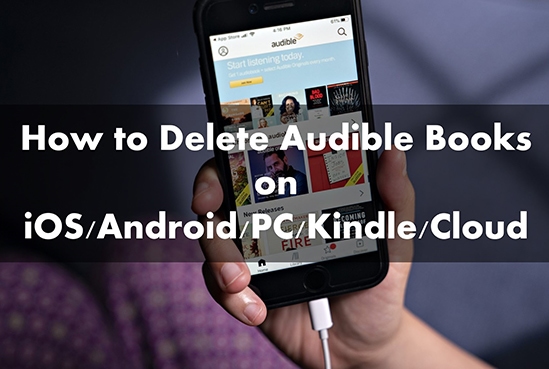
Part 1. How to Delete Audible Books from iOS/Android
Do you have too many books in your Audible library? With just a few clicks, you can delete them in the Audible app for iOS, Android, and Windows. Now we'll show you how to delete books from Audible on your iOS/Android device.
1.1 How to Remove Audible Books from iPhone/iPad
Step 1. Open the Audible app on your iPhone/iPad/other iOS device.
Step 2. Tap on 'My Library' and then choose the 'Device' option.
Step 3. Find the book you want to delete and swipe across the book from right to left. Then tap on 'Delete from device'.
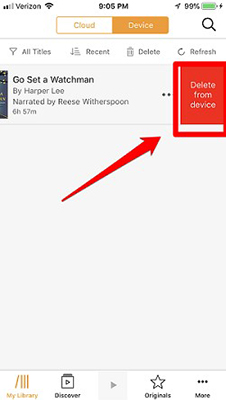
Or you can try another method:
Step 1. Open Audible and tap on 'My Library' > 'Device'.
Step 2. Tap on 'Delete' near the top of the screen.
![]()
Step 3. Select the '-' icon next to the book.
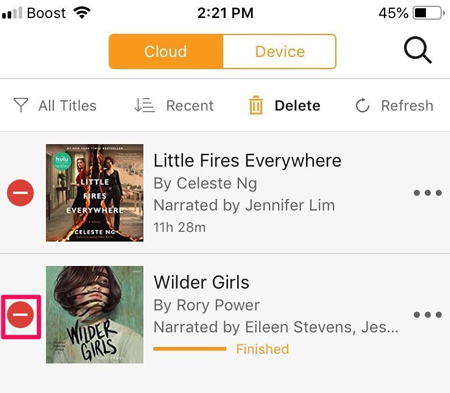
Step 4. Finally, tap on the 'Remove' button.
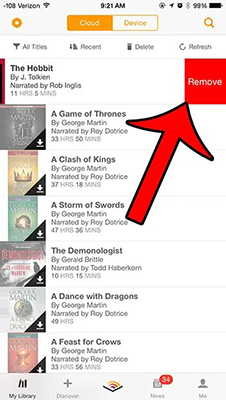
1.2 How to Remove Books from Audible on Android
Step 1. Launch the Audible app on your Android device.
Step 2. Tap on 'My Library' at the bottom and find the audiobook you want to delete.
Step 3. Tap on the 'three dots' icon next to the audiobook and then choose 'Remove from device'.
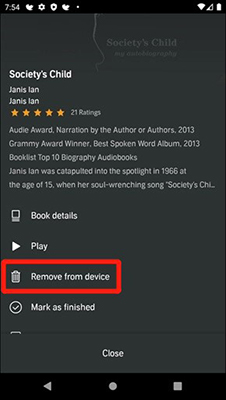
Part 2. How to Delete Books from Audible on Windows/Mac
There was an Audible app for Windows 10, but now it is not available in the Microsoft Store. But if you still have Audible for Windows, follow the steps below to remove Audible books.
2.1 How to Remove an Audible Book from Windows PC
Step 1. Bring up the Audible app on your Windows PC.
Step 2. Go to the 'My Library' section and click on the 'overflow' icon next to the book you want to delete.
Step 3. Choose the 'Remove this title from device' option.
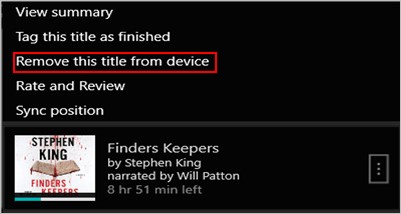
2.2 How to Remove Books from Audible on Mac
Step 1. Open iTunes on your Mac and click on 'Audiobooks'.
Step 2. Find the book you want to delete and right-click on it.
Step 3. Choose the 'Delete from Library' option.
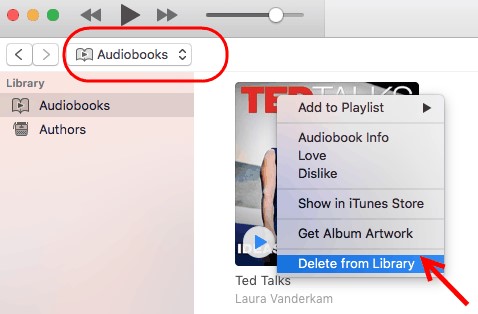
Step 4. Confirm the delete process by clicking 'Delete Audiobooks'.
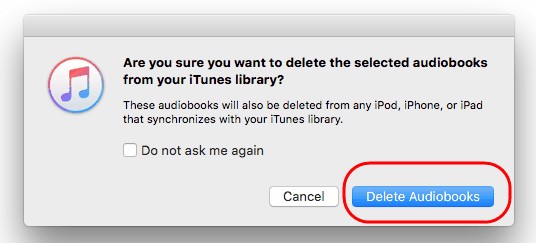
Note: For this method, Audible books that you delete from iTunes will also be deleted from any Apple devices that are synced with your iTunes library.
Part 3. How to Delete an Audible Book from Kindle Devices
Users can listen to Audible on Kindle/Kindle Oasis/Kindle Fire HD/Kindle tablets. There is still a solution for you to remove book from Audible on Kindle devices.
Step 1. Connect your Kindle device to your computer with a USB cable.
Step 2. On your computer, locate the downloaded Audible audiobooks in the 'Audible' folder.
Step 3. Simply right-click on the Audible file you want to delete and choose 'Delete'.
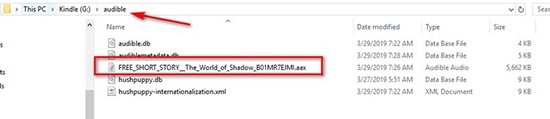
Part 4. How to Delete a Book from Audible Cloud
If you delete books from Audible in the app, you can still re-download them from the cloud. So, is there a way to permanently delete Audible books from your account? Yes, just do the following.
Step 1. Go to Amazon's website and log in to your account.
Step 2. Choose the 'Accounts & Lists' option at the top right and then select 'Manage Your Content and Devices'.
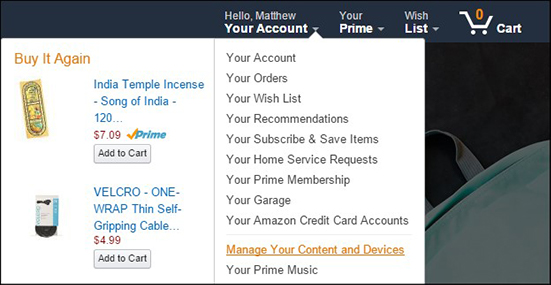
Step 3. Click on the 'Books' button next to 'Show' and then choose 'Audiobooks'.
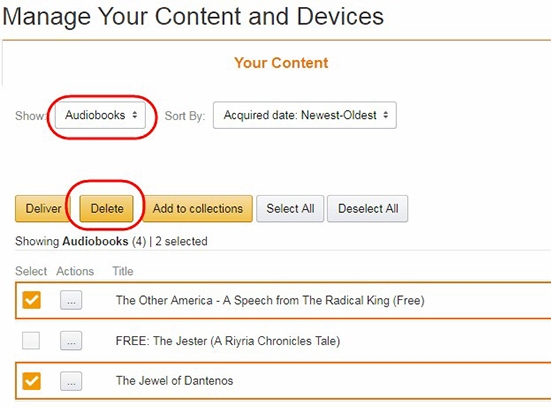
Step 4. Choose the Audible audiobooks you want to delete and then click on 'Delete'.
Note: This method can only be used when your Audible account is linked to your Amazon account.
Part 5. How to Save Audible Books on Any Device
If you delete Audible books using the fourth method, you will need to re-purchase the books to listen to them. So, you'd better create a backup for the Audible audiobooks you purchased. Also, as you probably know, Audible books can only be played in the Audible app. This is inconvenient when you want to listen to them on your MP3 player or other devices.
Therefore, you can use DRmare Audible Converter to create an MP3 file backup for your purchased Audible audiobooks. This professional converter allows you to convert Audible books to MP3, FLAC and more popular audio formats. Once the conversion is complete, you can transfer them to any device for listening without restrictions. You can listen to them at any time without having to buy them again.
- Back up Audible audiobooks without purchasing them again
- Convert Audible to MP3 and other six popular audio formats
- Keep 100% lossless sound quality and full ID3 tags
- Work at a super-fast speed of 30 times faster
Please first install the DRmare Audible Converter, and then follow the steps below to create an MP3 file backup for your Audible audiobooks.
- Step 1Add Audible books into DRmare Audible Converter

- Open DRmare Audible Audiobook Converter and click on the 'Add Files' button. You can choose to add Audible audiobooks for backup.
- Step 2Set Audible output parameters

- You can customize the output format, channel, bit rate, and other parameters for your Audible audiobooks. To do this, simply click on the 'Format' button at the bottom-right corner.
- Step 3Download Audible books for backup

- Hit on the 'Convert' button and it will start downloading Audible books. When it's completed, click on 'Converted' and you can see all your backup Audible book files. You can then listen to Audible offline on your computer or transfer to other devices for playback. You can save them for as long as you want.
Part 6. In Summary
This post has shown you how to delete Audible books on Android/iOS/PC/Kindle/Cloud. You can remove Audible books from the Audible app or its website. For the first to third methods, you can only delete Audible books from your device. If you want to listen to the books again, you can still download them from the cloud. If you want to remove Audible books permanently, simply follow the fourth section. If you want to back up your Audible audiobooks, use DRmare Audible Converter.











User Comments
Leave a Comment