In today's fast-paced world, audiobooks have become a staple for book lovers who want to enjoy their favorite reads on the go. Whether you're commuting, exercising, or simply relaxing at home, audiobooks provide a convenient way to dive into a great story or learn something new. But what if you have a collection of MP3 files that you want to convert into audiobooks?
In this guide, we'll walk you through the 10 best methods to convert MP3 to audiobook, and the process mainly involves how to convert MP3 to M4B, an format specifically designed for audiobooks with features like chapter markers, bookmarking, and cover images. With M4B files, you can enjoy ensuring the most out of your audiobook experience. Let's get started!

Part 1. How to Convert MP3 to Audiobook with Chapters on Mac/Windows
A complete audiobook is often very long, making it difficult to find individual chapters and difficult to listen to if you don't keep the chapters. Therefore, we want to show you the best MP3 to audiobook converter to help you create audiobook from MP3 with chapters.
DRmare Audio Converter is the most powerful and stable tool you can use. It enables you to convert audio formats between MP3, M4B, M4A, AAC, WAV and FLAC. So, if you have MP3, you can easily use it to convert MP3 to M4B with chapters on Mac and Windows computer in one click. With ultra-fast 30x conversion speed, you can get lossless audiobook files that preserve chapters and ID3 tags.
- Convert MP3 files to audiobooks in M4A, M4B, AAC, WAV, etc.
- Split audiobooks by chapters, time, or your desire
- Work at a 30X speed, maintain lossless sound quality
- Remove protection from Audible, Apple Music, iTunes
Plus, if you feel the audiobooks are too long, you can split them into smaller segments by time, chapter, or arbitrarily. You can also adjust playback speed, volume, output quality, and more. After conversion, you can listen to audiobooks on any device and on any platform. This tool is available to both Windows and Mac users. You can install it on your computer for free via the Download button below.
- Step 1. Open DRmare Software and Add MP3 files
Launch DRmare Audio Converter and you will see its simple user interface. Then click the second 'add audio' button to import your MP3 files from your computer's folder. You can also drag them to this software's main screen. If you store the MP3 files on iTunes, use the first 'add audio' button.

- Step 2. Define Output Format for Audiobook
Just click the 'format' icon at the bottom-right corner to set the output format. To create audiobook from MP3, you can set the format to M4B, WAV, AAC, or M4A. We recommend you choose M4B because it offers digital bookmarks. You can also customize the output quality such as channel, sample rate, bit rate, etc. Then click on 'ok' to apply your changes.

- Step 3. Convert MP3 to Audiobook with Chapters
Click 'Convert' to batch convert all your MP3 files to audiobooks. Then check the 'Converted' folder to find the audiobook files on your computer. You can also click on the 'History' list at the bottom right to listen to audiobooks offline on the DRmare software. You can also move these audiobooks to MP3 players, smart speakers, and more.

Pros
-
 30X faster conversion speed
30X faster conversion speed
-
 Keep lossless audio quality and all the chapters
Keep lossless audio quality and all the chapters
-
 Batch convert MP3 files to audiobooks
Batch convert MP3 files to audiobooks
-
 Allows to split audio files and customize the output parameters
Allows to split audio files and customize the output parameters
Cons
-
 Only the trial version is free. If you need full features, you need to get a premium license.
Only the trial version is free. If you need full features, you need to get a premium license.
Part 2. How to Convert MP3 to Audiobook for Free by iTunes
iTunes is the most popular source for buying or renting digital media files. But you may not know that it also has many wonderful functions. It can convert audio files, burn iTunes to CDs, transfer files and more. With iTunes, you can have iTunes detect your MP3 files as audiobooks. Alternatively, you can convert MP3 to audiobook formats like M4B. Now, follow the steps below to understand how both methods work.
1. Make MP3 Files Detected as iTunes Audiobooks:
Step 1. Launch iTunes on your computer.
Step 2. On the menu up on the top left, click on "File", then choose "Add File to Library" or "Add Folder to Library". Select the MP3 files you want to import.
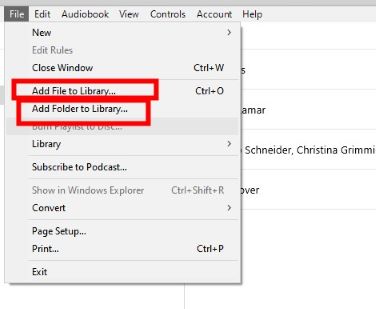
Step 3. Then a window would pop up asking if you want to add this file as an audiobook into your iTunes. Select "Add as Audiobook" to convert your MP3 file to Audiobook in your iTunes.
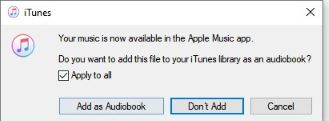
Step 4. Right-click to choose the MP3 file you want. Then select "Audiobook Info" > "Options". Tick the checkbox of "Remember playback position" and "Skip when shuffling".
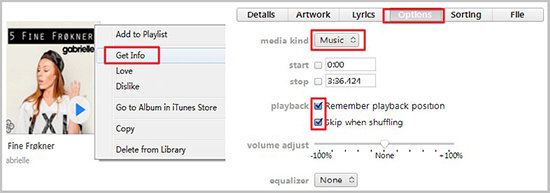
Step 5. Then turn to the "Details" tab, and change the "Genre" to "audiobook". This can help you better organize the audiobooks in your library.
Note:
The method above only changes the properties of the MP3 files so that iTunes can recognize and play them as audiobooks, the format is not modified. If you'd like to change the format, you can also follow these new steps to convert to M4B files:
2. Convert MP3 to M4B Audiobook with iTunes (On Older Versions):
Step 1. Open iTunes on your Mac or Windows computer. Drag your MP3 files into iTunes. You can also click 'File' > "Add File to Library" to import files.
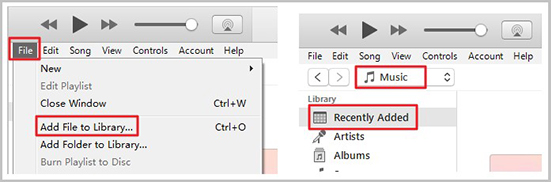
Step 2. Click 'Edit' > "Preferences" from the menu bar. Then click the "Import Settings" button at the bottom-right corner.
Step 3. In the drop-down box next to 'Import Using', select 'AAC Encoder' and click 'OK'.
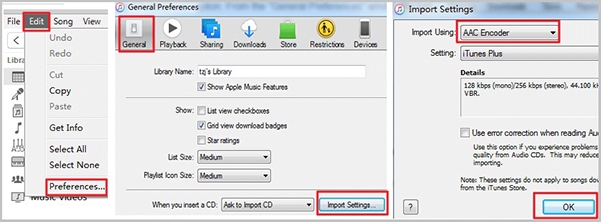
Step 4. Find your imported MP3 files in 'Recently Added'. Then click 'File' > 'Convert' > "Create AAC Version".
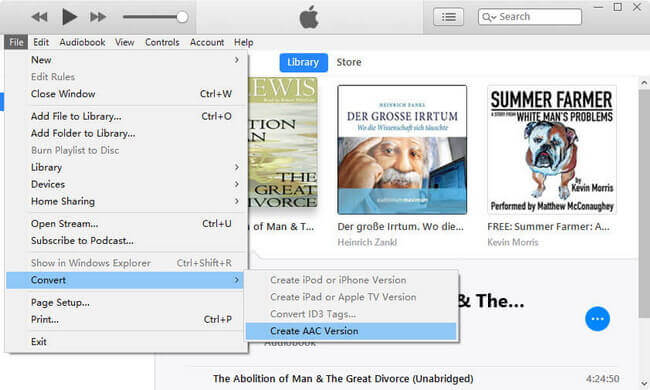
Step 5. Right-click the converted files and choose 'Show in Windows Explorer' to locate them on your computer.
Step 6. Copy your converted files and rename the copy from .m4a to .m4b.
Pros
-
 It is totally free
It is totally free
-
 Manage and play your media files easily
Manage and play your media files easily
-
 Allows to split audio files and customize the output parameters
Allows to split audio files and customize the output parameters
Cons
-
 The output formats are limited
The output formats are limited
-
 It takes up a lot of system resources to run and the speed is slow
It takes up a lot of system resources to run and the speed is slow
Part 3. How to Create Audiobook from MP3 for Free with Audacity
You can use Audacity and Audiobook Converter to compile an audiobook with distinct chapters from your MP3 files. This approach involves dividing the MP3 file into smaller chapters using Audacity, and then combining them into a single M4B audiobook file with Audiobook Converter. Although it might take some practice, the following steps will guide you through the entire process.
- Step 1 Download and Install Audacity
- Make sure you have the latest version of Audacity installed on your computer. You can download it for free from the official Audacity website.

- Step 2 Open the MP3 File
- Launch Audacity and go to the File menu, select "Open", and import the long audio file you want to convert into an audiobook. This process might take some time depending on the length and size of the file.
- Step 3 Find Chapter Intervals
- Use the zoom tool in Audacity to zoom in on the audio waveform and look for natural breaks or pauses that could signify the beginning of a chapter.

A more efficient way is to use the "Silence Finder" tool under the Analyze menu. This tool helps locate moments of silence in the audio file, which can indicate chapter breaks.
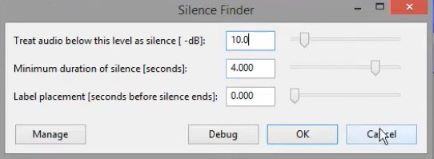
- Step 4 Adjust Silence Finder Settings
- Set the minimum duration of silence to around three seconds, which is usually a good starting point. Adjust this value based on your specific audio file to accurately find chapter breaks. Leave the "Treat audio below this level as silence" setting at 10, but you can adjust it if necessary. Set the label placement to "0 seconds before silence ends".
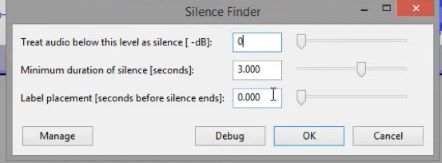
- Step 5 Review and Edit Labels
- After running the Silence Finder, Audacity will place labels at detected silences. Review these labels to ensure they mark the correct chapter breaks.

If Audacity marks incorrect silences, right-click the label and choose "Delete" or drag the label to the correct position.
- Step 6 Name the Chapters
- Click on each label and rename it to match the chapter titles. For example, the first label can be named “Introduction”, and subsequent labels can be named "Chapter 1", "Chapter 2", and so on.
- Step 7 Export Chapters as Individual Files
- Once all chapters are labeled correctly, go to File > Export > Export Multiple.
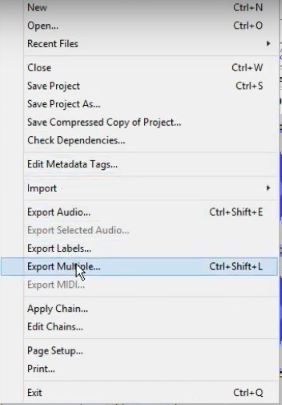
Choose "Split files based on labels" and ensure that the option to use labels for track names is selected. Specify the folder where you want to save the files and export them. Audacity will ask for metadata tags for each track, which you can fill in as needed.
- Step 8 Merge MP3 Files into M4B
- Download and install a software like "MP3 to M4B Converter" or "Audiobook Binder." These tools are specifically designed to merge MP3 files into a single M4B file.
- Open the software and import all the MP3 files you exported from Audacity.
- Arrange the files in the correct order if needed.
- Configure the settings such as book title, author, cover image, and other metadata.
- Start the merging process to create a single M4B file. This file format is supported by most audiobook players and allows for better bookmarking and navigation.
Pros
-
 Free: Audacity is free to download and use.
Free: Audacity is free to download and use.
-
 Custom Chapters: Easily add and adjust chapter markers.
Custom Chapters: Easily add and adjust chapter markers.
Cons
-
 Time-Consuming: The process can take a lot of time.
Time-Consuming: The process can take a lot of time.
-
 Manual Effort: Requires manual work to add chapter markers.
Manual Effort: Requires manual work to add chapter markers.
-
 Extra Software Needed: Needs additional software to convert to M4B.
Extra Software Needed: Needs additional software to convert to M4B.
-
 Learning Curve: Some features may take time to learn.
Learning Curve: Some features may take time to learn.
Part 4. Top 3 Best MP3 to M4B Converter Free
In this section, we will also show you three applications to help you convert MP3 to audiobook free on iPhone, Android, Windows, and Mac.
MP3 to iPod Audio Book Converter (Windows)
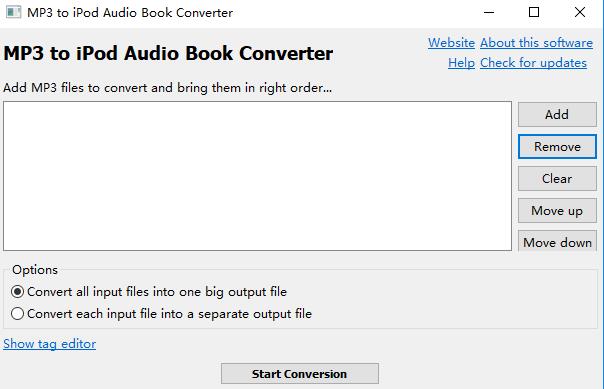
MP3 to iPod Audio Book Converter is probably the easiest free MP3 to audiobook converter you can find in the market now. Just import your MP3 and click "Start Conversion", your MP3 files will be converted to M4B for free. But it only runs on Windows PC only.
Step 1. Download, install, and open MP3 to iPod Audio Book your Windows computer.
Step 2. Click the 'Add' button to import your MP3 files.
Step 3. Click 'Start Conversion' to convert your MP3 files to M4B for free.
Pros
-
 It is totally free
It is totally free
-
 It is easy to use
It is easy to use
-
 The conversion speed is fast
The conversion speed is fast
Cons
-
 No configurations
No configurations
Audiobook Binder (iPhone & Mac)
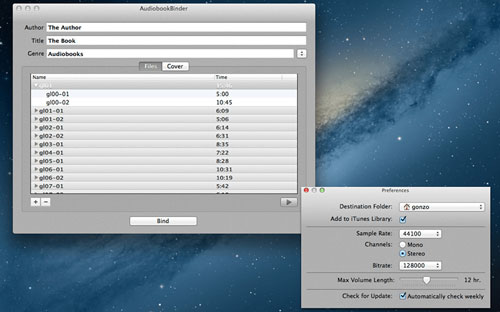
Audiobook Binder is similar to Audiobook Builder. The difference is that it is free. It supports converting MP3 to iOS compatible audiobooks (M4B format). If you are using an iOS device or a Mac computer, you can use it to get audiobooks from MP3. You can also change the cover artwork, audio encoding properties, and sample rate.
Step 1. Download, install, and Audiobook Binder on your Mac.
Step 2. Click the 'Files' tab and then choose '+' to add your MP3 files.
Step 3. Click 'Bind' to start changing your MP3 to M4B files at no cost.
Pros
-
 Keep author and title information
Keep author and title information
-
 Split audiobooks by volume
Split audiobooks by volume
-
 Automatically add the converted audiobooks to iTunes
Automatically add the converted audiobooks to iTunes
Cons
-
 Only support Mac
Only support Mac
MortPlayer Audio Book (Android)
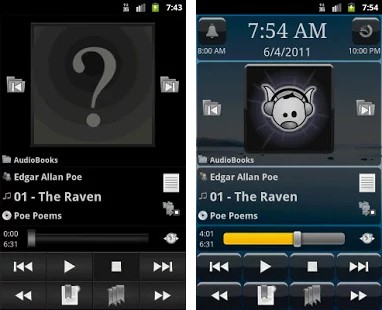
If you are an Android user, you can use MortPlayer Audio Book. It allows you to listen to MP3 audiobooks without having to convert them to M4B format. It's also totally free. It supports playback of all media types supported by the Android core (MP3, Ogg Vorbis, M4A, 3GP, MIDI, Wave).
Pros
-
 Support many formats of audiobooks
Support many formats of audiobooks
-
 Available for Android
Available for Android
Cons
-
 Not a real audiobook converter
Not a real audiobook converter
Part 5. Top 3 Best MP3 to Audiobook Converter Online Free
Since many users prefer online free tools to convert MP3 to audiobooks, we have picked the top 3 best tools for your reference. But keep in mind that they may not offer as powerful features as DRmare Audio Converter, such as lossless audio quality, chapter preservation, etc.
Media.io
Media.io is a free MP3 to audiobook converter online. You can use it on computers, smartphones, and tablets without installation. After creating M4B files from MP3, you can open and listen to the M4B audiobooks with iTunes, QuickTime Player, and others. The drawback is that it takes a long time to upload files and the file size is limited to 100MB.
![]()
Safe Audio Converter
Safe Audio Converter also allows you to convert MP3 to M4B online free. It is very easy to use and you just need to upload your MP3 files. During the conversion, the sound quality will not be affected. You can access its website from any web browser. It's important to note that while SafeAudioConverter is a free tool, it may have limitations such as file size restrictions or limited conversion options.
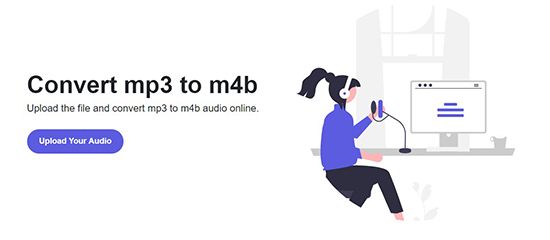
Converter365
Converter365 is a website that provides a free online tool to help convert MP3 files to M4B audiobooks. The tool is user-friendly and can be accessed from any web browser, without the need for software installation or registration. There are no file size limitations and the conversion will keep all metadata.
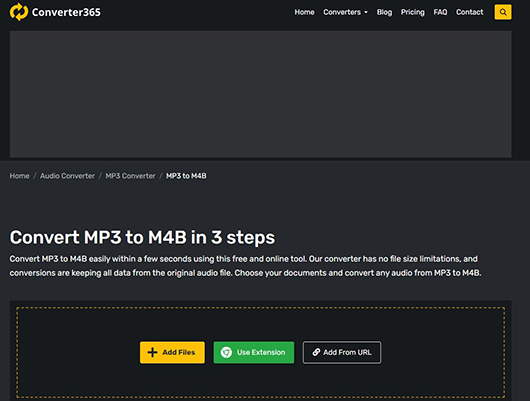
Part 6. FAQs about Turning MP3 into Audiobook
Q1: What Is an M4B File?
A1. M4B is an MPEG-4 audiobook file primarily used by iTunes to store audiobooks, typically encoded using the AAC codec. It usually contains audio and other metadata such as images, chapter markers, etc. It has digital bookmarks that allow you to pause playback and resume audio later. Many media players (e.g. iTunes, VLC, VideoLAN VLC) support M4B files.
Q2: What Is the Best Format for Audiobooks?
A2. Common audiobook formats include M4B, AAC, WMA, and FLAC. The best format depends on your device's compatibility and personal preference. If you want lossless audio, you can choose WMA and FLAC. However, be careful that you have enough storage space.
Q3: How Do I Turn an MP3 into an Audiobook?
A3. You can use iTunes to create audiobook from MP3. It's free and easy to operate. Or you can use a third-party tool like DRmare Audio Converter. It has more functions like 30X conversion speed, keeping chapters, multiple output formats, and more.
Part 7. Final Thoughts
In summary, converting MP3 to audiobook format can be a useful way to organize and listen to spoken content. There are several methods available, including using software such as iTunes or DRmare Audio Converter, online converters, and more. We recommend you to use DRmare Audio Converter as it is the most powerful among MP3 to audiobook converters. It is worth mentioning that if you want to listen to Audible audiobooks or Apple Music on other unauthorized devices, it can also help you do this.











User Comments
Leave a Comment