M4B, as a special format for iTunes audiobooks, has become more and more popular. Yet, there are still a big amount of devices that don't support it. To listen to iTunes M4B audiobooks anywhere, you need to learn more about M4B format first. Also, you need to know how to convert M4B file to MP3 in detail. Now, let's follow the tutorial below and learn more.

Part 1. Why You Need to Convert M4B to MP3
The M4B format, commonly used by iTunes for audiobooks, offers unique features like bookmarking, allowing listeners to easily resume where they left off. However, this format is not universally supported across all devices. MP3 is a widely supported audio format known for its compatibility and smaller file size, making it perfect for various playback environments. For instance, if you want to play your M4B audiobooks on an Android phone or a non-Apple device, you'll likely run into compatibility issues. Converting M4B to MP3 solves these problems, making your audiobooks accessible on virtually any device.
Part 2. Convert M4B to MP3 - Best Way
If you have the iTunes-protected audiobooks, you need a copyright remover. DRmare DRM Audio Converter is an excellent M4B to MP3 converter. It can convert iTunes audiobooks, Audible books and Apple Music. Also, it performs much better to converting unprotected audiobooks.
This tool can remove DRM, split files, output higher quality and convert at a fast speed. And it is easy to use and it can convert audio files at a fast rate. So, you don't need to take much time to do the conversion job.

- Remove DRM and convert M4B to MP3, M4A, AAC, FLAC, WAV
- Split audiobooks by chapters for listening on any player or device
- Lossless output quality and up to 30X faster batch converting speed
- Lifetime free update and technical support
How to Convert iTunes M4B to MP3 via DRmare Audiobook Converter
To convert M4B to MP3 by DRmare Audiobook Converter, first, you need to download and install it on your computer. After that, now check how to convert M4B to MP3 Mac/Windows 10 below.
- Step 1Import iTunes M4B audiobooks into DRmare

- Open the installed DRmare Audiobook Converter from your computer. You can click the two 'Add Files' buttons to load multiple files from computer folder or iTunes library. For the iTunes DRM protected audiobooks, please make sure they are authorized to play on iTunes first.
- Step 2Set output format for iTunes M4B to MP3

- You can click the 'audio format' icon to select the output format. Here we'd suggest you convert M4B to MP3 if you want to play audiobooks on portable players. You can also adjust the codec, bit rate and more as you want. Besides, you can customize the playback options such as speed, volume, and pitch.
- Step 3Batch convert DRM-ed M4B to MP3

- After checking everything are set as you expected, you can press 'Convert' button. Then DRmare Audiobook Converter will batch convert M4B file to MP3 for you. When the converting completes, you will get all iTunes DRM-free audiobooks you want.
Video Guide: Convert iTunes M4B to MP3 with DRmare Audiobook Converter
Still not clear about how to use DRmare Audio Converter to convert iTunes M4B audiobooks to MP3? If so, you should follow this video tutorial to learn how to convert M4B to MP3 Mac.
Part 3. How to Convert M4B to MP3 for Free
Besides using DRmare Audio Converter, here are some tools to help convert M4B to MP3 free. You can use the VLC Media Player, iTunes and so on to do that. Here we will guide you on how to use free M4B to MP3 converter to convert M4B files to MP3.
1. Convert M4B to MP3 via VLC Media Player
VLC is a well-known cross-platform media player. It supports to run on Windows, Mac, Linux computers. And it can play all kinds of digital media files without the need of installing a third-party codec. But you may not know that it is also a great free media converter. For M4B audiobooks, you just need to follow the 4 steps to convert them. It supports batch converting. The drawback is that after converting the chapters of audiobooks can't be kept.
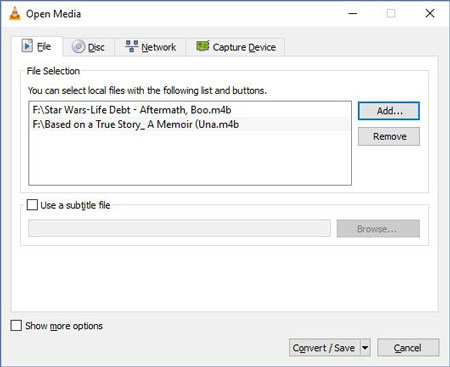
Step 1. Launch VLC, you will see the main screen of VLC media player.
Step 2. Choose 'Convert/Save' menu under the top 'Media' menu, you will see the 'Convert' window.
Step 3. In the opened window, click 'Add' button. And then browse the M4B audiobooks from your computer.
Step 4. Press 'Convert/Save' to go to the next step.
Step 5. You can select the output profile as 'Audio-MP3' and type the name of the new output file.
Step 6. Click 'Start' button to encode M4B to MP3.
2. Convert M4B to MP3 in iTunes
iTunes is one of the biggest media Store as well as the media manager. You can import all kinds of files such as music, audiobooks, video to iTunes library. Besides, if your audio files are DRM free, iTunes will be able to convert them to MP3. But it won't keep the chapters.

Step 1. Open iTunes. Then click 'Add Files to Library' to import M4B audiobooks to iTunes library.
Step 2. Go to the 'Preferences' of iTunes.
Step 3. Under the 'General' tab, click 'Import Settings'. And then choose the 'Import Using' option as 'MP3 Encoder'.
Step 4. Return to iTunes library, find and right-click on your M4B book. Then click 'Advanced' menu and select 'Create MP3 Version'.
Part 4. Convert M4B Format to MP3 with Online Tools
Online tools offer a convenient way to convert M4B files to MP3 without the need to install any software on your computer. These web-based converters are often free and easy to use, making them an attractive option for quick conversions. Below, we'll explore three popular online tools: Zamzar, CloudConvert, and FreeConvert.
1. Zamzar
Zamzar is a well-known online file conversion tool that supports a wide range of file formats, including M4B to MP3. Here’s how to use Zamzar to convert your M4B files:
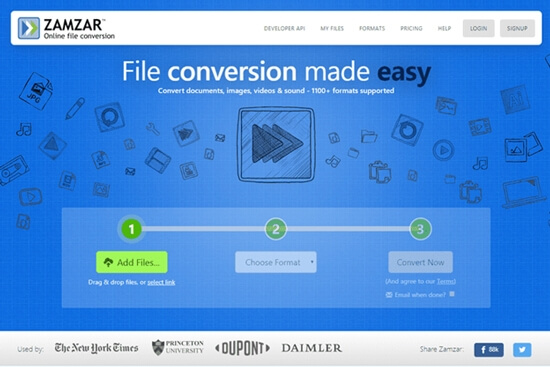
Step 1. You can select the URL, browse the file or drag and drop the audiobook. It may take some time for the file to upload.
Step 2. Select the output file format as MP3.
Step 3. Type in your Email address to receive the converted file.
Step 4. Click 'Convert' to start transcoding the file from the server.
2. CloudConvert
CloudConvertis another versatile online converter that supports M4B to MP3 conversions. It offers high-quality conversions and allows you to adjust various settings. Here’s how to use CloudConvert:
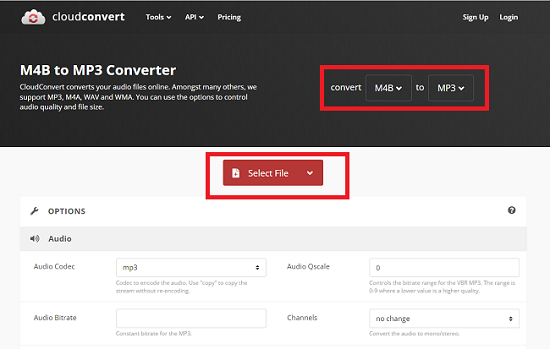
Step 1. Open your web browser and navigate to CloudConvert’s homepage.
Step 2. Click on the "Select File" button to upload the M4B file. You can choose files from your computer, URL, Google Drive, Dropbox, or OneDrive.
Step 3. In the format dropdown menu, select MP3 as the desired output format.
Step 4. If needed, click on the wrench icon to adjust settings such as bitrate, codec, or audio channels.
Step 5. Click on the "Convert" button to begin the conversion process. CloudConvert will process your file and provide a download link once the conversion is finished.
Step 6. Click the download link to save the converted MP3 file to your device.
3. FreeConvert
FreeConvert is a user-friendly online tool that allows you to convert M4B to MP3 quickly and efficiently. It supports a variety of file formats and offers additional settings for customizing your conversion. Here’s how to use FreeConvert:
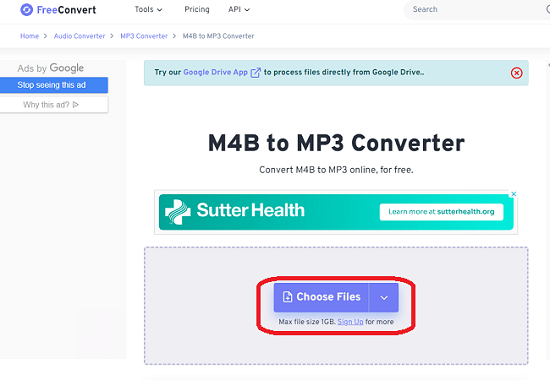
Step 1. Open your web browser and go to FreeConvert’s M4B to MP3 page.
Step 2. Click on the "Choose Files" button to upload your M4B file. You can also drag and drop the file into the upload area.
Step 3. Ensure that MP3 is selected as the output format.
Step 4. Click on the "Advanced Settings" button to adjust parameters such as bitrate, sample rate, and volume if necessary.
Step 5. Click on the "Convert to MP3" button to initiate the conversion. FreeConvert will process your file and provide a download link once the conversion is complete.
Step 6. Click the download link to save the converted MP3 file to your computer.
Part 5. The Conclusion
Now, you had learned those ways to convert M4B to MP3. You can choose one of the ways you like. But we would like to mention that the DRmare Audiobook Converter is the best option for you. It can convert protected iTunes M4B to MP3. It can also convert common M4B file to MP3. Besides, it can convert AAX to MP3 and so on. Then you can listen to any audiobook you want offline.










User Comments
Leave a Comment