Audible, the leading platform for audiobooks, utilizes AAX or AA formats to safeguard audiobook copyrights. Since 2021, all Audible downloads are exclusively AAX files. Unfortunately, this limits playback to Audible-compatible devices, excluding many MP3 players and other devices.
Therefore, converting AAX to MP3, widely-used format, becomes crucial for broader accessibility. In this article, we'll explore various methods to convert Audible AAX files to MP3 online free, and across Windows, Mac, and Linux with best converters.

Part 1. How to Convert AAX to MP3 Losslessly on Windows/Mac
While numerous third-party tools promise to convert AAX files to MP3, DRmare Audible Converter emerges as a top contender after extensive research and testing. Its advanced DRM removal technology seamlessly downloads and converts Audible AA/AAX audiobooks to MP3 and various other formats (M4A, M4B, WAV, FLAC, etc.) at 100X faster speed.
Key Features of DRmare Audible Converter:
- Chapter Preservation: Convert Audible to MP3 while retaining chapter markers, or split files by chapters or time segments.
- ID3 Tag Editing: Customize audiobook metadata like title, grouping, and more with the built-in editor.
- Blazing Speed: Enjoy up to 100X faster conversion speeds compared to other tools.
- Multi-Format Support: Convert to a wide range of popular formats, including MP3, M4B, M4A, FLAC, WAV, and more.
- Lossless Quality: Preserve the original audio quality of your audiobooks during conversion.
- Batch Conversion: Convert multiple audiobooks simultaneously, saving you time and effort.
- User-Friendly Interface: Intuitive design makes the conversion process simple and straightforward, even for beginners.
How to Convert Audible Files to MP3 for Mac/Windows 10/11 Losslessly
Download the free DRmare Audible Converter for your Mac or Windows computer, and discover how easy it is to convert your Audible AAX audiobooks to MP3 with following steps.
- Step 1Import Audible AAX files to DRmare software

Launch DRmare Audible Converter on your computer. Locate the "Add Files" button at the bottom of the screen and click it. From your Audible library, select the AAX audiobooks you wish to convert.
- Step 2Define Audible output format to MP3

Once your audiobooks are added, look for the "Format" button at the bottom right corner and click it. A settings window will appear. In this window, select "MP3" as your desired output format. If you want to customize ID3 tags or chapter information for any of the audiobooks, you can click the "Edit" icon next to each file.
- Step 3Convert Audible AAX audio files to MP3 losslessly

Finally, click the "Convert" button to start the conversion process. DRmare will efficiently remove DRM protection and convert your Audible files at an impressive 100X speed. Once the conversion is complete, you can find your new MP3 files in the output folder you specified earlier. Now you have the freedom to play your Audible audiobooks on any MP3 player or device you like!
How to convert Audible AAX to MP3 losslessly
Pros
 Support Audible, Apple Music, and iTunes
Support Audible, Apple Music, and iTunes 100X convert Audible AAX format to MP3, FLAC, AAC, WAV, etc. losslessly
100X convert Audible AAX format to MP3, FLAC, AAC, WAV, etc. losslessly Retain 100% original sound quality and all metadata
Retain 100% original sound quality and all metadata Split Audible audiobooks by chapters
Split Audible audiobooks by chapters ️ Allow customization of output quality and parameters
️ Allow customization of output quality and parameters
Cons
 The inability of the free version to convert entire AAX audio files
The inability of the free version to convert entire AAX audio files
Part 2. How to Convert AAX to MP3 Online Free
For those seeking a convenient AAX to MP3 converter online free, AAX Checksum Resolver is a reliable option. This DRM removal tool can convert AAX files to MP3, M4B and FLAC online at no cost. It's compatible with Windows, Mac, and Linux, and its biggest advantage is that it doesn't require any software installation.
How to Convert .AAX Files to MP3 Online Free
Step 1. Navigate to the AAX Checksum Resolver website. You'll find an input bar where you can either upload your AAX file directly from your computer or drag and drop it into the designated area.
Step 2. Once your file is uploaded, locate and click on the "REQUEST ACTIVATION BYTES" button. This step is essential for the conversion process to begin.
Step 3. Next, find the "Command and Convert" dropdown menu and click to open it. From the options presented, select "MP3" as your desired output format. Also, choose the platform (Windows, Mac, or Linux) that matches your operating system.
Step 4. Finally, click on the "Convert in Browser" button. The tool will start transcoding your AAX file into MP3 format. Once the conversion is complete, the MP3 file will automatically download to your browser, ready for you to enjoy on any device!
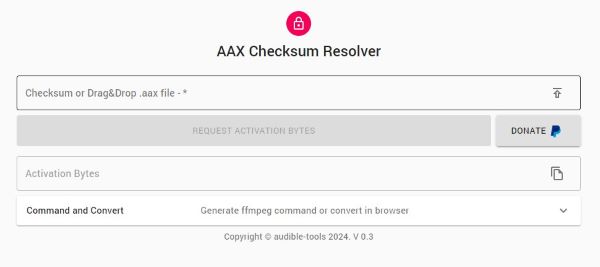
Part 3. How to Convert Audible AAX File to MP3 Free
While some AAX converters come with a price tag, there are excellent free alternatives available. Let's explore three of the best free Audible to MP3 converters.
Note:
Some tools require your Audible login credentials, which could potentially lead to your account being banned. Use these tools with caution, or consider creating a separate burner account specifically for AAX to MP3 conversions.
1. Rip Audible AAX Files to MP3 with Libation (Mac & Windows & Linux)
Libation is a versatile, open-source AAX converter that empowers you to convert and rip your Audible AAX books to MP3 or M4B formats seamlessly. It's available on all major platforms - Mac, Windows, and Linux. Libation goes beyond basic conversion, offering customization options for output folder names and audio quality. Furthermore, it preserves chapter information, ensuring a smooth listening experience even after conversion.
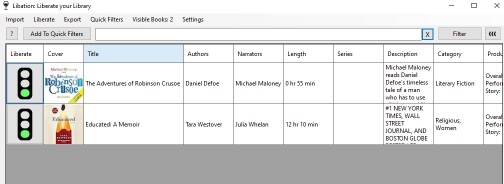
Step 1. Download the latest Libation release from its GitHub page: https://github.com/rmcrackan/Libation/releases, making sure to choose the correct version for your operating system. Unzip the file and run the installer. For example, on Windows you should find and run the file "Libation.exe".
Step 2. Follow the on-screen tips to connect your Audible account when you first launch Libation.
Step 3. Click the "Import" tab to scan and display your Audible audiobooks within Libation.
Step 4. Go to "Settings" → "Audio File Settings", check on the box of "Download my books as .MP3 files".
Step 5. Then on the main screen of Libation, when you click the traffic light icon next to your audiobooks, it will begin to convert these .AAX books into MP3 files and save them to your computer.
Pros
 ️ Free to use and open source
️ Free to use and open source ️ Support MP3 and M4B output
️ Support MP3 and M4B output ️ Available for Windows/MAC/Linux
️ Available for Windows/MAC/Linux
Cons
 Potential security risks
Potential security risks Lack of updates
Lack of updates
2. Convert Audible to MP3 through AAX Audio Converter (Windows)
AAX Audio Converter is another free and open-source AAX to MP3 converter available on GitHub. This tool effortlessly converts both AAX and AA Audible audiobooks to MP3, M4A, or M4B formats. And It preserves all metadata information during the conversion process.
While AAX Audio Converter is a great free tool, keep in mind it's currently only compatible with Windows 7 and above. Additionally, you'll need to have .Net Framework 4.7.1 installed on your system to use it.
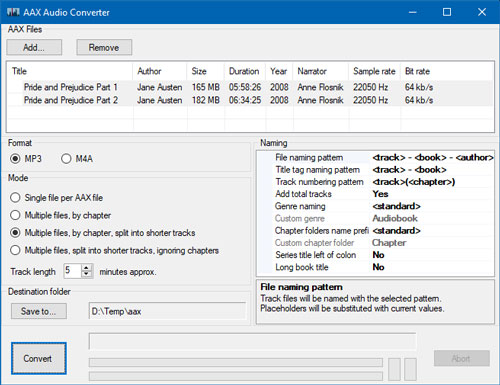
Step 1. Install the AAX Audio Converter and Audible Manager.
Step 2. Open this converter and sign in to your account.
Step 3. Drag and drop .aax files to its interface and reset the output format to MP3.
Step 4. Click 'Convert' to start the AAX audio to MP3 free conversion.
Pros
 ️ Free to use and open source
️ Free to use and open source ️ Support MP3 and M4B output
️ Support MP3 and M4B output
Cons
 Potential security risks
Potential security risks Lack of updates
Lack of updates Only support Windows
Only support Windows
3. How to Convert AAX. Files to MP3 with AudibleChapters (Windows)
AudibleChapters is a free, dedicated AAX to MP3 converter freeware developed by Ano. It's a straightforward tool focused on converting AAX files to either WAV or MP3 formats.
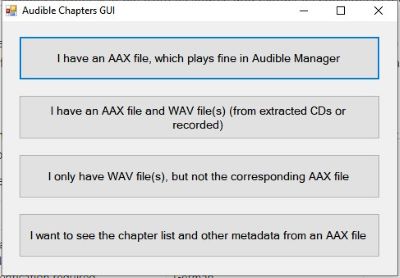
Step 1. Download the AudibleChatpters.zip file from its source and extract its contents to a location on your computer.
Step 2. Inside the extracted folder, find and run the AudibleChaptersGUI.exe file. A pop-up window will appear; select the first option to proceed with AAX to MP3 conversion. This will open the main conversion interface.
Step 3. In the conversion interface, choose your AAX file and the destination folder where you want to save the converted MP3. Make sure the "MP3" option is checked in the "Compression Options" section. You can explore other settings, but the defaults are usually fine.
Step 4. Click the "Start" button to begin the conversion process. The interface options will gray out, and you'll see the progress in the "Status / Result" column. Be patient, as the conversion can take some time, especially for larger audiobooks.
Step 5. Once the conversion is complete, a pop-up window will confirm it. Click "OK", and you'll also see "Done" in the "Status / Result" column. AudibleChapters will create a folder named after your audiobook, and you'll find the MP3 file inside.
Pros
 ️ Free and open-source
️ Free and open-source ️ No iTunes or Audible authentication
️ No iTunes or Audible authentication
Cons
 Only supports AAX to WAV or MP3 conversion
Only supports AAX to WAV or MP3 conversion No routine maintenance or updates, potential for future compatibility issues
No routine maintenance or updates, potential for future compatibility issues No update
No update
Part 4. Comparison of 5 Best Audible AAX to MP3 Converters
To help you select the ideal Audible MP3 converter for your requirements, we've compiled a comparison of the tools we've discussed, considering factors like supported platforms, conversion speed, output formats, audio quality, and additional features.
| Supported OS | Conversion Speed | Supported Output Format | Output Audio Quality | Split Audiobook | Free | Timely Update | Adjust Output Parameters | Ratings | |
|---|---|---|---|---|---|---|---|---|---|
| DRmare Audible Converter | Windows/Mac | 100X | WAV, MP3, FLAC, AAC, M4A, M4B | Lossless | ✔ | ❌ | ✔ | ✔ | ⭐️⭐️⭐️⭐️⭐️ |
| AAX Checksum Resolver | Online | 1X | MP3, M4B, FLAC | Low Quality | ❌ | ✔ | ❌ | ❌ | ⭐️⭐️⭐️ |
| Libation | Windows/Mac/Linux | 1X | MP3, M4B | High Quality | ✔ | ✔ | ❌ | ✔ | ⭐️⭐️⭐️⭐️ |
| AAX Audio Converter | Windows | 1X | MP3, M4A, M4B | Low Quality | ✔ | ✔ | ❌ | ✔ | ⭐️⭐️⭐️ |
| AudibleChapters | Windows | 1X | MP3, WAV | Low Quality | ✔ | ✔ | ❌ | ❌ | ⭐️⭐️⭐️ |
After researching and evaluating various converters, including both desktop and online tools, as well as free and paid options, DRmare Audible Converter stands out for its advanced features, fast conversion speed, and 100% lossless sound quality. It provides a seamless experience for converting Audible AA/AAX files to MP3, FLAC, WAV, M4A, M4B, and AAC.
Part 5. FAQs about Converting AAX. to MP3
Q1. What Is AAX Format?
A1. AAX, which stands for Audible Enhanced Audiobook, is a proprietary audio format developed by Audible, a popular audiobook platform owned by Amazon. It's designed specifically for storing audiobooks and offers several advantages over other formats. AAX files typically use advanced audio codecs like AAC or Opus, delivering superior sound quality compared to older formats like MP3.
Beyond just audio, AAX supports additional features that enhance the audiobook experience. These include chapter markers for easy navigation, bookmarks to save your progress, variable bitrate for optimized file size, and even immersive audio technologies like Dolby Atmos in some cases.
However, AAX also has a significant drawback: DRM Protection. Audible applies Digital Rights Management (DRM) to AAX files to prevent unauthorized copying and sharing. This means you can only play AAX audiobooks on authorized devices and apps linked to your Audible account.
Q2. Why You Need to Convert AAX to MP3?
A2. This DRM restriction can be inconvenient if you want to listen on unsupported devices, many of which don't natively support AAX playback. It also prevents you from freely transferring your audiobooks to other devices or sharing them with friends and family. Converting AAX to MP3 also provides a secure backup of your audiobooks in a widely supported format and gives you full control over your audiobooks. You can then enjoy them on any device, anytime, anywhere.
Q3. How Can I Play an AAX File without Audible?
A3. To play AAX without Audible, you can convert AAX books to MP3 or other common-used audio formats. Once converted, you can listen to popular audio files with other music players.
Q4. What Is the Best AAX to MP3 Converter?
A4. DRmare Audible Converter could be the best option in all aspects. It has features including 100X fast conversion speed, lossless output sound quality, multiple audio formats, and so on.
Q5. How Do I Convert My Audible Books to MP3 for Free?
A5. You can use a free Audible converter such as Libation, AAX Auido Converter, AudibleChapters and so on. You may refer to information above for more details.
Q6. How Can I Convert AAX to MP3 on Android and iPhone?
A6. Yes, you can use AAX Checksum Resolver mentioned above to convert .AAX file to MP3 on your phone, it is an online tool.
Part 6. In Conclusion
Converting Audible AAX files to MP3 is an essential step for those looking to enjoy audiobooks on a wider range of devices. While DRmare Audible Converter offers a fast, lossless solution with extensive features, free online tools like AAX Checksum Resolver and open-source options like Libation also provide viable alternatives. Each method has its benefits, whether you're seeking high-quality conversions, convenience, or a no-cost option. By using the right converter, you can ensure that your Audible audiobooks are accessible on any device, giving you the flexibility to listen wherever and whenever you choose.













User Comments
Leave a Comment