There are some powerful Audible converters available that can help you convert your downloaded Audible books into more flexible formats like MP3. While AAXC files can present a challenge due to advanced DRM protection, there are reliable workarounds. This article will introduce the effective solution to help you convert AAXC to MP3 or other common formats. Scroll down to learn more.
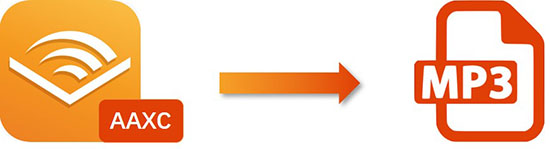
Part 1. What Is AAXC File?
The AAXC file extension is the file format for Audible audiobooks. After June 2019, all Audible file downloads from Android and iOS devices are saved in this format. Currently, AAXC has almost completely replaced AAX on mobile devices. The AAXC format does not affect the listening experience of playing Audible books.
The main reason for using AAXC is to strengthen the copyright protection of Audible audiobooks. The advanced AAXC format will protect Audible audiobooks from being copied to other players or devices. This means that AAXC files can only be accessed on devices that support the Audible app.
Part 2. Is It Possible to Convert AAXC to MP3 Online Free?
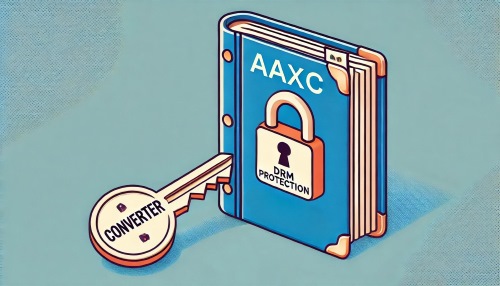
Many users seek a free online way to convert AAXC files to MP3 on Android and iOS devices. However, it's important to understand that no such AAXC to MP3 converter online exists. Unfortunately, there is also no standalone AAXC converter capable of dealing with AAXC files, primarily due to the advanced DRM protection embedded in AAXC files. This DRM restriction prevents any converter from processing these files successfully.
A more effective and practical approach is to first convert AAXC files to the standard AAX format. To achieve this, users should download their audiobooks in AAX format directly from the Audible website. Once the AAX file is acquired, tools like the DRmare Audible Converter can be used to convert the AAX file to MP3. Unlike failed attempts to convert AAXC to MP3 online free due to DRM limitations, this method is reliable and ensures high-quality output.
Once the AAX file has been converted to MP3, you can transfer them to any Android device and iPhone for flexible listening via any media player with ease.

Part 3. How to Convert AAXC to MP3 on Windows and Mac
As we mentioned above, updated AAXC files are more difficult to convert. And there's actually no copyright-breaking AAXC converter. In this part, we will walk you through the process of converting AAXC files to MP3 by first downloading them as AAX files from the Audible website, then using DRmare Audile Converter to convert AAX to MP3 files.
DRmare Audible Converter provides you with the strongest support to losslessly convert Audible AAX audiobooks to MP3, M4B, FLAC, AAC and more common formats. This smart tool can work 100 times faster. And it can keep 100% original metadata in the converted files, including the original high quality and the same ID3 tags.

- Download Audible books as AAX format for easy conversion
- Convert AAX to MP3, FLAC, AAC, and more in high quality
- Remove Audible DRM protection without account authorization
- Enjoy 100X faster conversion speed with lossless audio quality
How to Convert Audible AAXC to MP3 on Mac/Windows
- Step 1Download Audible books to AA/AAX
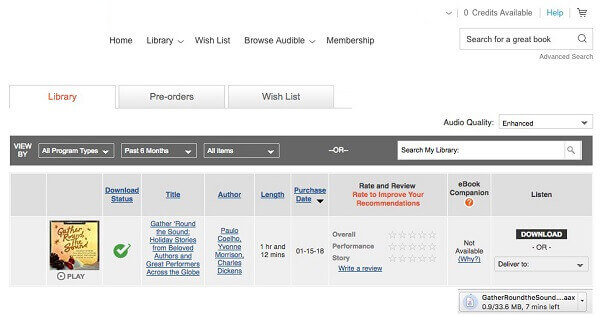
Please navigate to Audible online website, and then click the 'Library' section to search and find audiobooks that you'd like to download. After that, confirm the info and touch the 'Download' button to download Audible books to your PC.
- Step 2Import Audible audiobooks to DRmare Audible Converter

Please download and install DRmare Audible Converter on your desktop. Then open it directly and click on the 'Add files' button at the top left to load downloaded Audible audiobooks. There is no upper limit of loading numbers and this software supports batch conversion.
- Step 3Adjust Audible output format as MP3

After all of the audiobooks are loaded to this AAXC to MP3 converter, click to the 'Format' icon to open the output settings window. The default output format is MP3 and you can choose to change it to AAC, M4A, M4B, WAV, or FLAC. You can also change the codec, channel, sample rate, or bitrate. After that, click on 'OK' to save the changes.
- Step 4Download and convert Audible books to MP3

Directly tap on the big 'Convert' button. Then the program will start to convert Audible AAXC files to MP3. The converting time is based on the numbers and the size of documents. In a good network condition, it runs at 100X faster speed to save your time. When the conversion is finished, please go to the target 'Output' folder where saves all the converted Audible MP3 files. Just click the flashing red dot on the main interface to locate them. Then you can stream the converted Audible MP3 files to your Android or iOS devices.
Part 4. FAQs about Converting AAXC to MP3
Q1. What Is the Difference between Audible AAX and AAXC?
A1. Both AAX and AAXC formats were developed by Audible for their copyright protection. The copy protection of AAXC is stronger and now there is no way to remove this protection.
Q2. How to Download AAX Instead of AAXC Format?
A2. Wondering how to convert AAXC to AAX? You cannot change the original file type by renaming the extension of an AAXC file. But luckily, the AAXC format is only available for audiobooks downloaded from the mobile Audible app. You can still get Audible books in AAX or AA format from the Audible desktop app or the official Audible website.
Q3. Is There an AAXC to MP3 Converter Android?
A3. No. Actually, there is no such an AAXC converter on the market. The workaround is to download your audiobook as an AAX file from Audible website, then convert it to MP3. The only extra step is to transfer the converted Audible files to your Android device.
Q4. How to Open an Audible AAXC File?
A4. To open and listen to Audible AAXC files, you should download and install the Audible app for Android or iOS. You can use your file manager to place the files in the directory where Audible stores downloaded audiobooks. And then, you will find AAXC files under the "Downloaded" section of your Audible library.
Part 5. In Conclusion
While AAXC files offer enhanced DRM protection for Audible audiobooks, they can limit playback flexibility. Converting AAXC to MP3 allows you to enjoy your Audible library on any device and with various media players.
While direct online free conversion is currently not feasible, you can effectively achieve this by first downloading your Audible books as AAX files and then using DRmare Audible Converter to convert them to MP3, ensuring high-quality audio and maintaining original metadata. Now, you can unlock greater accessibility and enjoyment of your Audible collection across all your devices.










How to play AAX files on Android? Step into this post and get to know how to open AAX files on Android in 3 100% functional ways.