"How to convert Audible AA/AAX to WAV format? I care about the audio quality. I had been tried to convert Audible to MP3. Yet, MP3 is a lossy audio format. So, I wonder if there is a way to convert Audible to WAV format. It is a lossless audio format. Any help?"
Today, in this post, you can get the ways on how to convert Audible AAX to WAV files for use. Also, you will learn more about what is WAV, the comparison between WAV and MP3 and more. Please follow the post and get more details.

Part 1. How to Convert Audible AA/AAX to WAV via Best Tool
When it comes to getting AAX convert to WAV, you can use DRmare Audible Converter. It is the best AAX to WAV converter to convert Audible to WAV with lossless quality.
It offers two ways to convert Audible audiobooks. You can convert audible files from iTunes. Or you can add the AA/AAX files from your local computer to convert. With it, you don't need to have an Audible account and password. No matter where you get the AA/AAX audiobooks, you can convert them without any problems.
With this tool, you not only can convert Audible AAX to WAV but also MP3, AAC, FLAC and more. And you will get the output audio files with lossless audio quality. Moreover, you can use it to convert iTunes music and Apple Music to MP3, and more.
Besides, the DRmare Audiobook Converter allows you to split the converted audio files. You can split large files into small parts and save them as you want. Also, you can reset the output audio parameters. You can define the bit rate, sample rate and more for your audiobooks files.

- Remove DRM from Audible audiobooks at a rapid conversion speed
- Convert AAX to MP3, WAV, M4B, M4A, AAC and FLAC
- Keep ID3 tags, metadata, chapter info, book cover from audio files
- Preview the audio files, making it easiest ever to edit the audiobooks
Steps to Convert AAX to WAV with DRmare Audible Converter
We had learned about the DRmare Audible Converter above. Now we will show you how to convert Audible AA/AAX to WAV via this tool. It takes only 3 steps. Just get started here.
- Step 1Import DRM Audible books to DRmare

- Download and install the DRmare Audible Converter to your computer. Then open it. You will see its main screen. Click on the 'add files' button at the top left of DRmare. Then you can access the downloaded Audible audiobooks on your local device. Just choose the audio files you want to convert and add them into DRmare.
- Step 2Choose WAV formats for Audible audiobooks

- Just navigate to the bottom right, click the 'format' option. You can find and select the WAV format. DRmare software will be set to keep the original codec, channel, sample rate, bit rate of your audiobook files. No quality is lost. After that, press the 'OK' button.
- Step 3Convert Audible AA/AAX to WAV

- If everything is set as you want, just click the 'Convert' button. It won't take you long to convert all your Audible to WAV. With the most advanced audio decryption technology, DRmare will keep the output audio files with the best quality.
Part 2. How to Convert AAX to WAV Free
In this part, we will introduce an AAX to WAV freeware for you to convert Audible to WAV. This tool is Audacity. It is a free audio recording program. You can use it to record the playing audios from your computer. Also, you can use it to record and convert Audible AA/AAX to WAV free.
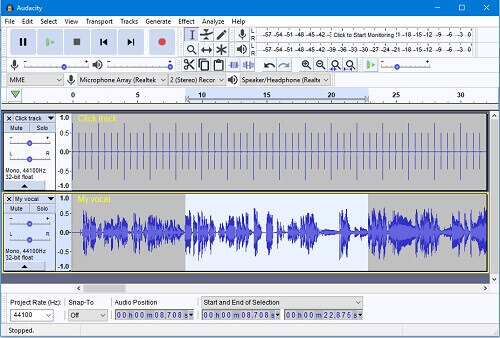
How to Convert AAX to WAV by Audacity
Step 1. Open Audacity and then hit on the 'Edit' icon. And then you can get the 'Preferences' page.
Step 2. Go ahead to the 'Device' > 'Host' > 'Windows WASAPI'. Then select 'Recording'.
Step 3. Uncheck the 'Software playthrough' option of input. Then hit on 'Record'.
Step 4. Now, you can start to record and convert Audible to WAV. Once recorded, hit 'Stop' to end the process.
Part 3. How to Play WAV Audio Files
Now it is time to enjoy the converted Audible AAX to WAV formats. As WAV is lossless, so you get the best listening experience like CDs. WAV is supported by many different platforms and devices: Windows, Mac, Linux computers, and more.
Take MP3 players as an example, all the most popular devices like Apple iPod, and more all support WAV. If you have mobile devices or computers, you have more options. Just install the player like Windows Media Player, VLC player, iTunes and so on to play WAV files.
Steps to Play WAV Files on Computer
Way 1:
- Find the converted WAV files on your computer.
- Double-click on the WAV icon. Or you can hit on the audio file. Then press 'Enter' on your keyboard. Then the audio file will be opened with the default media player.
Way 2:
- Locate the converted WAV files on your computer. Then right-click on the audio file. Here you will get the Menu list.
- Choose and click on 'Open With' option from the list. Then you will see a list of audio players available for use.
- Select the program you want and touch on 'OK' to play the WAV file.
Part 4. Know More about WAV vs MP3
Why choose WAV, not MP3? Here you will learn why choose to convert AAX to WAV files. And you will learn the differences between WAV vs MP3.
What Is WAV/MP3
WAV is a file extension for an audio file format created by Microsoft. It is also known as PCM or waveform audio. Because of its lossless quality, it has become a standard PC audio format.
MP3 is the sound part of a MPEG file. It is compressed at a very small size. But the audio quality is still very high. It is very easy to distribute across the Internet for downloading and listening.
WAV vs MP3: Pros
WAV is the original sound wave file. You can easily edit WAV files on Windows/Mac/Linux without encoding and transcoding. WAV files can contain metadata info from audio files.
MP3 is compressed to be only one-tenth of the original file. The best part of MP3 is that you can distribute it anywhere.
WAV vs MP3: Cons
WAV files are uncompressed by default while MP3 is compressed. WAV has a significantly larger size than MP3. It will take up your large space.
MP3 quality is reduced more or less during encoding. Usually, you won't hear the difference. But if you are very sensitive about the audio, you will definitely find out the difference.
Each format has its pros and cons. But if you want to have lossless audiobooks, obviously WAV is the best choice.










User Comments
Leave a Comment