Many audiobook enthusiasts enjoy customizing their listening experience by adjusting the narration speed. Whether you want to breeze through a book faster or slow down to savor every word, changing the Audible speed can significantly enhance your enjoyment.
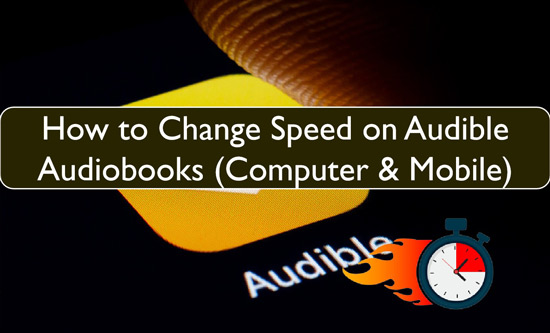
This article explores various methods to change Audible speed, including built-in options and third-party tools, empowering you to tailor your Audible listening experience to your preferences.
Part 1. How to Speed up Audible Books on Mobile
Audible provides a built-in speed adjustment feature that allows users to customize their listening experience. Whether you want to finish an audiobook faster or slow it down for better comprehension, the Audible app makes it easy to modify playback speed. Below, we’ll walk you through the step-by-step process for adjusting Audible speed on both Android and iPhone devices.
On Android
Changing playback speed on an Android device is straightforward. Follow these simple steps to modify the speed of your Audible audiobook:
Step 1. Open the Audible app on your Android device and select the audiobook you want to adjust.
Step 2. Once inside the audiobook player, tap on the speed icon to bring up the playback speed options.
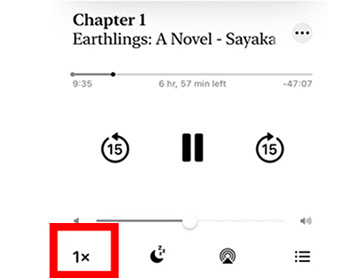
Step 3. The default playback speed is 1X, but you can increase it up to 3.5X for faster listening.
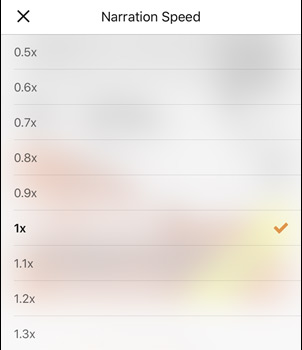
If you prefer a slower narration pace, Audible also allows you to reduce the speed down to 0.5X.
On iPhone
Similar to Android, adjusting Audible playback speed on an iPhone is quick and easy. Here’s how to do it:
Step 1. Launch the Audible app on your iPhone, then go to the My Library section and select the audiobook you wish to adjust.
Step 2. Open the audiobook player and tap on the speed icon to view the available playback speed options.
![]()
Step 3. The default speed is 1X, but you can speed it up to 3.5X if you want to listen faster.
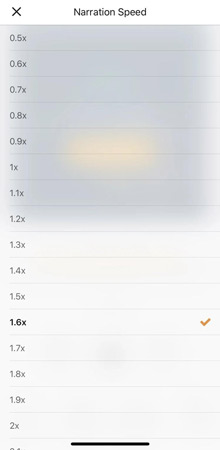
Just like on Android, iPhone users can also slow down playback to 0.5X for a more relaxed and immersive listening experience.
Part 2. How to Change Speed of Audible on Computer/Web Browser
After adjusting Audible playback speed on your mobile device, you might be wondering whether it’s possible to do the same on your Windows PC or Mac. The good news is that both platforms allow you to modify narration speed effortlessly.
While Audible does not offer a dedicated desktop app, you can easily adjust playback speed using the Audible Web Player. Additionally, for more flexibility, you can use a third-party extension. Here’s how to speed up or slow down Audible audiobooks on your computer.
Method 1: Using the Audible Web Player
The primary way to adjust Audible speed on a computer is through the Audible Web Player, which offers built-in playback speed controls.
Step 1. Open your web browser and go to the Audible website.
Step 2. Log in to your Audible account.
Step 3. Select the audiobook you want to play.
Step 4. In the player controls, click on the Speed icon.
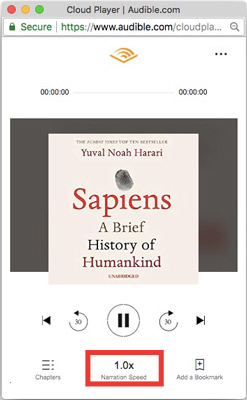
Step 5. Choose a playback speed between 0.5X (slower) and 3.5X (faster).
This method is the simplest and most user-friendly way to adjust playback speed on a computer. However, if you want greater control over speed settings, you can explore the alternative method below.
Method 2: Using a Third-Party Extension
For a more convenient and flexible way to control playback speed, you can use a browser extension like Global Speed.
Step 1. Install the Global Speed extension on extension store of Google Chrome, Edge, or Firefox.
Step 2. Open Audible Web Player and start playing an audiobook.
Step 3. Click on the Global Speed extension icon in your browser toolbar.
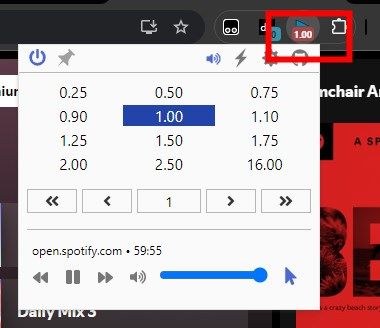
Step 4. Use the slider or enter a custom speed value to adjust the playback speed.
With this method, you can adjust the playback speed anywhere between 0.07X and 16X, giving you complete control over your listening experience.
Part 3. Changing Audible Speed with Alexa
Changing the Audible playback speed on Alexa devices is incredibly convenient thanks to voice commands . You can easily control the narration speed without interrupting your listening flow.
Here are some examples:
- To speed up the narration, say "Alexa, read faster."
- To slow down the narration, say "Alexa, read slower."
- To return to the normal speed, say "Alexa, read at normal speed."
Part 4. How to Change Audible Playback Speed Anywhere
While the methods discussed earlier offer ways to change Audible speed, they often come with limitations. Audible's built-in speed control might not provide the precise speed you desire, and you might encounter format restrictions or inconsistencies across different devices. If you're looking for a truly unrestricted and customizable listening experience, DRmare Audible Converter is the ultimate solution.
DRmare Audible Converter can remove Audible’s DRM protection, giving you full control over your audiobooks. This means you can listen to your converted Audible books anytime, anywhere, on any device—without restrictions.
Additionally, it preserves the original sound quality and retains important metadata, such as chapter details and audiobook information. You can even customize playback settings like bit rate, codec, pitch, and speed to further enhance your listening experience.
How to Convert Audible Audiobooks and Make Audible Speed Up on Other Players
In this section, you'll learn how to convert AAX to MP3, WAV, or other standard audio formats. Once converted, you can transfer the audiobooks to any media player and freely adjust the playback speed.
Step 1. Download and install DRmare Audible Converter on your computer with the button above first. After launching the program, click the "Add Files" button to import your Audible audiobooks into the converter.

Step 2. Once the audiobooks are loaded, click on the "Format" icon to select your desired output format, such as MP3, WAV, or AAC. You can also adjust additional settings like bit rate, sample rate, and speed by clicking the "Edit" icon.

Step 3. Click the "Convert" button to start converting your Audible audiobooks. The process only takes a few moments, and once complete, the converted audiobooks will be saved to your chosen folder.

After conversion, simply import the files into any media player (such as VLC, Windows Media Player, or iTunes) and adjust the playback speed to your preference.
Part 5. The Verdict
Changing the speed of your Audible audiobooks can greatly improve your listening experience. Whether you want to speed things up or slow them down, Audible offers various options to adjust the narration speed on different devices. You can use the built-in controls in the Audible app or on the web player, or you can even use voice commands with your Alexa device.
For those seeking ultimate flexibility and control, DRmare Audible Converter offers a powerful solution. It allows for a wider range of speed adjustments, converts audiobooks to various formats, and removes DRM protection, giving you complete freedom to enjoy your audiobooks at the speed you like.











User Comments
Leave a Comment