Imagine you're engrossed in an Audible audiobook during your commute, only to have the audio abruptly cut off when your phone locks. This frustrating issue is a common problem for many people who enjoy listening to audiobooks, podcasts, or music on their phones. It can occur for various reasons, often related to the phone or app settings.
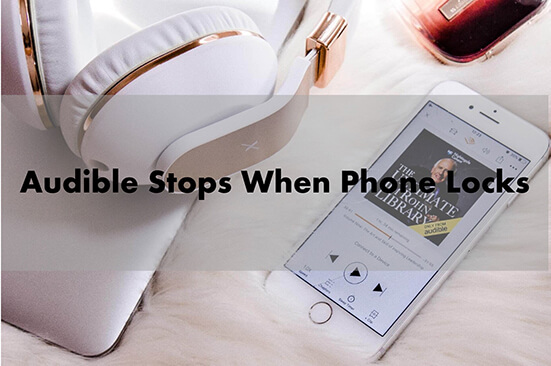
This article explores the common causes of Audible stops when phone locks and provides solutions to help you enjoy uninterrupted Audible playback.
Part 1. Why Is Audible Pausing When Phone Locks?
Several factors can contribute to Audible stopping when phone locks. These often involve your phone's power management settings, the Audible app itself, or even the audiobook files. Let's delve into the specifics:
- Battery Optimization: To save battery life, many smartphones have power-saving features that limit background activity. If these features are enabled for the Audible app, it might be forced to stop running when your phone locks.
- App Permissions: Audible needs certain permissions to function correctly, especially when playing in the background. If these permissions aren't granted, Audible might stop when the phone locks.
- Outdated App or OS: An outdated Audible app or phone operating system can sometimes cause compatibility issues that lead to playback problems, including pausing when the phone is locked.
- Corrupted Audiobooks: In some cases, the audiobook file itself might be corrupted, causing playback issues like unexpected pauses.
- Network Connectivity: A weak or unstable internet connection can also cause Audible to pause, especially if you're streaming content.
- Limited Storage Space: If your device is running low on storage space, it might affect Audible's ability to function properly, potentially causing pauses during playback.
Part 2. How to Stop Audible Stopping When Phone Locks
The good news is that Audible pausing when your phone locks is usually a solvable problem. We've compiled a list of troubleshooting steps to help you get back to uninterrupted listening. Try these fixes one by one, and you'll likely find the culprit and reclaim your immersive listening experience.
Fix 1. Disable Low Power Mode
Normally, Audible continues playing in the background when your device goes to sleep or locks. If Audible stops when your screen locks, it's usually because the app has limited permissions in your battery settings—typically due to battery saving mode being enabled. Simply turning off battery saving mode should resolve this issue.
For iOS:
Step 1. Open the 'Settings' application and scroll down and tap on 'Battery'.
Step 2. Toggle off 'Low Power Mode'.
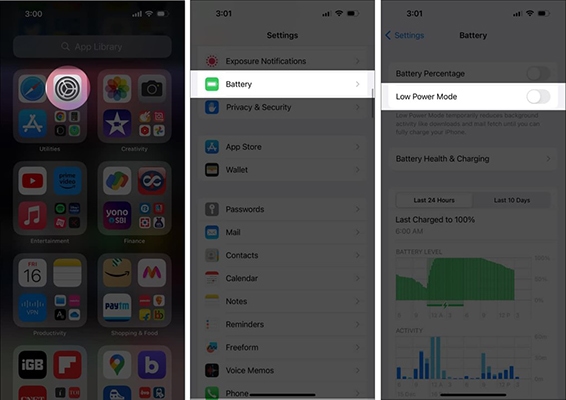
For Android:
Step 1. Launch 'Settings' and tap on the 'Battery' option.
Step 2. Choose 'Battery & Performance'.
Step 3. Turn off 'Battery Saver'.
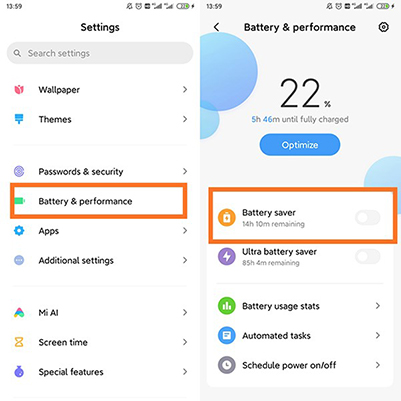
Fix 2. Check APP Permissions
Audible needs certain permissions to function correctly, especially when it comes to background playback and accessing downloaded audiobooks. If these permissions aren't granted, the app might pause when the screen locks or when you switch to another app. Here's how to check and adjust app permissions:
For Android:
Step 1. Open your phone's 'Settings'.
Step 2. Go to 'Apps' or 'Applications'.
Step 3. Find and select 'Audible'.
Step 4. Tap on 'Permissions'.
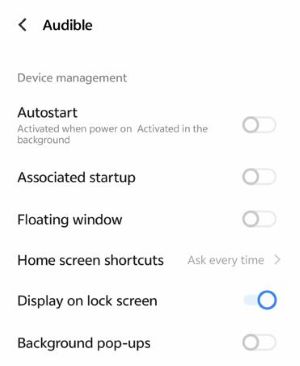
Step 5. Ensure that permissions for 'Display on Lock Screen' is allowed and 'Pause app activity if unused' is turned off. You might also need to allow 'Microphone' access for Audible's hands-free features.
For iPhone:
Step 1. Open 'Settings'.
Step 2. Scroll down and tap on 'Audible'.
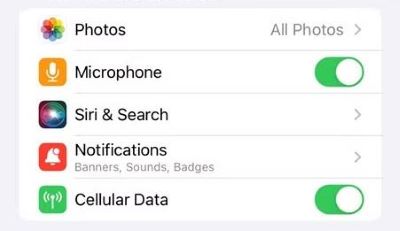
Step 3. Make sure 'Background App Refresh' is enabled.
Fix 3. Update Audible App
An outdated Audible app can sometimes have bugs or compatibility issues that cause playback problems, including Audible pausing when screen locks. Updating to the latest version often includes bug fixes and performance improvements that can resolve these issues. Here's how to update the Audible app:
For iOS, go to the 'App Store' and find 'Audible'. If there is a new version, tap on 'Update'.
For Android, open 'Google Play Store' and search for 'Audible'. Tap on 'Update' to install a new version,
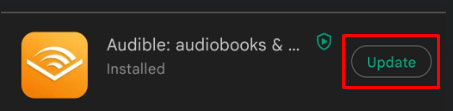
Fix 4. Update OS
Similar to the app, an outdated phone operating system (OS) can also cause compatibility issues with Audible. Updating your OS to the latest version ensures you have the latest features, security updates, and bug fixes that might fix the problem of the Audible app pauses when screen locks. Here's how to update your phone's OS:
For iOS:
Step 1. Open the 'Settings' app and tap on 'General'.
Step 2. Click on 'Software Update'.
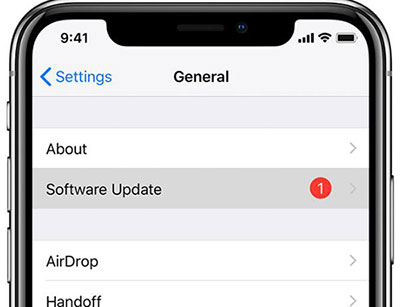
For Android:
Step 1. Launch 'Settings' and scroll down to tap on the 'System' option.
Step 2. Choose 'System Update'. If you can see a new version, tap on it to update your Android.
Fix 5. Re-download Audible Books
Sometimes, the issue might not be with your phone or the app, but with the audiobook file itself . If a specific audiobook keeps pausing or skipping, even after trying the previous fixes, the file might be corrupted, causing Audible stops when phone locks. Here's what you can do:
Step 1. Open the Audible app on your Android or iOS device.
Step 2. Choose 'Library' at the bottom and find the title you want to delete.
Step 3. Tap on the 'three dots' icon on the right of the title and select 'Remove from device'.
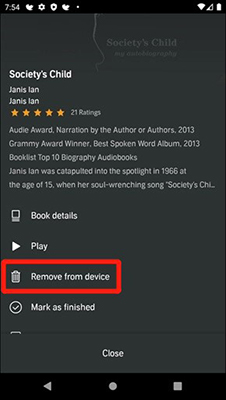
Step 4. This will remove the book from your device but still remain in your library. You can simply click on the 'down arrow' on the title to re-download the book.
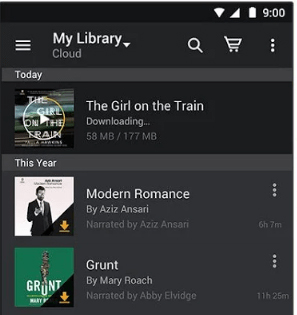
Fix 6. Restart Audible and Your Phone
Restarting the app or your device is a quick and effective solution for many app issues. First, close the Audible app completely, then restart your phone. This will clear all running apps from memory and often resolves playback problems.
Step 1. On the phone's home screen, swipe up from the bottom of the screen to the top of the screen.
Step 2. Swipe up on the Audible app to quit.
Step 3. Press and hold the phone's power button and select 'Restart'.
Step 4. Wait for a few minutes, then reopen Audible to see if it works normally.
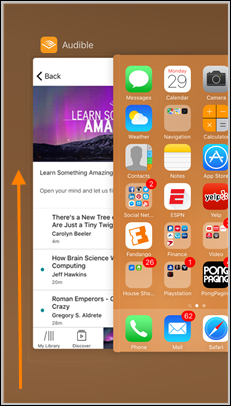
Fix 7. Clear Storage on Your Phone
If your device is running low on storage space, it can cause issues with Audible, including the app stopping when your screen locks. To fix this, you'll need to free up some storage space.
Go to 'Settings' > 'General' > 'Storage' to check your available space. If storage is running low, you can remove unnecessary appsthere.
Fix 8. Sign Out and Sign In Again
Another solution is to sign out and back into your Audible account. Here's how to do this:
Step 1. Open Audible and tap on 'profile' at the bottom right.
Step 2. Choose 'Settings' and scroll down to the bottom until you see which version of the Audible app you are using.
Step 3. Choose 'Sign out' and then you can open Audible to sign back in.
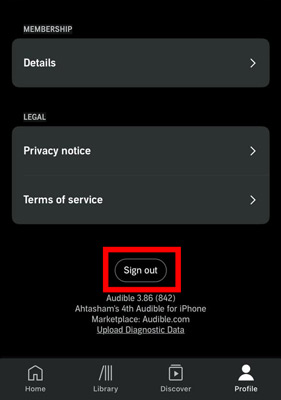
Part 3. How to Listen to Audible without Issues
If the above solutions fail, the best way to prevent Audible from stopping when the phone locks is to convert audiobooks to standard formats like MP3. This allows you to play the files using any media player without relying on the Audible app. This is where DRmare Audible Converter comes in.
DRmare Audible Converter is a professional tool designed to convert Audible AA/AAX files to MP3, FLAC, WAV, and other common formats. After conversion, you can use default media player on your phone to play Audible books. This ensures that your audiobooks can be played on any device without interruptions, even when the phone locks.

- Convert Audible AA/AAX files to MP3, FLAC, WAV, and more for smooth playback.
- Play Audible audiobooks offline on any device without interruptions.
- Enjoy 100X faster conversion speed with lossless audio quality.
- Split audiobooks by chapter or time for flexible listening.
How to Convert Audible Books for Playing with Other Music Players
Step 1. Install the DRmare Audible Converter on your PC by clicking the "Download" button above or visiting DRmare's official website.
Step 2. Launch the converter and import your downloaded Audible books by clicking the "Add Files" button in the top-left corner.

Step 3. Click the 'Format' button at the bottom right to adjust the output settings. Choose MP3 as your output format—it's the most widely compatible option. You can also customize the codec, sample rate, bit rate, and channel settings.

Step 4. Click the 'Convert' button at the bottom right to begin conversion—this software processes Audible books 100 times faster than normal playback. Once complete, click 'Converted' to locate your converted files. You can now play these files using any music player or device.

Part 4. Conclusion
While Audible stopping when your phone locks can be frustrating, this issue is usually fixable. By checking basic settings like power-saving mode, app permissions, and updates, most problems can be resolved. If issues persist, try redownloading the audiobook or contact Audible support.
If you'd rather avoid these technical hassles altogether, consider using DRmare Audible Converter to convert your audiobooks to MP3 format for unlimited enjoyment.










User Comments
Leave a Comment