Audible audiobooks are commonly distributed in AAX format, which provides high-quality audio but restricts usage to certain platforms due to DRM protection. Many listeners prefer converting AAX files into more flexible formats like MP3 or M4B to enjoy their audiobooks on various devices.
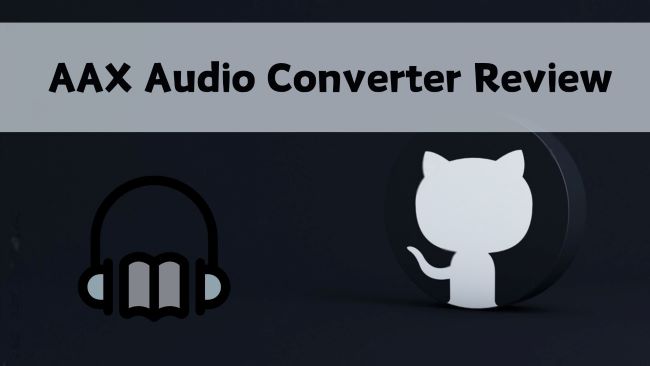
In this guide, we will review AAX Audio Converter on GitHub, a powerful open-source tool, and also present an alternative solution for those seeking a more straightforward approach.
Note:
If you are looking for general AAX audio converters to convert AAX to MP3 for free or online, instead of this specific AAX Audio Converter on GitHub, you can check out our comprehensive list of other AAX to MP3 converters.
Part 1. Introduction to AAX Audio Converter
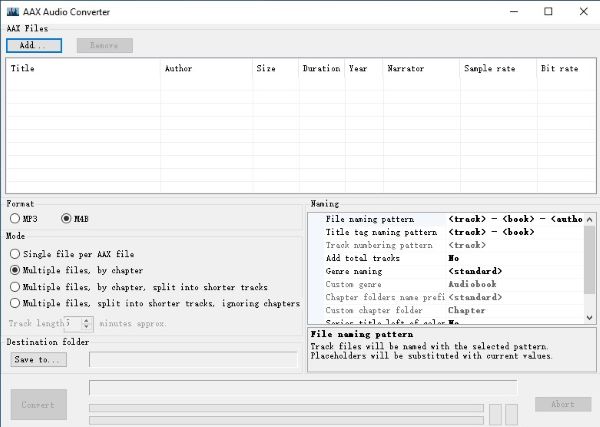
AAX Audio Converter is an open-source tool available on GitHub that allows users to convert Audible's proprietary AAX files into more widely compatible formats such as MP3, M4A, or M4B. It is designed for users who want to unlock their purchased audiobooks from the Audible ecosystem and enjoy them on any device.
-

1. Free and Open Source
Available for anyone to use and modify.
-

2. Flexible Conversion Modes
Supports conversion into a single file, splitting by chapters, or dividing into equal-length segments.
-

3. Metadata Preservation
Maintains important audiobook metadata, such as chapter markers and tags.
Pros and cons of this method
Pros
 High Customizability: Offers multiple conversion options, making it suitable for different user preferences.
High Customizability: Offers multiple conversion options, making it suitable for different user preferences. Efficient Processing: Uses all available CPU cores to speed up the conversion process.
Efficient Processing: Uses all available CPU cores to speed up the conversion process.
Cons
 Windows Only: The software is only available for Windows, which limits accessibility for users of other platforms.
Windows Only: The software is only available for Windows, which limits accessibility for users of other platforms. Technical Knowledge Required: Requires some familiarity with command-line tools and the setup of dependencies like FFmpeg, which may be challenging for beginners.
Technical Knowledge Required: Requires some familiarity with command-line tools and the setup of dependencies like FFmpeg, which may be challenging for beginners. DRM Handling: Users may need to manually obtain activation codes for DRM-protected content.
DRM Handling: Users may need to manually obtain activation codes for DRM-protected content.
Part 2. How to Use AAX Audio Converter to Convert AAX to MP3/M4B
To use AAX Audio Converter for converting AAX files to MP3 or M4B formats, follow these steps:
Step 1. Go to the GitHub page of AAX Audio Converter: https://github.com/audiamus/AaxAudioConverter.
Step 2. Then Click on the releases of this tool on the right side of the page.
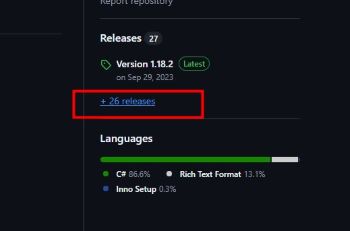
Step 3. On the releases page, click "Assets" and select the file ending with ".exe". Download this AAX Audio Converter executable file to your computer.
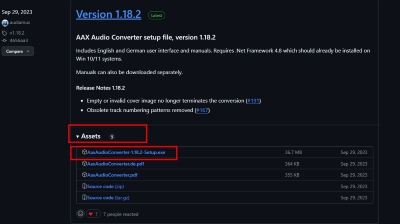
Step 4. Install AAX Audio Converter and launch it. Then go to the Audible website to download your Audible books in AAX format.
Tips:
You can also use BookLib (https://github.com/audiamus/BookLibConnect) to download your Audible books. Simply log into your Audible account within BookLib. The advantage is that BookLib allows you to download the AAX files of all Audible books in your library, including those you haven't purchased. AAX Audio Converter can then convert all books downloaded with BookLib.
Step 5. After you've downloaded your Audible books, click on "Add" located at the top-left corner of the interface to add your AAX books for conversion.
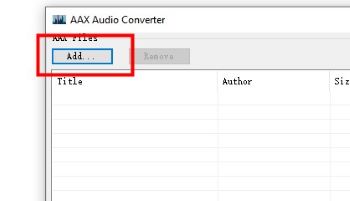
Step 6. In the lower section of the AAX Audio Converter interface, set the output format to either MP3 or M4B. You can also configure the output file structure here, deciding whether to split the audiobook by chapters or convert it into a single continuous file.
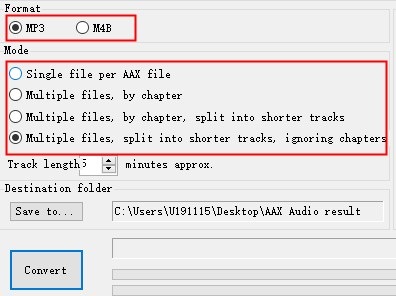
Step 7. Finally, you can click on the "Convert" button to start convert your AAX Audiobooks into MP3 or M4B.
Tips:
Click the AAX Audio Converter icon in the top-left corner to access the basic settings page. Here, you can customize additional options for your conversions.
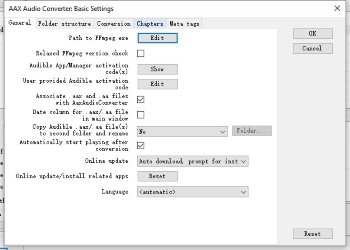
Part 3. A Simpler Alternative to AAX Audio Converter on GitHub
While AAX Audio Converter is a powerful and free tool, it comes with several challenges that can make it difficult for some users. The need for technical expertise, such as manually setting up FFmpeg and working with command-line tools, can be daunting—especially for beginners. Additionally, the software is only available on Windows, which limits its accessibility, and handling DRM requires manual intervention. These hurdles can make the process cumbersome and time-consuming, leaving users frustrated.
For users looking for an easier way to convert AAX files without these technical hurdles, DRmare Audible Converter provides a convenient alternative.
Key Features of AAX Audio Converter
- Cross-platform compatibility: Works on both Windows and Mac.
- No DRM hassle: Automatically removes DRM without requiring manual activation codes.
- User-friendly interface: Intuitive design that makes the entire conversion process easy.
- More output options: Supports MP3, M4A, FLAC, and WAV, with customizable settings.
- Batch conversion: Converts multiple audiobooks at once, offering up to 100x speed.
Comparison Between AAX Audio Converter GitHub and DRmare
| Feature | AAX Audio Converter | DRmare Audible Converter |
|---|---|---|
| Platform Support | Windows only | Windows and Mac |
| Ease of Use | Requires technical knowledge and manual setup (e.g., FFmpeg) | User-friendly, no additional setup required |
| DRM Handling | Manual DRM handling, requires activation codes | Automatically removes DRM |
| Conversion Speed | Utilizes all CPU cores, good performance | Up to 60x faster batch conversion |
| Output Formats | MP3, M4A, M4B | MP3, M4A, FLAC, WAV |
| Splitting Options | By chapter or equal-length segments | Flexible splitting by chapter, time, or segment |
| Batch Conversion | Yes | Yes |
| Price | Free and open-source | Paid, with free trial available |
How to Use DRmare Audible Converter to Convert AAX Files
- Step 1Import AAX Audiobooks to DRmare

Open DRmare Audible Converter. Add AAX files by clicking "Add Files" or drag-and-drop them into the window.
- Step 2Configure Output Format and Settings

After importing the audiobooks, click "Format" at the bottom to choose your output format. Select M4B to keep chapter structure. You can adjust bit rate, sample rate, channels, and codec for audio quality. Use the "Edit" button to modify ID3 tags or split the audiobook if needed.
- Step 3Begin the Conversion Process

Once settings are configured, click "Convert" to start. DRmare processes multiple audiobooks simultaneously. After a few minutes, your DRM-free M4B files will be ready in the output folder, playable on any device.
Part 4. FAQs about AAX Audio Converter GitHub
Q1. How can I obtain an activation code for AAX Audio Converter?
A1. AAX Audio Converter can now automatically obtain an activation code from Audible Manager. If you are prompted for an activation code, simply download Audible Manager, log in to your Audible account, or use Audible books downloaded from BookLib for conversion.
Q2. Is AAX Audio Converter available for free download?
A2. Yes, AAX Audio Converter is a free, open-source tool. You can download it from GitHub.
Q3. Can I use AAX Audio Converter on a Mac or phone?
A3. No, AAX Audio Converter is currently only available for Windows. If you need to convert Audible files on a Mac or phone, DRmare Audible Converter is a good alternative.
Q4. Why did my AAX Audio Converter fail to convert?
A4. Conversion failures with AAX Audio Converter can often be due to FFmpeg not being installed or properly configured. Make sure you have downloaded and installed FFmpeg, and that it is correctly set up in your system's environment variables
Part 5. Conclusion
In this detailed AAX Audio Converter review, we've examined two effective tools for converting Audible's AAX files: AAX Audio Converter and DRmare Audible Converter. AAX Audio Converter is ideal for technically-inclined users, while DRmare offers a more user-friendly experience. Choose the tool that best aligns with your technical skills and needs to manage and enjoy your audiobooks effectively.











User Comments
Leave a Comment