It's one of the best methods to enjoy iTunes movies on the go by downloading iTunes movies to SD Card and plugging them in mobile phones. By doing that, you can watch digital iTunes media files when you are waiting for a bus, taking a train with your friends and so on.
Usually to move music and video files to SD card is a simple drag & drop. But it is not the case for iTunes videos, which are encoded in protected M4V format. So how to get movies on SD card from iTunes?
If you are interested in this topic of 'iTunes to SD card', too, please just continue with me to explore the details and find the best tutorial to put movies from iTunes to SD card.
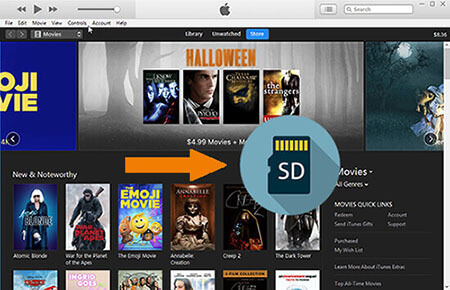
Part 1. Download iTunes Movies to SD Card - Tools You Need
To copy iTunes to SD card and plugin it in a mobile phone before, you may have gotten a similar warning 'The video is not recognized'. That is all because of the iTunes video DRM protection. This DRM mechanism limits the iTunes videos to play within Apple's ecosystem.
Undoubtedly, it is not allowed by Apple officially to download iTunes movies to SD card for playback on non-Apple portable devices. So you need to aware of the prerequisites to break the DRM limitations from your iTunes movies first before moving digital movies from iTunes to SD Card.
First up, you need to have a Windows computer or a Mac computer. Nowadays, removing DRM and converting videos can only be done through computers. In addition, you should have iTunes latest version on your computer and make sure that you have downloaded the iTunes M4V videos on your computer. Last but not least, DRM removal software is required.
I have actually tried most of them carefully, and the one I will highly recommend is the DRmare M4V Converter. It runs at a 30X faster speed while keeping high quality. With it, you can get the job done quickly which will save you a lot of time.

- Decrypt DRM scheme from iTunes M4V video rentals and purchases
- Support a slew of popular output video formats and hot portable devices
- It supports 1:1 converting while keeping the subtitles, CC, audio tracks
- Work well on Windows and Mac computers with the latest version iTunes
Part 2. Convert iTunes Videos Before Putting iTunes Movies to SD Card
To make the software more easy to use, DRmare company also revamped the design of the DRmare M4V Converter, making it cleanest ever yet with all the powerful features. You can not only remove DRM from iTunes videos but also transcode the M4V file to other formats of files such as MOV, AVI, MPEG, H265, WebM, 3GP and more. After that, you can easily store iTunes movies to SD card.
- Step 1 Add iTunes DRM M4V movies

- If you have already downloaded and saved the iTunes movie files on iTunes, you just need to click the '+' icon on the DRmare software, it will prompt you a media browser to choose the files to import from iTunes library. It supports bulk conversion quickly, so you don't need to worry about whether it will take a long time to convert your videos.
- Step 2Customize output video format for SD card
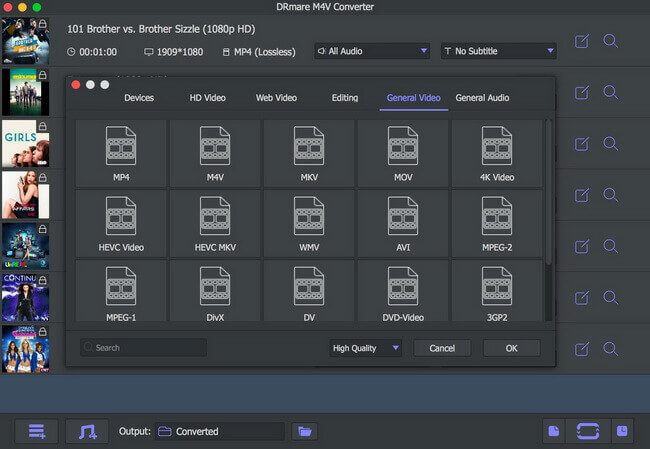
- DRmare M4V converter will convert iTunes movies to MP4 (Lossless) by default and keep the subtitles, closed captions and audio tracks and other tab info. MP4 works perfectly for SD card, so you can keep the fault settings. But it is totally OK if you want to do some customization.
- Step 3Convert iTunes movies for moving to SD Card

- Once you are satisfied with the settings, you can click the 'Convert' button from the right side to start converting. The DRM protection will be removed completely after that.
Part 3. Move Digital Movies from iTunes to SD Card
When you get the unprotected iTunes movies and TV shows, you can save iTunes movies to your SD card and plug in the SD card onto your mobile devices to watch iTunes videos freely. The transferring process is very easy, just a copy & paste or drag & drop process now.
You can skip this part if you have already used an SD card before. Else if you are a beginning user, you can go through the detailed steps below with me.
1. Connect your SD card with a card reader. By doing this, you can plug it into the computer and it will be detected as a local drive.
2. Open the SD card from your computer. Double click the SD card from the explorer (Windows) or Finder (Mac) on your computer.
3. Transfer iTunes videos to SD card. You can start to copy and paste the DRM free iTunes videos to the SD card folder.
4. Plugin the SD card to your portable device. It may vary on different devices, but the usual process is to eject the card slot and then plugin the SD card directly.
5. Play iTunes videos from SD card. Open a media player and choose a video from the SD card, it will start to play without any errors.
Aside from mobile devices, you can put movies from iTunes to any device with an SD card slot via the SD card. Have fun with your iTunes videos now.










User Comments
Leave a Comment