Xbox is not a game console, but also can play video contents from local devices or online. However, it doesn't support iTunes videos. But in this post, you will find the reason why you can't watch iTunes movies on Xbox. And we will walk you through the entire process on how to play movies from iTunes on Xbox One/Xbox 360 in a workable way.
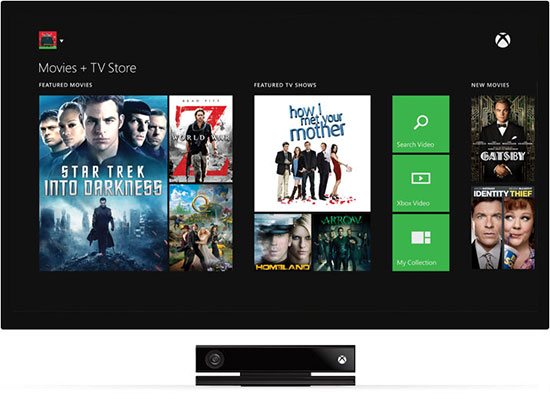
Part 1. Why Can't We Watch Movies from iTunes on Xbox One/Xbox 360
Xbox is a video gaming brand of Microsoft. It also represents the game console Xbox released in 2001. Until now, several Xbox generations have been created, like Xbox One, Xbox 360, Xbox Series, etc.
Xbox not only comes with plenty of stellar games. It also offers many ways to enjoy videos from local devices or online. For why iTunes Xbox One and other Xbox devices can't work together, you will find the answer here.
For iTunes movies, TV shows, etc., you should know that they are in encryption. With this protection, users only allow to watch iTunes videos on Apple-approved devices. That means you can't play movies from iTunes on Xbox One, Xbox 360 or other non-Apple devices.
To make iTunes movies on Xbox, the first thing is to remove the protection from iTunes movies. And then convert them to common video formats. Now, let's move on to the next part and see how to make it.
Part 2. How to Get iTunes for Xbox via DRmare M4V Converter
From above, we had known the reason why we can't watch iTunes movies on Xbox. In a result, you need to use a third-party tool to get rid of the protection from iTunes movies.
Here we would like to recommend DRmare iTunes Video Converter for you. It is a powerful software that can convert iTunes videos to plain video formats. You can select MP4, MOV, WMV or other Xbox compatible formats. And you can trim and add effects to iTunes movies.
After converting, you can get iTunes for Xbox devices. And then watch iTunes movies on Xbox and other devices as you like offline.

- Support all kinds of iTunes videos like rentals and purchases
- Take off iTunes right protection with zero quality lose
- Multiple compatible video selections for Xbox 360/Xbox One
- Easy to use, one-click to convert iTunes videos in batch
How to Convert iTunes for Xbox One/Xbox 360
Here we will take DRmare iTunes to Xbox Video Converter for Mac to illustrate how it works. Check the steps on converting iTunes movies and TV shows to Xbox compatible formats.
- Step 1Import iTunes films

- If you have downloaded iTunes videos, please drag them from iTunes to DRmare. Or click the "Add Files" button to add iTunes video files. If you haven't downloaded iTunes videos, then please download them first.
- Step 2Select an Xbox compatible format
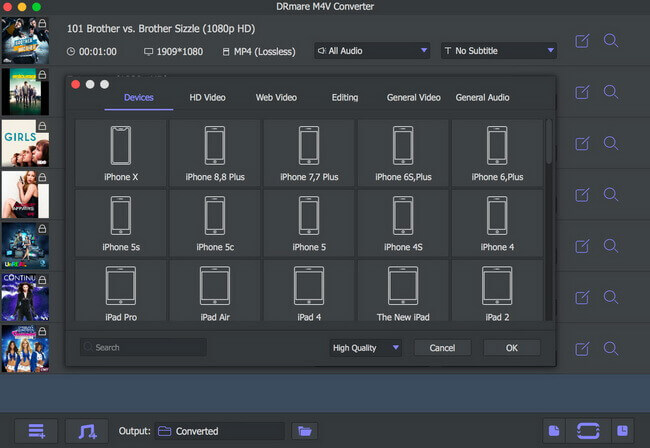
- Click on the "Format" button at the bottom right. You can either choose a compatible format you want. Or select the output Xbox profile. Then click "OK" to save the setting.
- Step 3Convert iTunes for Xbox

- You can press the 'Conversion' button from the lower right. DRmare iTunes to Xbox Converter will convert the videos for you automatically. To locate the converted iTunes video files, you could hit on the "Converted" icon.
Part 3. How to Watch Movies from iTunes on Xbox One/Xbox 360
In the end, you had get the converted iTunes videos. And you can start to stream Apple movies on Xbox devices. There are many ways to play local iTunes videos on Xbox. You can play via USB directly or stream the videos from a computer. Here is the detailed guide for you.
Method 1. Play iTunes on Xbox via USB Drive
Step 1. Plug the USB drive to your computer.
Step 2. Locate and move the converted iTunes movies to the USB drive.
Step 3. Insert the USB drive into your Xbox host.
Step 4. Hit 'Media' menu > Open the Video Player > Select to play from the USB drive.
After then, you can watch iTunes on Xbox One, Xbox Series, etc. through the USB drive.
Method 2. Watch iTunes Movies on Xbox with the Xbox 'PlayTo' Feature
Before getting Xbox iTunes work, please enable the 'PlayTo' settings first:
Step 1. Go to Xbox, Home > Settings > System > Console Settings > Connected Devices. And then turn on 'PlayTo' feature.
Step 2. Go to your computer, install and launch the Xbox Video app.
Step 3. Add iTunes movies to Xbox Video app on your computer.
Step 4. Select a video from the Xbox Video app and choose 'Devices' as your Xbox One or other Xbox devices. Then click 'Play'.
Note: Please make sure the Xbox and your computer are connected to the same network. Else, you may fail to find the device.
Video Guide: How to Watch iTunes Movies on Xbox
Please refer to the complete video tutorial as below. In this video, you can learn how to use DRmare M4V Converter remove protection from iTunes movies. And then put iTunes on Xbox One/360 for playback.
Part 4. About Xbox Game Console Models
In the end, let's take a glance at the popular four generations of Xbox models and find out the difference.
| Tech Specs | Xbox | Xbox 360 | Xbox One | Xbox Series S |
|---|---|---|---|---|
| Release Date | November, 2001 | November, 2005 | November, 2013 | November, 2020 |
| Media | DVD, CD | DVD, CD, DLNA Servers | DVD, CD, Blu-ray Disc, DLNA Servers | USB Drive with supported media, DLNA Servers |
| Memory | 64 MB DDR SDRAM @ 200 MHz 6.4 GB/s | 512 MB of GDDR3 RAM @ 700 MHz 22.4 GB/s, 10 MB EDRAM GPU frame buffer memory | 8 GB of DDR3 RAM @ 2133 MHz 68.3 GB/s, 32 MB ESRAM GPU frame buffer memory | 10 GB of GDDR6 RAM: 8GB @ 244 GB/s, 2 GB @ 56 GB/s |
| Supported Audio Codecs | N/A | AAC, MP3, WMA, WMA Lossless, WMA Pro | 3GP audio, AAC, ADTS, MP3, WAV, WMA, WMA Pro, WMA Voice | N/A |
| Supported Video Codecs | N/A | WMV (unprotected), MPEG-4, H.264, AVI | 3GP video, 3GP2, AVI DivX, H.264 AVCHD, M-JPEG, .mkv, .mov, MPEG-2 HD, WMV | N/A |
| Video I/O Ports | VGA, Component (YPbPr), SCART, S-Video, Composite | HDMI 1.1 (on models manufactured after August 2007), VGA, SCART RGB, S-Video, Composite | HDMI 1.4b Input, Output | HDMI 2.1 Output |
| Audio I/O | Optical TOSLINK, Stereo RCA | HDMI 1.1 (on models manufactured after August 2007), Optical Toslink, Stereo RCA | HDMI 1.4b Input, Output, Optical Toslink | HDMI 2.1 Output |
| CPU | 733 MHz x86 Intel Celeron/Pentium III Custom Hybrid CPU | 3.2 GHz IBM PowerPC tri-core CPU codenamed "Xenon" | 1.75 GHz AMD x86-64 eight-core CPU codenamed "Jaguar" | 3.6 GHz custom AMD Zen 2 eight-core CPU |
| Price | US$299.99 | US$299.99 | US$499.99 (with Kinect) US$399.99 (without Kinect) |
US$299.99 |
| Discontinued | Before March 2, 2009 | April 20, 2016 | August 2, 2016 | N/A |










User Comments
Leave a Comment