For iTunes movies, it is well noted that the video files from iTunes are encrypted. That is to say, users don't allow to watch iTunes videos on other devices. Thus, this is the main reason why you couldn't get iTunes videos play on Sony PS Vita.
But please take it ease. In this article, we will introduce a powerful tool to help you move iTunes movies to Sony PS Vita and watch the movie files on it without any limitation. Please move on and take a look at the detailed tutorial.
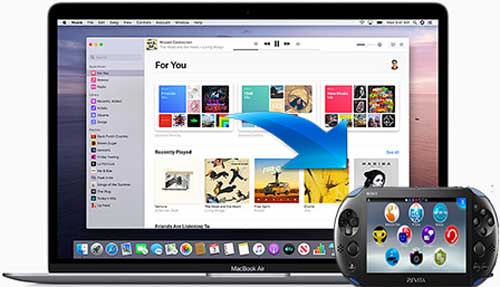
Part 1. Get iTunes Movies on PS Vita via DRmare iTunes M4V Converter
At the beginning of the post, we had learned the reason why we can't add iTunes videos to Sony PS Vita for watching. Thus, in order to watch iTunes videos on PS Vita successfully, the first and important thing you need to do is getting rid of the encryption from iTunes movies.
There are many tools that can help you rip the right protection from iTunes in the market, but here we would like to recommend DRmare iTunes M4V Video Converter for Windows and Mac to you. It is an easy-to-use tool which just requires several clicks to finish the conversion of iTunes videos. This smart tool can batch convert videos from iTunes to plain video formats, like MOV, MP4, etc. or other Sony PS Vita supported formats with lossless quality.
In addition, DRmare Video Converter allows you to edit the iTunes videos as you like. You could trim, add effects and watermark and so on according to your needs to make the videos more wonderful. After that, you can save the converted iTunes movies to your computer and transfer them to other devices for watching.

- Support to convert all kinds of video files from iTunes
- Get rid of iTunes right protection with original quality
- Can personalize the iTunes videos as you like
- Batch convert iTunes movies at a fast speed
How to Convert iTunes Movies to PS Vita
After learning the main features of DRmare iTunes Video Converter, you may be eager to try to use this powerful tool to convert your iTunes videos. Before converting, you should download and install the DRmare program on your computer and make sure that you had downloaded the iTunes movies already. After that, you could follow the detailed steps below to start to convert iTunes movies to Sony PS Vita compatible formats.
- Step 1Add downloaded iTunes films to DRmare program

- Please open the DRmare M4V Converter on your computer and then drag and drop the iTunes videos you want to convert from iTunes to DRmare main screen directly. Or you could hit on the 'Add Files' button at the bottom left in the DRmare main interface to select and import iTunes video files.
- Step 2Define the output format
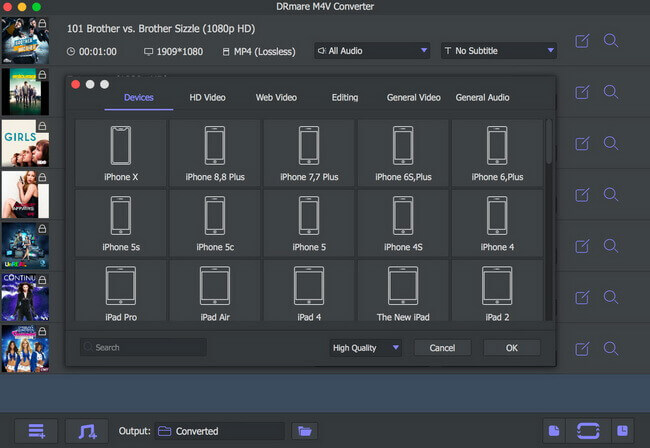
- Here click on the 'Format' button at the bottom right to open the setting window, in which you can choose the output video format for iTunes videos. Then you could touch on the 'edit' icon at each video track and customize your videos if you like.
- Step 3Convert iTunes movies to Sony PS Vita

- Now you can press the 'Convert' button from the bottom right of DRmare main interface to begin the conversion. Then DRmare program will convert the videos for you automatically. Once the conversion completes, you could hit on the 'Converted' button to locate and check the converted iTunes video files on your computer.
Part 2. How to Move iTunes Movies to Sony PS Vita
Now, let's follow the simple steps below to see how to transfer the converted iTunes videos to Sony PS Vita and play iTunes movies on PS Vita.
Step 1. Download and install the Content Manager Assistant (CMA) program on your computer.
Step 2. Open the CMA program and set the default storage directory to put the iTunes video files in the directory you want. Only that, the Sony PS Vita can identify the video files and sync the PS Vita with CMA.
Step 3. Turn on your PS Vita and choose the 'Content Manager' option.
Step 4. Connect your PS Vita to the computer via the USB cable and select the connection mode as 'PC'.
Step 5. Copy the converted iTunes videos to the storage directory you just set.
Step 6. Choose the 'Video' on PS Vita and you can find the movie files. Then select the 'Copy' to start to transfer. After that, you can watch iTunes movies on PS Vita anytime and anywhere.










User Comments
Leave a Comment