At the beginning of June, Apple had announced that it will shut down iTunes and replace it with three standalone apps: Music, TV and Podcast. Apple declaims that the music in your library will be transferred to the Apple Music app and TV shows and movies will be in the TV app after the update.
This is bad news for iTunes users. If iTunes no longer exists, the iTunes contents that the users purchased or rented are under the risk of disappearing. In order to keep the iTunes contents forever, it is necessary to download them to an external hard drive or upload them to cloud services, such as Mega Cloud or others. In this post, we will focus on how to upload iTunes videos to Mega Cloud, you could have a look of it.
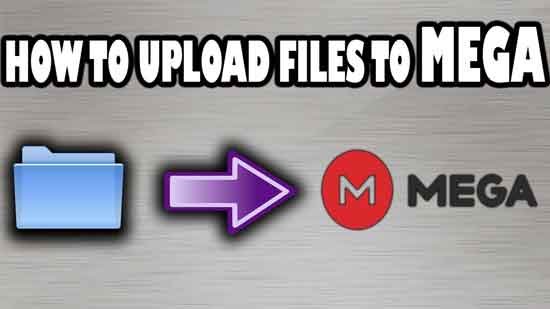
Part 1. Why Upload iTunes Videos to Mega Cloud
Mega Cloud is a cloud storage and file hosting service, which is offered by Mega Limited. This service is offered primarily through web-based apps and its mobile apps are also available for Windows Phone, Android and iOS.
There are two main features that makes Mega Cloud stand out from the crowd. One is the free storage it offers to people, the other is its security for files. As for its free storage, Mega Cloud provides 50 GB of free storage to all new users. If per movie is about 1~2 GB, then you can store around 25~50 movies to Mega Cloud at free and stream your content from your account via the mobile apps or web-based apps. When it comes to its security feature, all the files are end-to-end encrypted locally before they are uploaded. This prevents anyone from accessing the files without knowledge of the pass key used for encryption.
Part 2. A Tool to Remove iTunes DRM to Upload iTunes Videos to Mega Cloud
From the details we show you above, you can learn that Mega Cloud is a good choice for storing your iTunes video files. But before you upload iTunes videos to Mega Cloud, there is one thing that you should notice. That is the DRM protection of iTunes videos, which restricts you to transfer iTunes videos to other devices, so you need to remove DRM first.
As for DRM removal software, here I would like to recommend DRmare iTunes M4V Converter for Windows for you. It is a smart and excellent iTunes video converter, which can not only help remove DRM from purchased and rented iTunes videos, but also can convert DRM-ed video files into MP4, MOV, WMV and more formats with lossless quality.
Here, we provide the free trial version for you, so you could download and install DRmare converter to test it and see whether it meets your requirements or not.

- Remove DRM protection from iTunes videos, then there won't be any restriction
- Batch convert iTunes videos into MP4 and other formats with a faster speed
- Keep 100% lossless original audio quality and support to customize the video
- Support to convert iTunes videos to kinds of mobile devices, media players, etc.
Part 3. Tutorial to Remove DRM from iTunes Videos for Mega Cloud
With DRmare iTunes M4V Video Converter, you can easily convert iTunes videos for use. Now, you can follow the steps as below to begin converting.
- Step 1Add iTunes videos to DRmare program

- When you launch DRmare program, you can click "Add File" or "Load iTunes Library" button at the bottom left of the program to choose the downloaded iTunes video files you want to import. Or you can drag and drop files to the main interface directly. Then the program will load your video files automatically.
- Step 2Choose output format for Mega Cloud
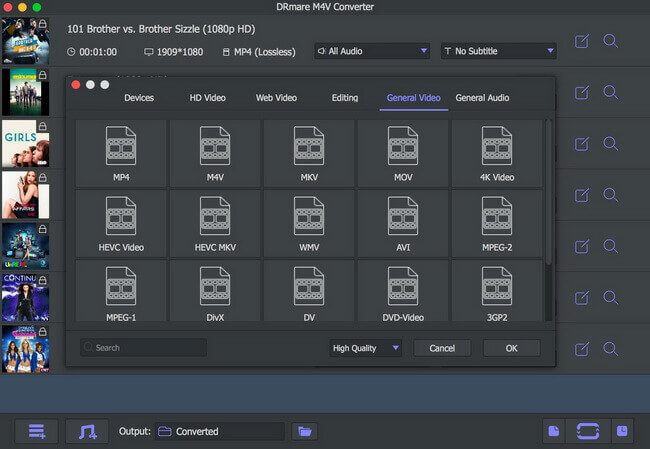
- After loading the iTunes videos in the program, then you can touch "Format" tab and there is a pop-up window. In this window, you can see various of parameters, such as video formats, audio formats, devices and more. You just need to choose the wanted one as the output format for Mega Cloud. Moreover, you can also customize the bit rate, video size and other parameters for your iTunes videos.
- Step 3Remove DRM and save iTunes videos

- Now please click the "Convert" button to start the process of conversion, and the DRmare iTunes M4V Video Converter will begin to remove DRM protection from iTunes movies and convert them into the format you set before automatically. How long will you wait for its conversion process depends on how many iTunes video files you imported. In general, the program can work at 30X faster speed while converting, so you don't need to worry. Once the conversion process finish, you can get DRM-free iTunes videos and you can go to "Converted" to check the converted iTunes video files.
- Step 4Sync DRM-free iTunes movies to Mega Cloud
- At last, you can upload iTunes videos to Mega Cloud via its apps or Mega Cloud Web Plugin. If you are a new user of Mega Cloud, you need to create a new account first before uploading your iTunes video files to it. And then you can store the videos in your account and you will enjoy them freely forever.
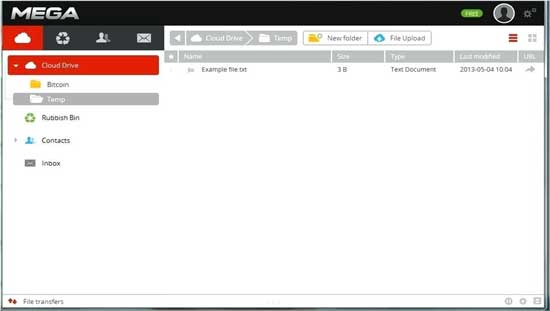
Part 4. Conclusion
Mega Cloud is an ideal cloud storage software to store files, and with the help of the DRmare iTunes M4V Video Converter, you can easily convert your iTunes purchases and rentals into common MP4 format and other formats you like and remove DRM protection from iTunes videos. And then you can upload iTunes videos to Mega Cloud and enjoy them without DRM limitation, or you can stream the converted iTunes videos to other devices for playback.
If you have any other issue want to ask us, please feel free to write down at the comment section below, and we will do our best to help you.










User Comments
Leave a Comment